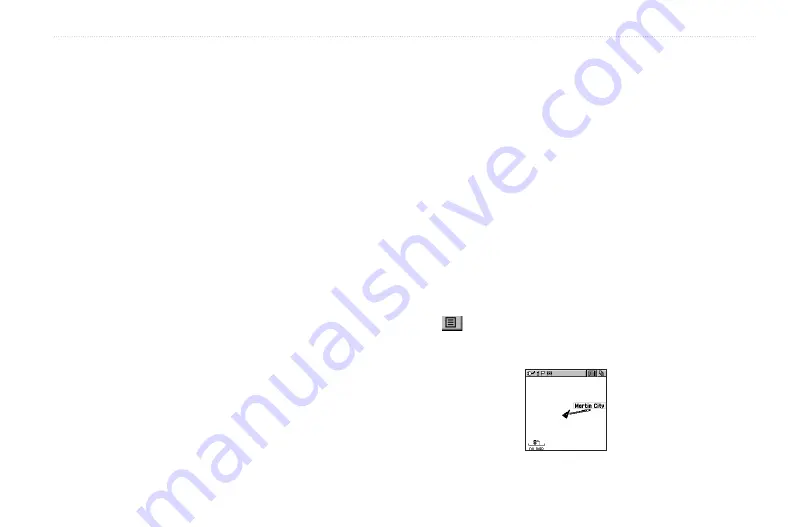
48
Rino
®
110 Owner’s Manual
U
NIT
O
PERATION
>
U
SING
A
G
OTO
Using a Goto
The Goto function allows you to create a direct route to a
destination (waypoint, city, or point of interest). Once you
have accessed the Information Page for an item, use the
Goto
button at the bottom of the page to initiate travel,
using the Map and Navigation Pages for guidance.
To activate a Goto:
1. Use the Find ‘N Go Menu to access the
Information Page for any desired destination and
use the
Thumb Stick
to highlight the
Goto
button.
2. Press the
Thumb Stick
In to start navigation.
3. Observe the Navigation Page: it displays the
name of your destination, the distance from your
current location, and a Bearing Pointer indicating
the direction you should travel. The time required
to reach your destination displays when you
begin to travel and establish a predictable rate of
movement. The Data Fields to the right of the
page display information relative to your travel.
4. Use the
Page
key or
Main Page Menu
to access
the Map Page and observe your movements and
a dark line indicating the direct path from your
current location to your destination.
5. Use the Bearing Pointer on the Navigation Page
to maintain travel in the right direction and observe
distance and time information to monitor your
progress.
When you are close to your destination, an “Arriving
at Destination” message appears. If you move past the
destination, the Bearing Pointer reverses and the distance
increases.
To stop navigation, select the on-screen Option Menu
button at the top of the Navigation or Map Page.
Select
Stop Navigation
, then press the
Thumb Stick
In.
Viewing a Goto on the Map Page
Summary of Contents for RINO 110 - Hiking GPS Receiver
Page 1: ... 110 2 way radio personal navigator owner s manual ...
Page 109: ......
















































