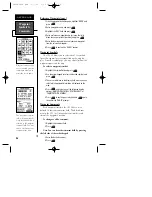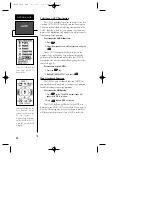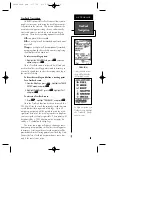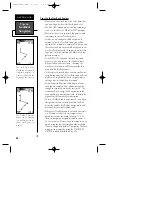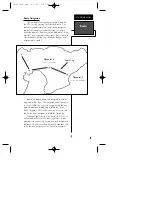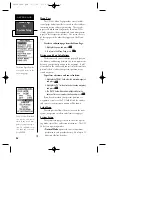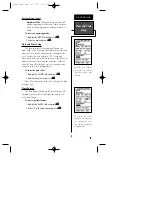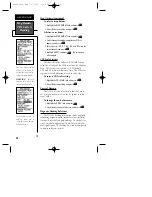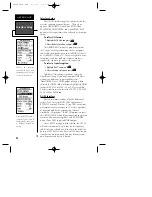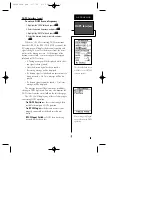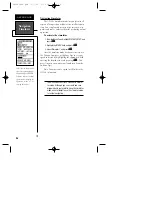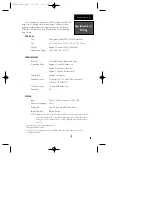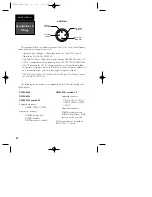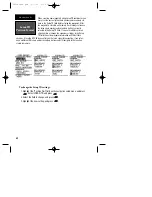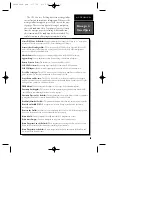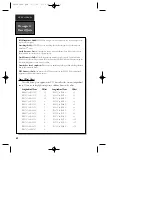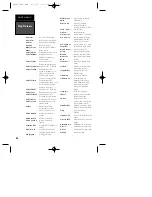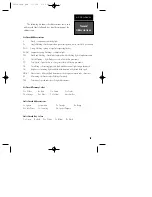Map Datums (continued)
To select a map datum:
1. Highlight the ‘MAP DATUM’ field, and press
E
.
2. Select the desired setting, and press
E
.
To define a user datum:
1. Highlight the ‘MAP DATUM’ field, and press
E
.
2. Scroll through the map datum options until ‘User’
appears, and press
E
.
3. Enter values for ‘DX’, ‘DY’, ‘DZ’, ‘DA’, and ‘DF’ using the
rocker keypad, and press
E
.
4. Highlight ‘SAVE?’, and press
E
. The setup menu
will reappear.
CDI Scale Settings
The course deviation indicator (CDI) field lets you
select the +/- range of the CDI bar scale on the Highway
Page. Three scales are available: +/- 0.25 (default),
1.25, and 5.0 miles or kilometers. Note: This CDI value
represents the full deflection of scale to either side.
To enter a CDI scale setting:
1. Highlight the ‘CDI SCALE’ field, and press
E
.
2. Select the desired setting, and press
E
.
Units of Measure
The GPS 48 lets you select statute (default), nauti-
cal, or metric units of measure for all “speed” and “dis-
tance” fields.
To change the unit of measure:
1. Highlight the ‘UNITS’ field, and press
E
.
2. Select the desired unit of measure, and press
E
.
Magnetic Heading Reference
The GPS 48’s heading information can be displayed
referencing magnetic north (automatic or user-defined),
true north, or calculated grid headings. The default set-
ting is automatic magnetic north, which is suitable for
most applications. The heading units can be configured
to display in degrees or mils.
Map Datums,
CDI, Units &
Heading
REFERENCE
50
The user datum feature
allows you to define the
earth model used to calcu-
late position coordinates.
WARNING
: Incorrect
entries may result in sub-
stantial position errors.
Three different units of
measure allow you to
select the correct unit for
your area or use.
GPS48revB.qxd 1/7/00 3:12 PM Page 50