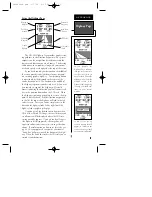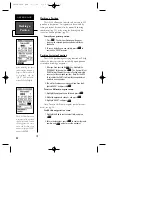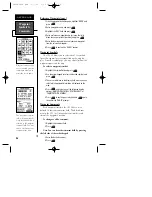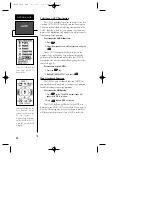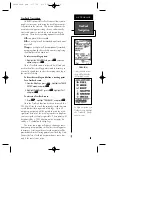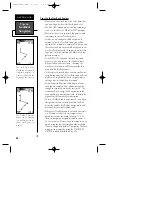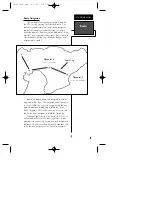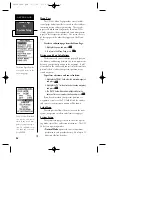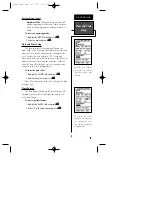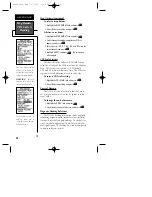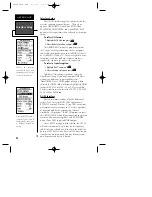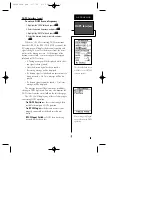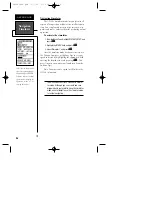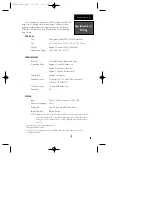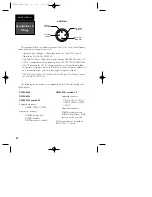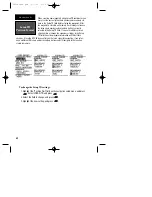Editing Routes
A route can be edited any time after its creation.
To edit a route from the active route page or
the route definition page:
1. Select the waypoint you want to edit, and press
E
.
An on-screen menu of editing choices will appear,
with options for reviewing, inserting, deleting, or
changing the waypoint field highlighted. This field con-
tains the following options:
• Review?—
reviews the waypoint’s definition
page.
• Insert?—
adds a new waypoint that precedes the
selected waypoint.
• Remove?—
deletes a selected waypoint.
• Change?—
replaces the selected waypoint with a
new waypoint.
You may delete a waypoint from a route, but only if
the route is not active. Note: Editing the original storage
route will not affect route 0. If you want to save an edit-
ed version of route 0, save it to an open storage route.
On-Route GOTOs
At the beginning of this section, we mentioned that
the GPS 48 will automatically select the route leg closest
to your position as the active leg. This will give you
steering guidance to the desired track of the active leg.
Note that the first waypoint selected as the destination
waypoint will be the route leg closest to your present
position. This may mean you’re not navigating to the
first waypoint in the active route—you may be navigat-
ing to the last. If you prefer to navigate a route out of
sequence, you can perform an “on-route GOTO” from
the active route page.
To perform an “on-route GOTO” from the active
route page:
1. Highlight the desired route waypoint, and press
G
.
2. Once the GOTO waypoint page appears with the way-
point highlighted, press
E
.
Note that after you reach the on-route GOTO way-
point, the GPS 48 will automatically resume navigating
the rest of the route in sequence using the page you
were on before performing a GOTO.
45
Use the on-screen menu to
select the desired editing
function.
REFERENCE
Editing Routes
& On Route
GOTO
To edit or review a route
waypoint from the active
route page, highlight the
desired waypoint and
press ENTER.
GPS48revB.qxd 1/7/00 3:12 PM Page 45