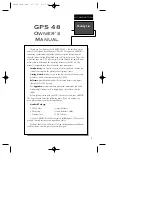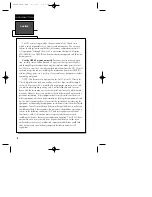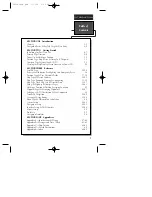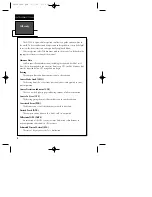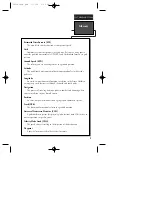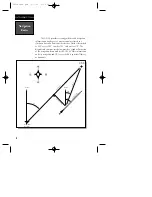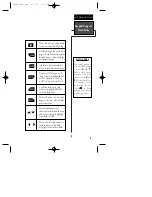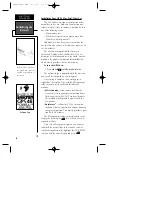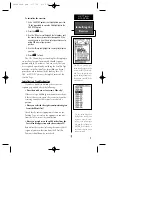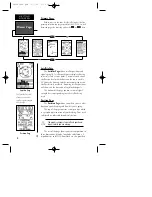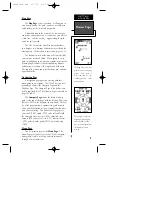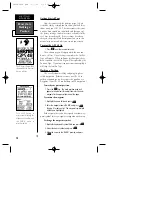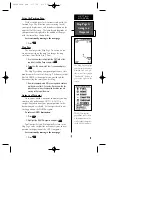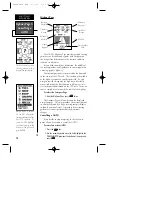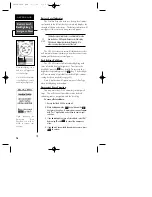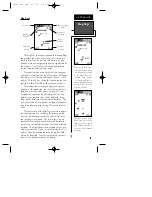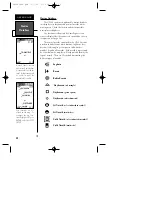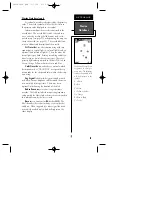Clearing a Cluttered Map Display
After you’ve used the GPS 48 for a few trips, you may
find that your map display has become a bit messy from
keeping track of your every move. For practice, let’s clean
up the screen by clearing the track log (the plot points left
on the Map Page) we’ve just created during the Getting
Started tour.
1. Press
P
or
Q
until the Map Page appears.
2. Highlight the ‘CFG’ field and press
E
.
3. Highlight ‘Track Setup’ and press
E
.
4. Highlight the ‘CLEAR LOG?’ option and press
E
. The
clear log confirmation page will appear.
5. Use the
L
key to highlight the ‘Yes’ prompt.
6. Press
E
to finish.
Adjusting Screen Contrast
You can access the GPS 48’s contrast feature from the
Satellite Page.
To adjust the screen contrast:
1. Press
P
or
Q
until the Satellite Page appears.
2. Press
L
or
R
to adjust the level of contrast, and press
E
.
Screen Backlighting
Three levels of screen backlighting are available for
nighttime use. Activate backlighting by pressing the
B
key briefly. To change the level of backlighting, press the
B
key repeatatly until the desired level is of backlight is
selected. Backlighting will remain on for the time speci-
fied on the system setup page (See page 48) or until
turned off.
Turning the Receiver Off
You’ve now gone through the basic operation of your
new GPS receiver and probably know a little more than
you think about how it works. We encourage you to
experiment with the GPS 48 until it becomes an extension
of your own navigation skills. If you encounter any prob-
lems using the unit or want to take advantage of the GPS
48’s more advanced features, turn to the reference section.
To turn the GPS 48 off:
1. Press and hold the
B
key for 3 seconds.
13
GETTING
STARTED
Clearing the
Map, Contrast,
& Power Off
Highlight the ‘CLEAR
LOG?’ prompt and press
ENTER to clear the track
log.
Pressing the LEFT or
RIGHT arrows from the
Satellite Page will auto-
matically activate the
screen contrast bar.
GPS48revB.qxd 1/7/00 3:12 PM Page 13