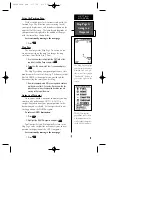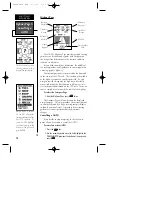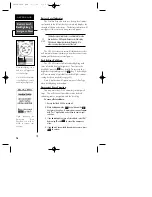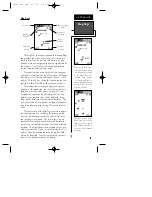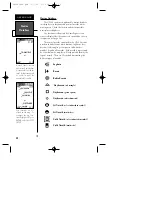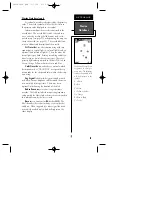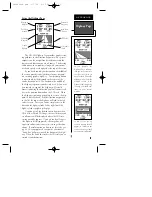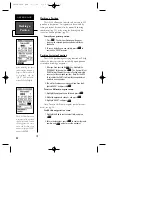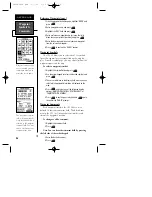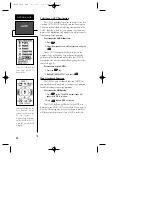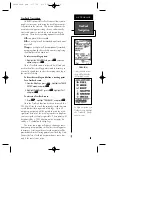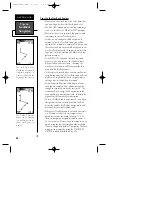Map Setup Page and Orientation (cont.)
• ’Nearest’— shows the nine nearest user waypoints to
your position (black diamond) on the map.
• ’Names’— displays the waypoint name for the nine
nearest waypoints.
• ’Track Log’— displays and plots track points on the
map.
To turn a map item on or off:
1. Highlight ‘YES’ or ‘NO’ for the specific map item, and
press
E
.
Track Setup Page
The track setup page lets you manage the GPS 48’s
track log data. You can also select whether to record a
track log and define how it is recorded.
To turn the track log on or off:
1. Highlight the ‘RECORD’ field, and press
E
.
2. Select ‘OFF, FILL, or WRAP’, and press
E
. (Note:
Turning the track recording off will prevent using
TracBack).
Selecting the track method.:
The stored track method determines how often
positions are stored in the track log. The default set-
ting is automatic, which will store a track based on res-
olution. This setting gives the most efficient use of
track memory and provides the best TracBack route.
To change the method to record points based on
a specific time interval:
1. Highlight the ‘METHOD’ field, and press
E
.
2. Select ‘TIME INTERVAL’, and press
E
twice.
3. Enter hours, minutes, and seconds, and press
E
.
25
Use the track setup page
to control the way the GPS
48 manages your track
log.
REFERENCE
Map & Track
Setup Pages
Entering a time interval in
to the track recording cri-
teria will plot your posi-
tion points further apart
than they would be in the
‘Automatic’ setting. This
will increase the distance
you can travel without
using up your track log,
but will greatly reduce the
effectiveness of TracBack.
GPS48revB.qxd 1/7/00 3:12 PM Page 25