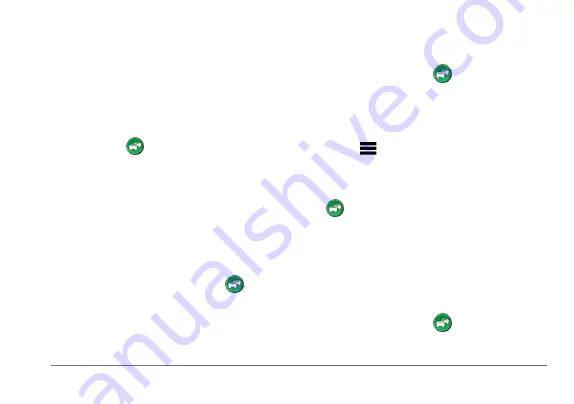
nüvi 3400 Series Owner’s Manual
47
Traffic on Your Route
When calculating your route, the device
examines the current traffic and automatically
optimizes the route for the shortest time. If a
severe traffic delay occurs on your route while
you are navigating, your device automatically
recalculates the route.
The traffic icon changes color to indicate the
severity of traffic conditions on your route or on
the road you are currently traveling.
Your device may route you through a traffic
delay if a better alternative route does not exist.
The delay time is added into your estimated time
of arrival automatically.
Viewing Traffic on Your Route
1
While navigating a route, select .
2
Select
Traffic on Route
.
A list of traffic events appears, organized by
their location on the route.
3
Select an event.
Manually Avoiding Traffic on Your Route
1
From the map, select
.
2
Select
Traffic On Route
.
3
If necessary, use the arrows to view other
traffic delays on your route.
4
Select >
Avoid
.
Taking an Alternate Route
1
While navigating an automobile route, select
.
2
Select
Alternate Route
.
3
Select a route.
Viewing Traffic on the Map
The traffic map shows color-coded traffic flow
and delays on nearby roads.
1
From the map, select
.
2
Select
Traffic Conditions
.






























