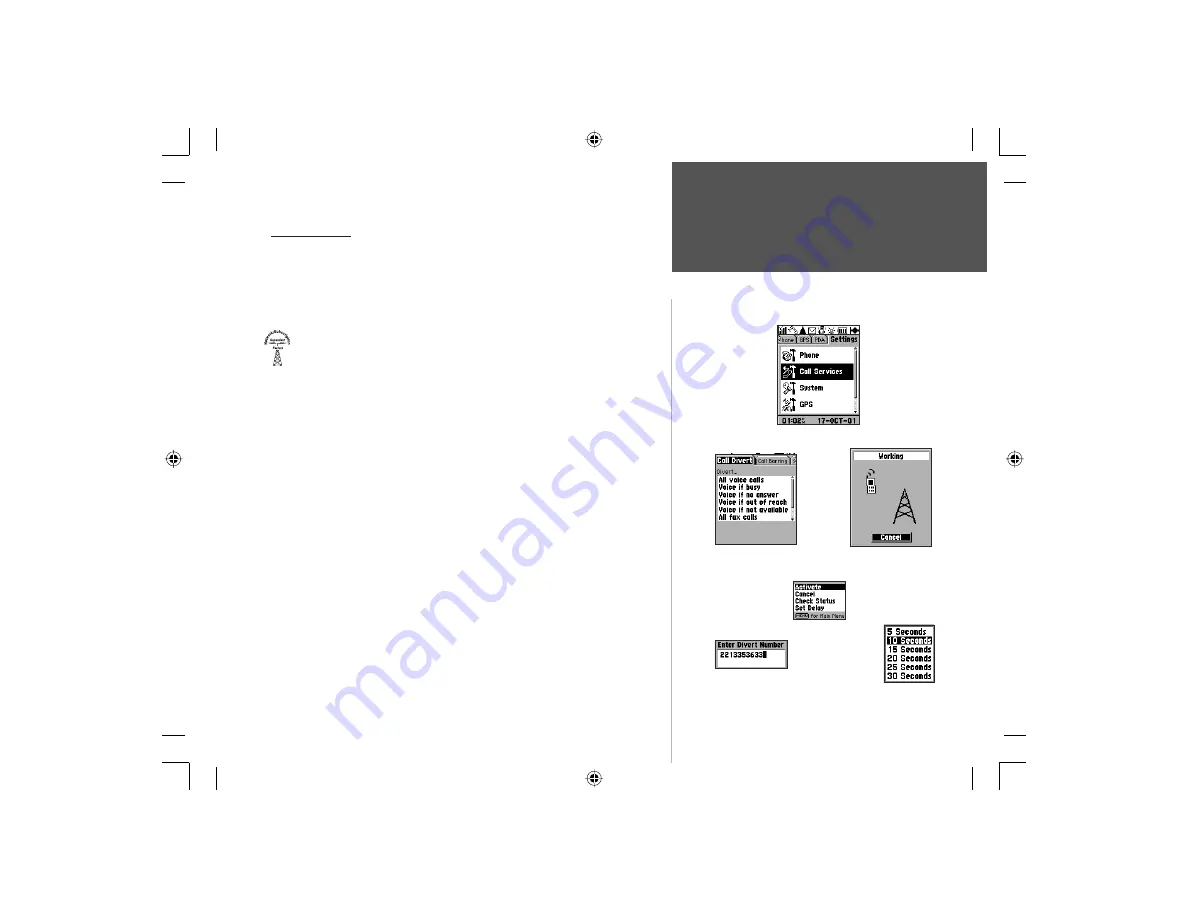
61
Section 3
Phone Operation
Call Services
Call Divert Tab with
List of Options
Settings Tab - Call Services
Call Divert Options Menu
Call Divert Activation Page
Enter Divert Number Field
(i.e. Voice Mail or other number)
Set Delay Options List
Call Services
You can program a variety of call services to help you make more
efficient use of your phone such as, ‘Call Diverting’, ‘Call Barring’, ‘Call
Waiting’, and a Setup Page to set parameters for these services.
Using Call Divert
1. Highlight ‘Call Services’ from the Main Menu and press
ENTER
to
display the tabbed Call Services Pages.
2. Use the
ARROW
key to highlight the ‘Call Divert’ tab and then press
ENTER
to display the Divert List.
3. Use the
ARROW
key to highlight options on the list. As each option is
highlighted, a description will be displayed at the bottom of the page.
Choose any or all from the list below…
• All voice calls
- to send all voice calls to a number you have specified.
• Voice if busy
- to divert voice calls to the specified number only
when your phone is busy.
• Voice if no answer
- if you don’t want to answer your phone and
prefer to send the call to the specified number.
• Voice if out of reach
- if out of your service area or the phone is Off.
• Voice if not available
- if your phone is busy, there is no answer,
you are out of your service area, or the phone is turned Off.
• All fax calls
- to send all fax calls to the specified number.
• All data calls
- to send all data calls to the specified number.
• Cancel all diverts
- to cancel all voice, fax, and data call diverts.
4. Press the
ENTER
key to pop-up the options menu and use the
ARROW
keys to choose from ‘Activate’, ‘Cancel’, ‘Check Status’ or ‘Set Delay’.
Press
the
ENTER
key to confi rm your choice or press
CLEAR
to return
to the Call Divert list.
NvTlkGSMManual copy.indd 61
12/2/2002, 8:42:50 AM
















































