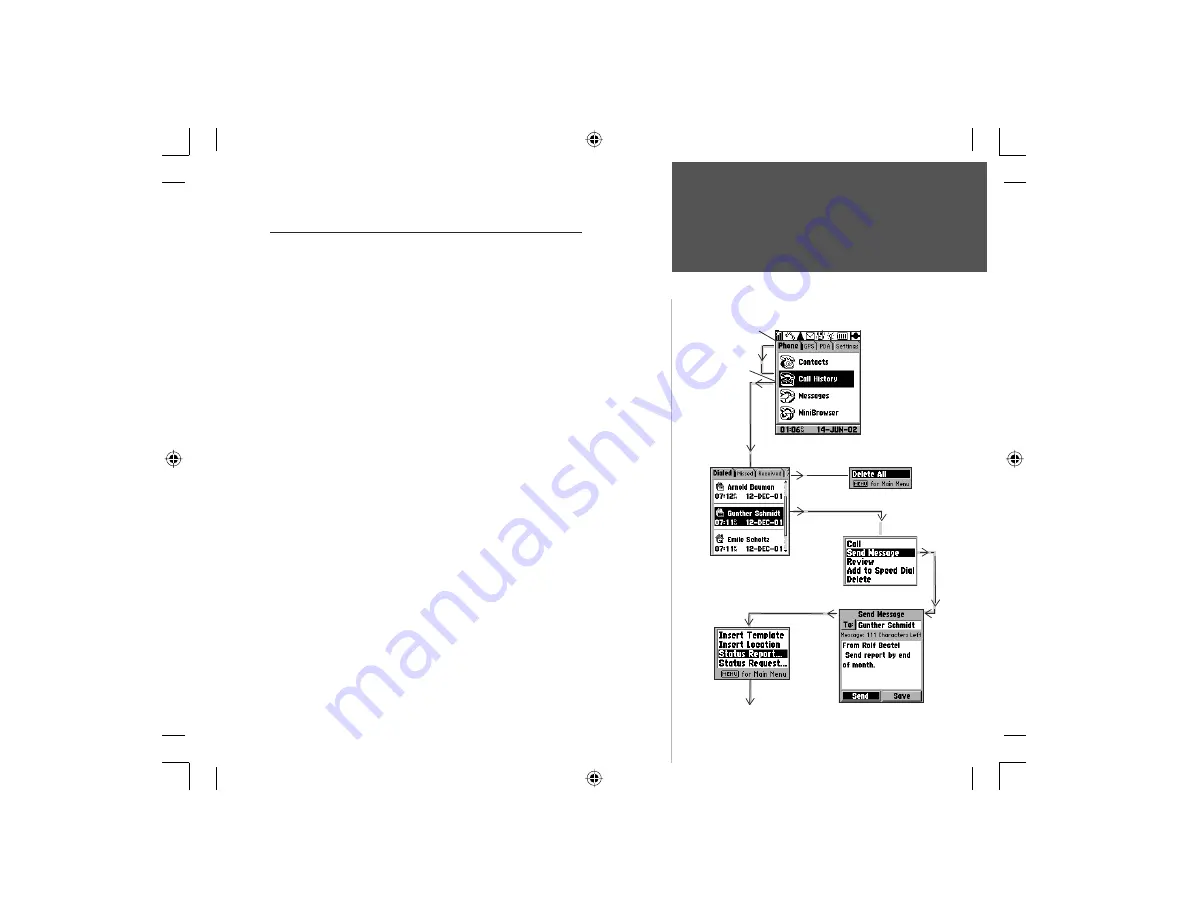
9
Getting Started
Section 2
Dialled Calls List
of the Tabbed Call History
Pages
Main Menu with
Tabbed Pages
Page Options Menu
Page Entry Option (Sub-option)
Page Entry Option
Page Entry Options Menu
Phone Tab of the
Main Menu with
the Call History’
Feature Selected
Feature with Tabbed Pages
Go To Status Report on Page 10
Understanding the Operating Software Structure
The Main Menu is the display that you see when the Welcome Page
and PIN Entry prompt are completed. It also is displayed whenever you
press and release the
MENU
or
END
key, when not on an active call.
It consists of four tabbed pages and is the starting point for access
to most of the NavTalk’s Features. Each tabbed page consists of a
listing of features related to the tab’s title. Each feature is subsequently
divided into either a single page of features and options or a set of
tabbed pages with features and options.
These pages often include an Option Menu that allows you to
customize the page’s features. Individual features on these pages contain
data fields that display useful information, most can be programmed, by
selecting options from a list, or allow you to enter specific data using
the
KEYPAD
keys. To move about the fields on these pages use the
ARROW
keys. To activate a field for data entry, use the
ENTER
key. To
return to the previous page use the
CLEAR
key.
To Select a Feature
1. Use the
ARROW
key to and highlight the feature on the page.
2. Press
ENTER
to display the feature page or tabbed pages.
3. Use the
ARROW
key to move from tabbed page to tabbed page.
To View the Option Menus
1. With the feature page displayed, press the
MENU
key to display
the Page Options Menu.
2. To view options for an item on the feature page, use the
ARROW
key to highlight the item and then press
ENTER
.
How the Operating System is
Structured
NvTlkGSMManual copy.indd 9
12/2/2002, 8:41:54 AM






























