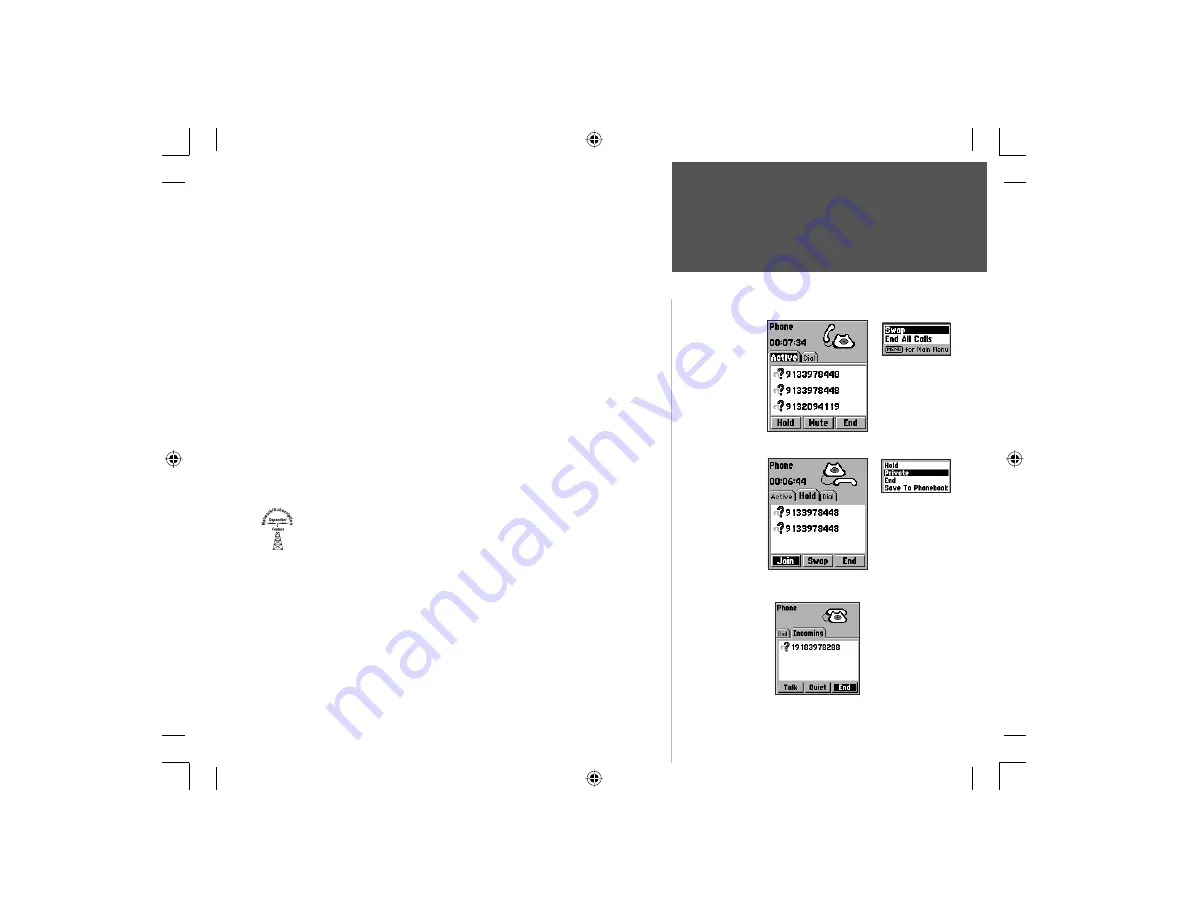
29
Section 3
Handling A Call
Phone Operation
Active Calls for a Conference Call
Conference
Calls
1. When on an active call, highlight the Hold tab on the Call Page to
display the Hold List.
2. Press the on-screen ‘Join’ button to connect all callers on the Hold list
to the conference call.
3. To speak to an individual within the conference in private or to exclude
any individual temporarily from the conversation; highlight the name
of the caller from the list of callers and press the
ENTER
key to display
a list of options that can be performed with that caller. To exclude the
caller temporarily from the conference, select ‘Hold’ and press
ENTER.
To speak with a caller in private, select ‘Private’ and press
ENTER
.
4. To return to the regular conference mode, return to the Hold List and
press the on-screen ‘Join’ button.
5. To end a conference call, press the
END
key.
Sending an Incoming Call to your Voice Mailbox
If you have voice mail service, any unanswered call will be for-
warded to your voice mailbox. However, when you are using CLIP
(Caller Line Identification Presentation), the name of the caller will be
displayed on the Incoming Call Page. If you do not want to talk to the
caller at this time and would rather send the call directly to your voice
mailbox, follow the instructions below.
Highlight the on-screen ‘End’ button and press
ENTER
or press the
END
key to send the call to your voice mailbox.
Forwarding A Call to Voice Mail
Calls on Hold List
Active Call
Options Menu
Individual Caller
Options Menu
NvTlkGSMManual copy.indd 29
12/2/2002, 8:42:15 AM
















































