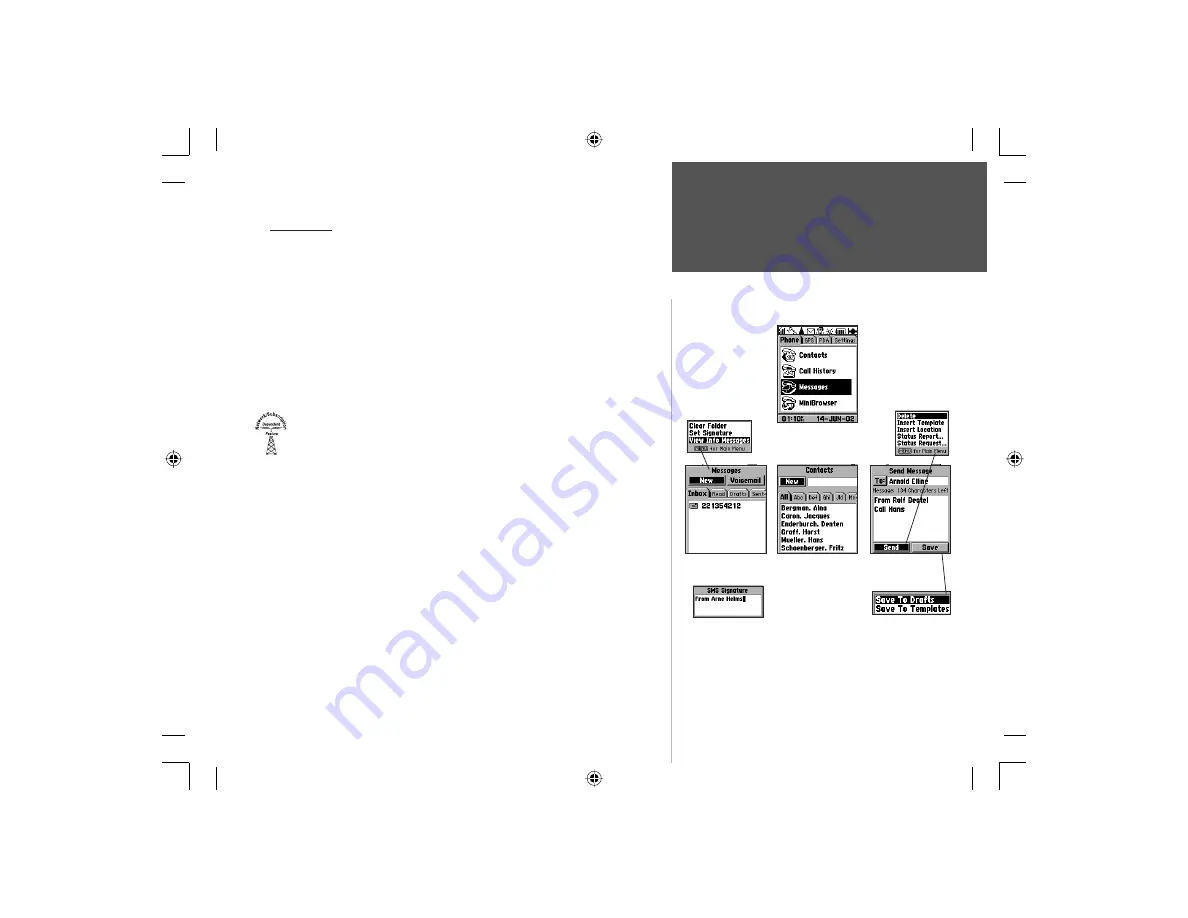
37
Section 3
Phone Operation
Messages
You can send, receive and save messages in both voice and text form.
Messages features are accessed from the Phone tab of the Main Menu.
Highlight ‘Messages’ on the Phone Tab Page and press
ENTER
to
display the Messages Page. All features on the Message Page require
support from your Network Provider, and in many cases a subscription.
Messages can only be sent to phones with Short Message Service
capability. Messages received can be from any source capable of trans-
mitting the message, i.e., another phone or your service provider. This
includes notification of voice mail.
To send a New message:
1. Use the
ARROW
key to highlight the New button on the Message Page
2. Press
ENTER
with the ‘New” button highlighted to display the New
Message
Page.
3. Use the
ARROW
key to highlight the “To:” fi eld to enter a desired
name from Contacts, or...enter the desired number in the adjacent
data fi eld using the
KEYPAD
. You must either enter the recipient’s
phone number or a valid name from Contacts.
4. Next move to the Message fi eld press
ENTER
and begin to enter your
message using the phone
KEYPAD
.
5. When the message is complete, press the
SEND
or
SAVE
button.
Note that: Information Messages are independent of this feature and are
controlled and sent by your service provider. They will appear on their own
page when you press the
MENU
key and select “View Info Messages’.
Set Signature
With the Messages page displayed, press the
MENU
key to display the
‘Set Signature’ option. Press
ENTER
to display the Set Signature dialog
box. Enter a “From” type signature and press
ENTER.
Messages
Send Message
Options Menu
New Messages Select Recipient Send Message
Save Message
Options Menu
Set Signature
Entry
Message Page
Options Menu
Phone Tab - Messages
NvTlkGSMManual copy.indd 37
12/2/2002, 8:42:24 AM






























