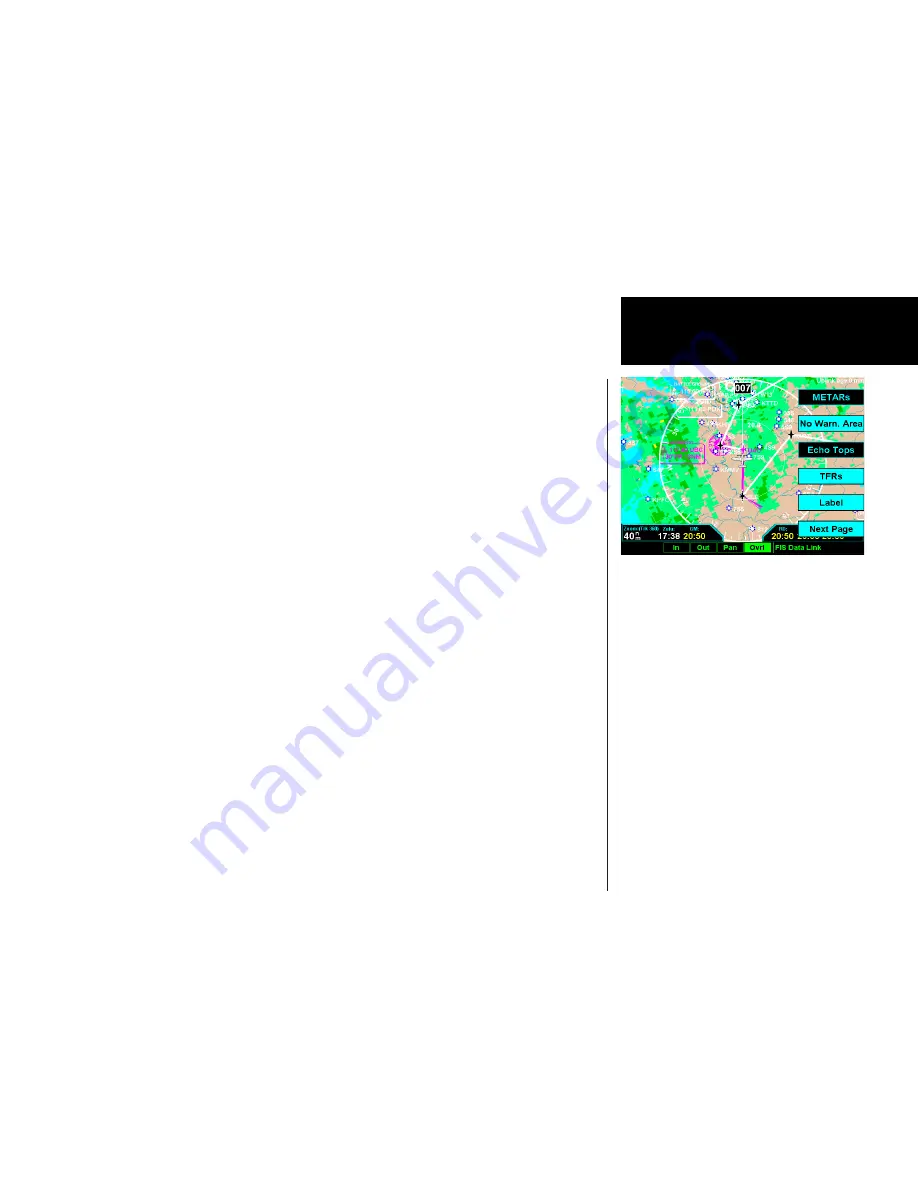
Detailed Operation
Menu Options for Overlay Page 1
. Press the
OVRL
functon key to allow selecton of the Overlay choces when vewng the Graphcal WX
opton.
. Press
MENU/ENtER
to dsplay menu tems for the Overlay. Press
NEXt PAGE
to see more
optons.
METARs
When enabled, METARs are available as colored circles or diamonds at airports that provide METAR reports.
Press the METARs Menu Item key to cycle through the options of circular, diamond, or no METARs. Refer to
the Legend for a description of the color code. US and Canadian METARS use the same color coding and will
be shown at the same time with a subscription to both products.
SIGMETs & AIRMETs
When enabled, the following SIGMETs and AIRMETs are available for display:
•
“SIGMETs” are for Convective SIGMETs
•
“T AIRMET” is for Surface/Aloft Turbulence AIRMETs
•
“Z AIRMET” is for Icing AIRMET
•
“S AIRMET” is for an IFR condition, such as a mountain obstruction
•
“Other” is for other types of AIRMETs
•
“No Warn. Area” is to turn off all SIGMETs and AIRMETs
These are collectively known as Warning Boxes and are displayed as color coded outlines of the affected area.
Refer to the Legend for a description of the color coding.
Echo Tops
Echo Tops indicate the location, elevation, and direction the highest radar echo. This is typically associated
with storms. This may not indicate the top of a storm or clouds, only the highest radar return echo. Refer to
the Legend for a description of the Echo Tops coding.
WSI - FIS
WSI FIS Graphic Weather Overlay Menu Items (Page1)
Summary of Contents for MX20
Page 1: ...MX20TM color Multi Function Display pilot s guide...
Page 27: ...15 Getting Started Function Summary...
Page 28: ...16 Getting Started Function Summary...
Page 29: ...17 Getting Started Function Summary...
Page 151: ......






























