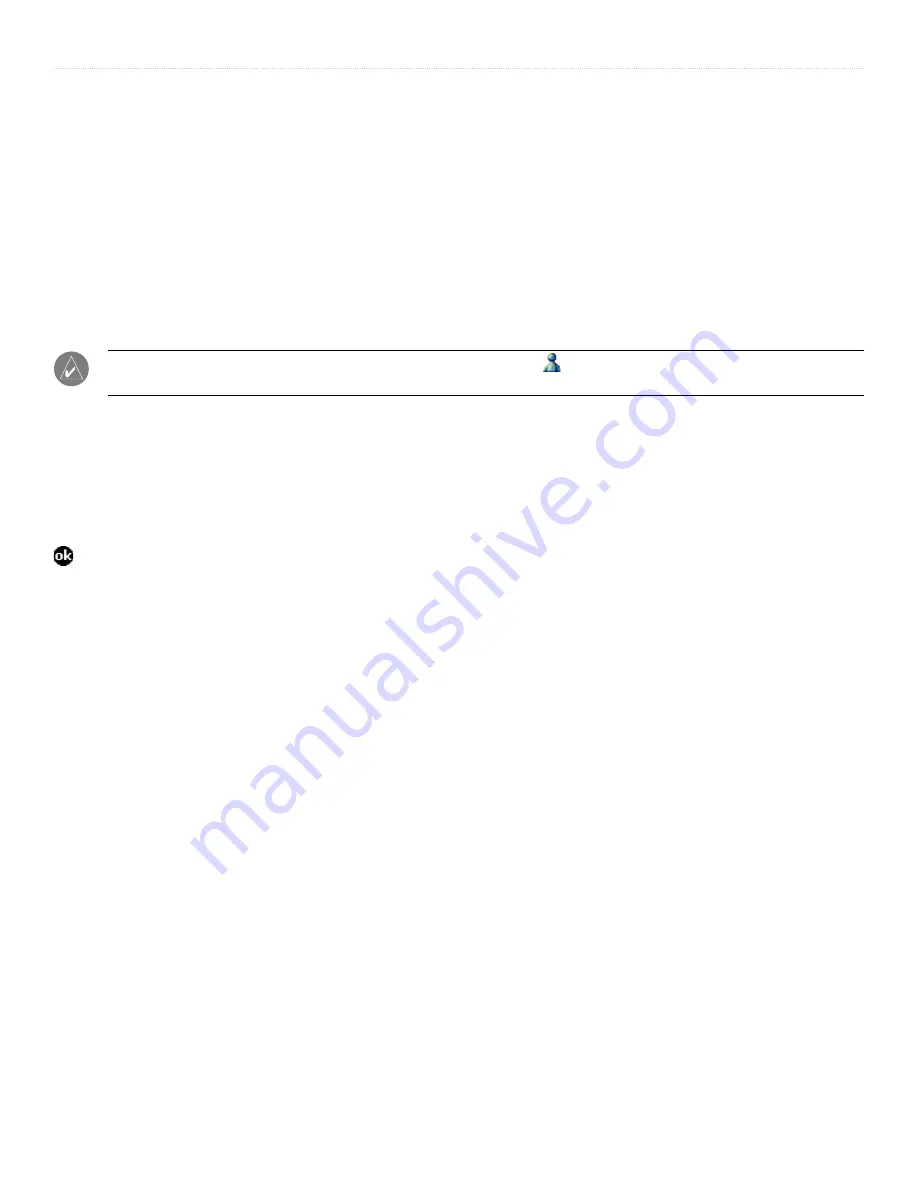
29
iQue
®
M3 Operating Instructions
A
DDITIONAL
P
ROGRAMS
>
MSN M
ESSENGER
Working with MSN Messenger Contacts
The MSN Messenger window shows all of your messenger contacts at a glance, divided into Online and Not Online categories.
From this view, you can chat, send an e-mail, block a contact from chatting with you, or delete contacts from your list using the
pop-up menu.
To add a contact:
1. Tap
Tools
and then
Add a Contact
.
2. Enter the name of the user you want to add and tap
Next
.
To chat with a contact:
1. Tap a contact name to open a chat window.
2. Enter your message in the text entry area at the bottom of the screen, and tap
Send
.
NOTE:
To switch back to the main window without closing a chat, tap . To revert back to your chat window, tap
Chats
and select the person with whom you were chatting.
Using My Text
When you are using MSN Messenger, you can use My Text to insert frequently-used words or phrases into the text entry area. To
insert a message, tap
My Text
and tap a message. You can add text after inserting a My Text message before sending it.
To edit a My Text message, tap
Tools
and then
Edit My Text
. Select the message you wish to edit and make desired changes. Tap
to save changes.
Chatting Tips
Keep these tips in mind when you are chatting with contacts:
• To know if the contact you are chatting with is responding, look for the message under the text entry area.
• If the other chat participants are not entering text, the date and time of the last message received appears at the bottom
of the screen.
• To change how you appear to other users, from either the main Messenger window or a chat window, select
Tools > My
Status
. These same choices appear in MSN/Windows Messenger.
• To jump to chats you have active with other users, select
Chats
and highlight the appropriate contact’s name.
















































