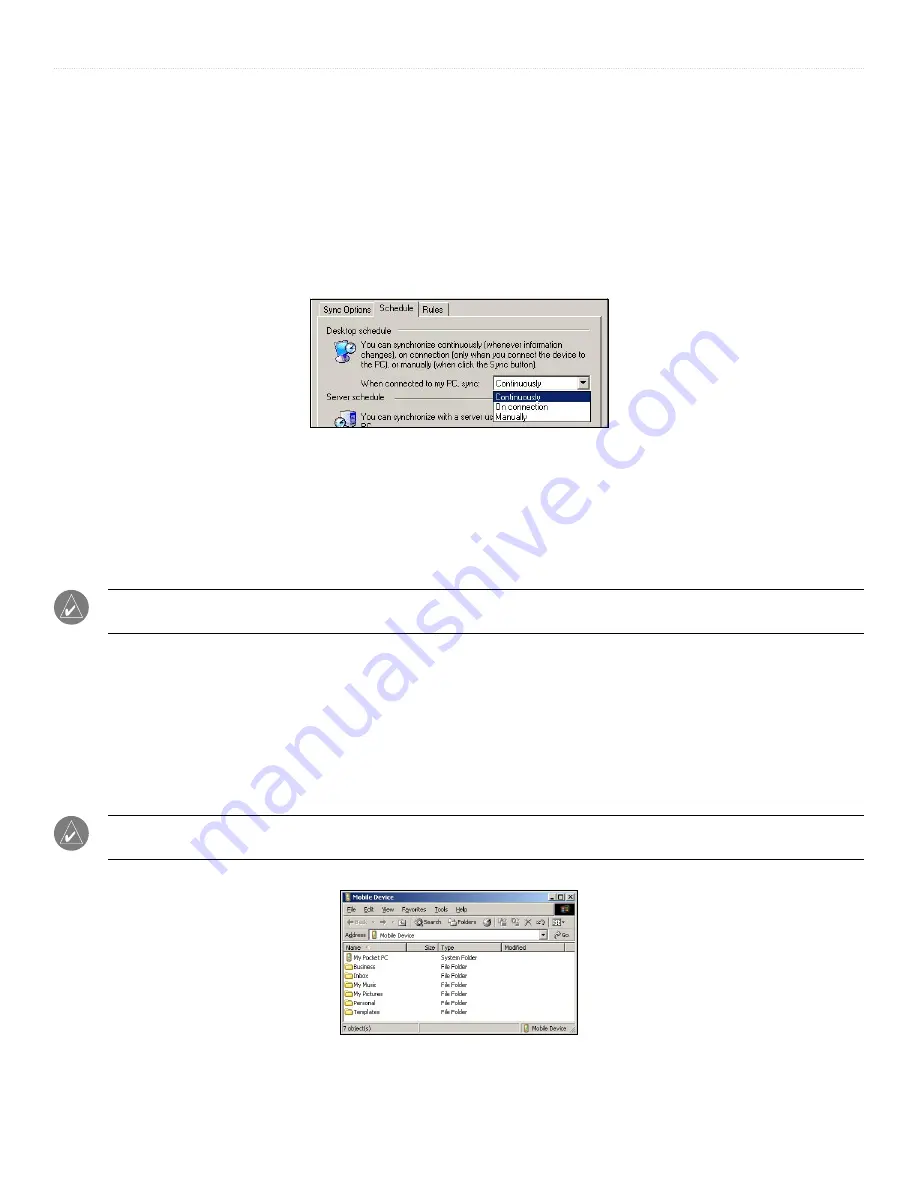
10
iQue
®
M3 Operating Instructions
U
SING
A
CTIVE
S
YNC
>
C
HOOSING
W
HEN
TO
S
YNCHRONIZE
AND
M
OVING
F
ILES
Choosing When to Synchronize
You can control how often your device synchronizes information by changing settings in ActiveSync on your desktop computer.
To change when synchronization happens:
1. Open Microsoft ActiveSync on your desktop computer.
2. Click
Options
and then the
Schedule
tab.
3. Click to choose how often you would like to synchronize information. If you choose “Synchronize manually,” you must open ActiveSync
and click
Sync
each time you want to synchronize data.
4. Click
OK
.
Select a menu option to control how often you synchronize.
Moving Files
You may want to move files or folders between your desktop and your iQue M3 without having to synchronize that information.
This method works well for files you do not need to update or for files that you cannot synchronize, like pictures. Moving files and
folders onto your iQue M3 or SD card is just like moving them from one location to another on your personal computer. For more
help, refer to your desktop computer Help files.
NOTE:
You may have trouble transferring large files (> 50 MB) to your SD card. If so, you may need to use a separate
data card reader, rather than transferring files directly to your SD card in your iQue M3.
To move files or folders:
1. Open
ActiveSync
on your desktop computer.
2. Click
Explore
. This window shows all files and folders stored on your iQue M3.
3. To move files to your iQue M3, click and drag files or folders from your desktop computer to this window. You can also
Cut
,
Copy
, and
Paste
to move files.
4. To move files to your desktop computer, click and drag files or folders from this window to your desktop computer. You can also
Cut
,
Copy
, and
Paste
.
NOTE:
ActiveSync may need to convert files when synchronizing between your mobile device and the desktop computer. A
converted file may not contain all the information found in the original file.
Exploring your iQue M3 on your desktop computer






































