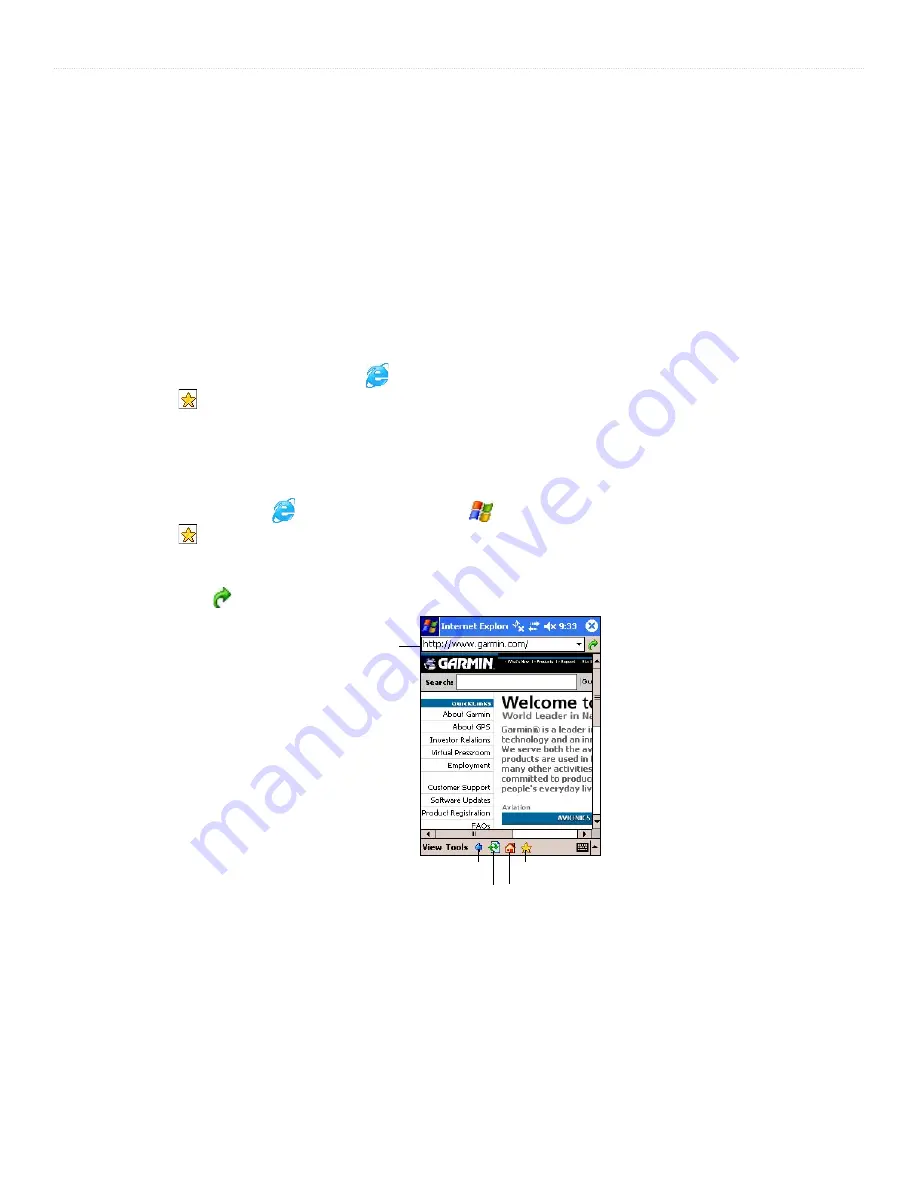
26
iQue
®
M3 Operating Instructions
A
DDITIONAL
P
ROGRAMS
>
P
OCKET
I
NTERNET
E
XPLORER
Pocket Internet Explorer
You can use Pocket Internet Explorer to browse mobile favorites and channels that have been stored on your iQue M3 without
connecting to the Internet. You can also connect to the Internet through an ISP or a network connection and browse the Internet. For
more information on connecting to the Internet, see
.
To store mobile favorites or channels on your iQue M3:
1. From ActiveSync on your desktop computer, click
Options
.
2. Check the box next to
Favorites
to automatically synchronize mobile favorites.
3. In Internet Explorer on your desktop computer, browse to a page you want to view on your iQue M3.
4. From the
Tools
menu, click
Create Mobile Favorite
.
5. Synchronize your iQue M3 with your desktop computer.
To view mobile favorites and channels:
1. On your iQue M3, tap the Internet Explorer icon
in the Shortcut bar.
2. Tap
Favorites
to display the list of favorites you have downloaded.
3. Tap the page you want to view. If a page in the list appears dimmed, it has not been downloaded to your iQue M3. You must synchronize
with your desktop to download this page. You can also connect to the Internet directly.
To browse the Internet:
1. Set up a connection to your ISP or corporate network. See Chapter 5, beginning on
.
2. Tap the
Internet Explorer
icon
in the QuickLaunch bar or tap
,
Programs
,
Internet Explorer
.
3. Tap
Favorites
, and then tap the favorite you want to view.
OR
Tap
View
and then
Address Bar
. In the address bar that appears at the top of the screen, enter the Web address you want to visit and
then tap the
Go
icon . Tap the down arrow to choose from previously entered addresses.
Favorites
Home
Refresh
Back
Web address






































