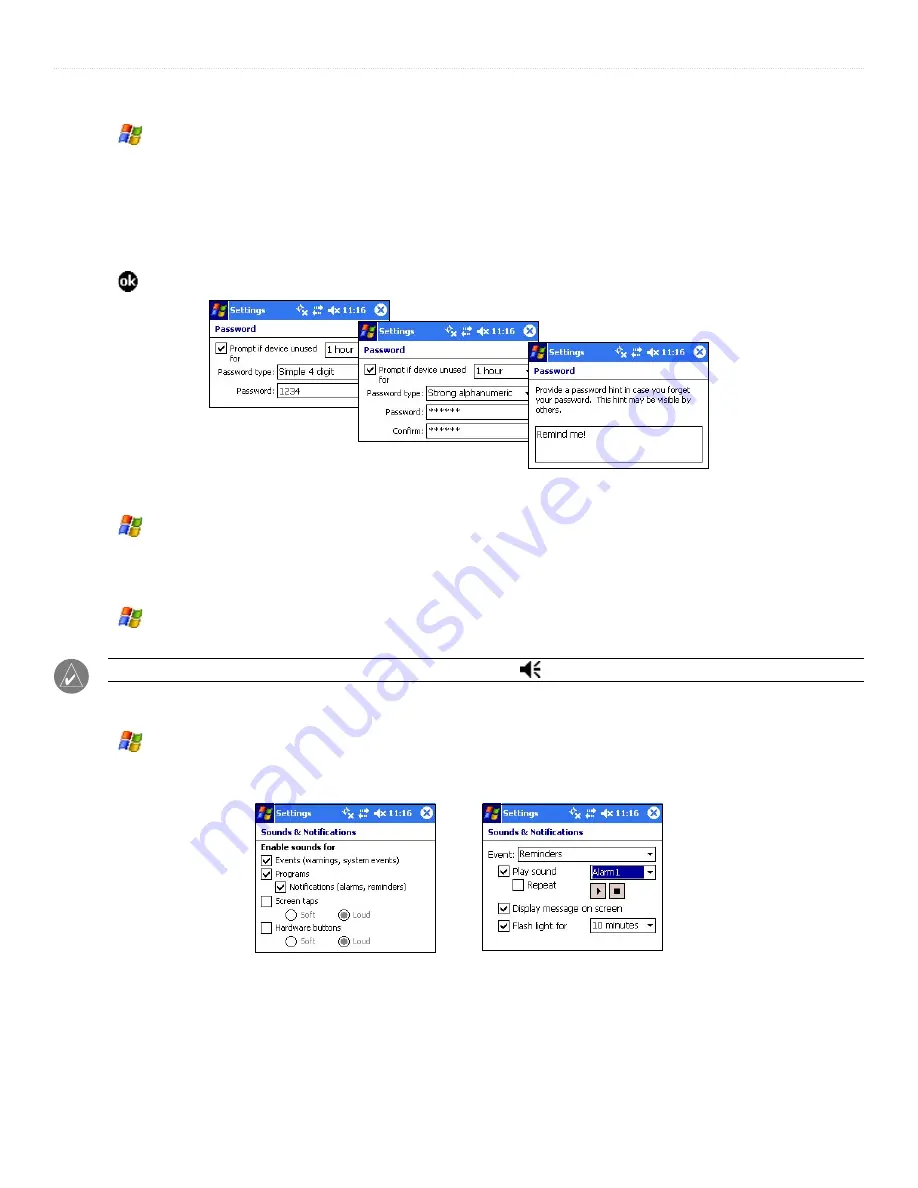
42
iQue
®
M3 Operating Instructions
C
USTOMIZING
>
C
HANGING
P
ERSONAL
S
ETTINGS
To set a password:
1. Tap
,
Settings
, and the
Password
icon.
2. To activate a password, tap to check the box next to
Prompt if device unused for
. Then, from the drop-down menu, select how long
you want your iQue M3 to sit idle before it asks for a password.
3. Choose a password type from the
Password type
drop-down menu.
4. Enter the password. If you chose Simple 4 digit as the password type, you must enter a four-digit number. If you chose Strong
alphanumeric, reenter the password in the
Confirm
field.
5. Tap the
Hint
tab and enter a hint to help you remember your password.
6. Tap . Then tap
Yes
to confirm your changes.
A simple password, a strong password, and a password hint
To change or delete a password:
1. Tap
,
Settings
, and the
Password
icon.
2. Enter your password.
3. Change your password to a new password. To stop using a password, uncheck the box next to
Prompt if device unused for
.
To change sounds:
1. Tap
,
Settings
, and the
Sounds & Notifications
icon.
2. Tap to check boxes for the sounds you want to hear and uncheck boxes for the sounds you want to silence.
NOTE:
You can adjust the volume from the Today page by tapping and dragging the slider bar up or down.
To change notifications:
1. Tap
,
Settings
, and the
Sounds & Notifications
icon. Then tap the
Notifications
tab.
2. Tap the
Event
drop-down menu to choose an event.
3. Tap to check or uncheck the
Play sound
box. Tap to check or uncheck other notification settings as needed.
The Sounds tab
The Notifications tab


































