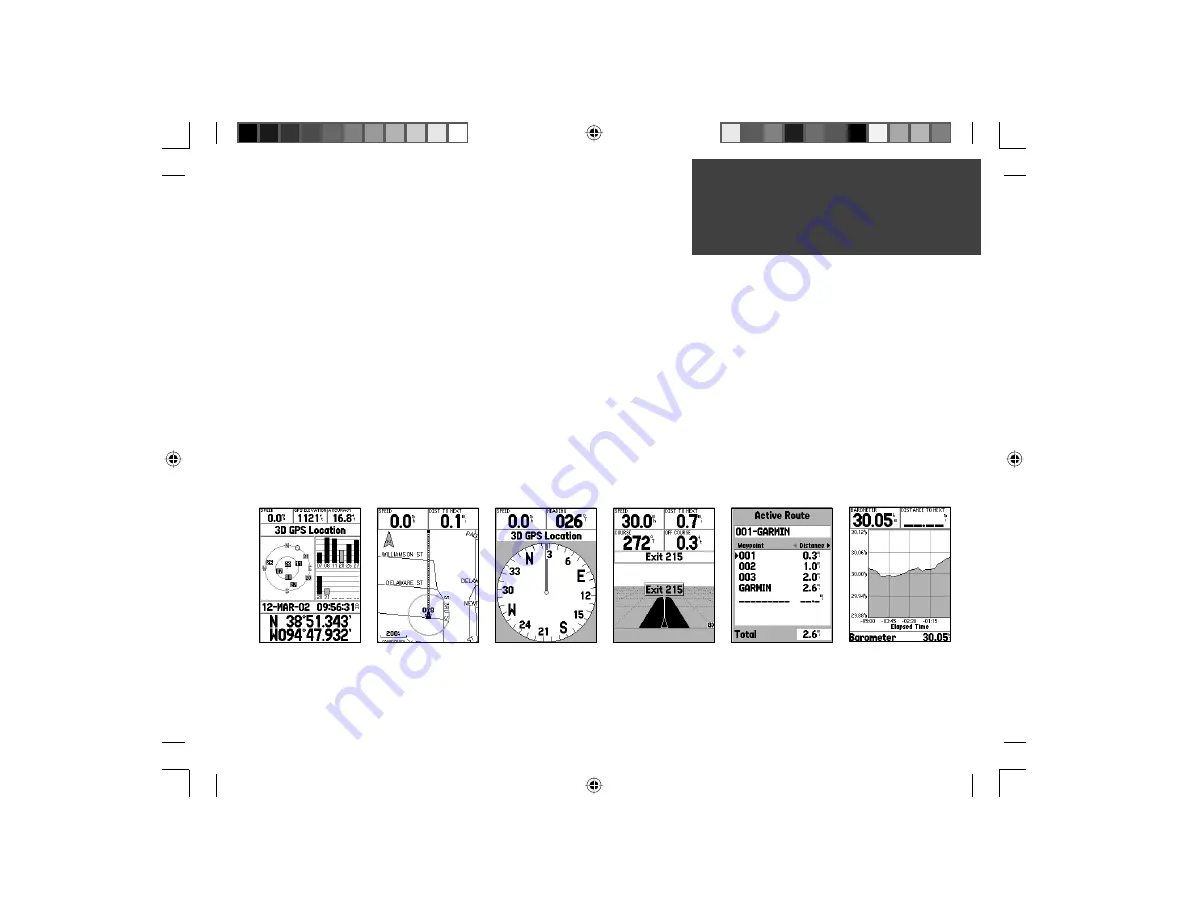
5
This exercise will provide you with the knowledge and skill to navigate the
pages and menus of your GPSMAP 76S with confi dence.
As we progress through this Quick Start Guide you will often be directed to
press a specifi ed Interface key or highlight a fi eld. When you are directed to press
a key, you should press, then release the key. If the key needs to be held down
for a period of time, the instruction will tell you. The position of the highlight
is controlled by the
ROCKER
key. When a fi eld is highlighted, a dark strip will
encompass the fi eld.
Let’s start by taking a look at the six main display pages. They are the GPS
Information Page, Map Page, Compass Page, Highway Page, Active Route Page
and the Plot Page. You can cycle through these pages by pressing either the
PAGE
or
QUIT
key. When the GPSMAP 76S is turned on a Welcome Page will be
displayed, followed by an Information Page and a Warning Page. Acknowledge
each of these pages by pressing the
PAGE
key while they are displayed. The GPS
Information Page will now be displayed.
GPS Information Page
Map Page
Compass Page
Highway Page
Active Route Page
Quick Start
Main Display Pages
Plot Page
190-00249-01_0A.indd 5
9/1/2004, 10:58:35 AM



































