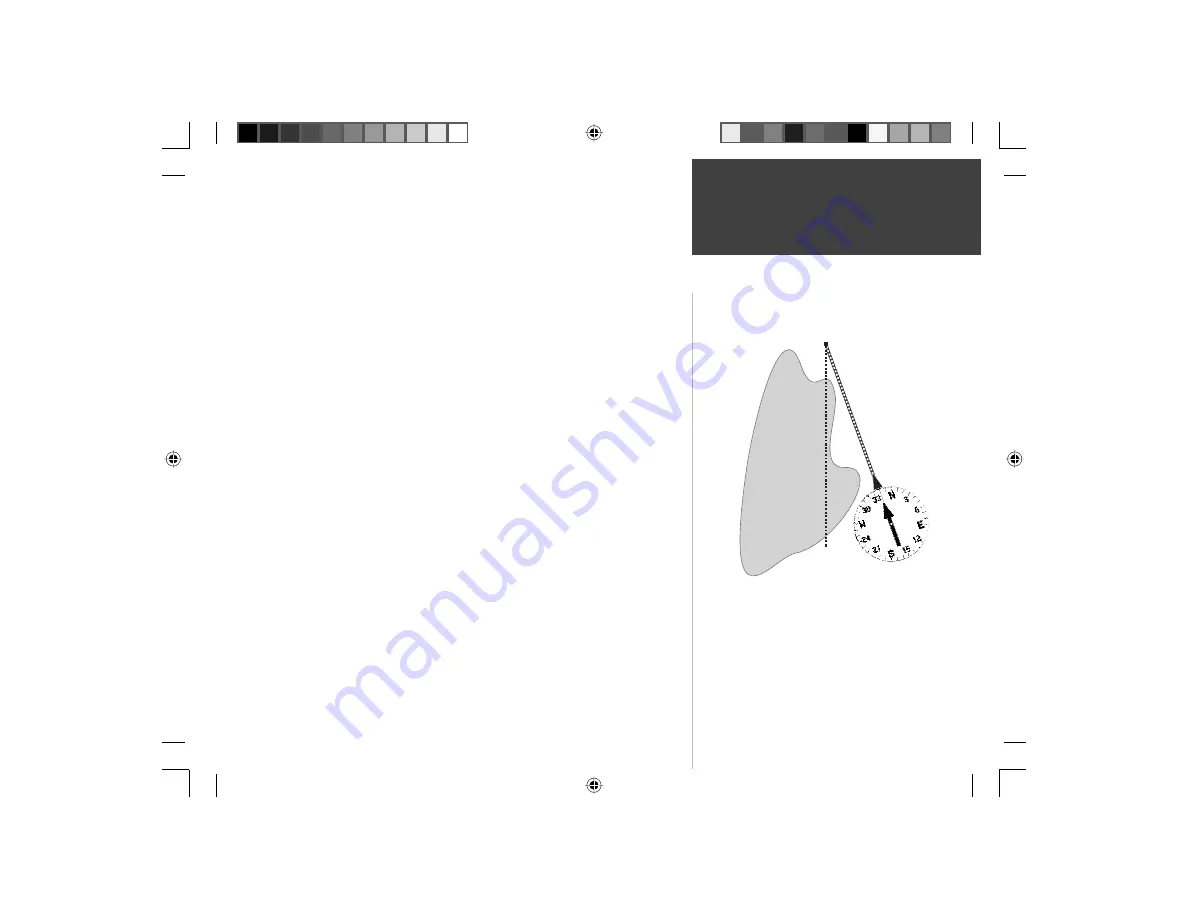
15
With the unit held level, the Pointer will point toward your destination. The
outer ring of the compass will show the direction that you are headed. Begin
walking, as you move the Pointer and Compass ring will update, always showing
you direction of travel and the shortest path to your destination. As soon as you
are able, turn toward the Pointer until it is aligned with the vertical line in the
Compass Ring and stop walking.
At a walking pace, the GPSMAP 76S by default uses the compass feature
for navigation. If you would prefer, the GPSMAP 76S can use the GPS receiver
instead. To turn the compass feature off, press and hold the
PAGE
key. A
message “Compass Turned Off” will be displayed, press
ENTER
to acknowledge
the message. The unit is now using the GPS receiver for navigation. There are
some key differences when using the GPS receiver.
When using the GPS receiver for navigation the unit has to be moving to
provide accurate data. While you are standing still the pointer and compass ring
may not be accurate. Hold the unit upright and begin walking. After a few steps,
the Pointer will once again point toward your destination and the Compass Ring
will show your direction of travel. As you continue walking, and approach your
“HOME” waypoint, a message will be displayed alerting you that you have arrived.
To reactivate the compass, press and hold the
PAGE
key.
Congratulations, you should have enough basic knowledge of your GPSMAP
76S to begin navigating on your own. Be safe; remember that while the GPS is very
reliable, you should always have a backup means of navigation.
Basic Navigation
DESTINATION
START
When you are able to turn toward the destination, follow
the Pointer until it points toward the top of the display
and aligns with the line in the Compass Ring. When the
Pointer and Line are aligned, your Track and Bearing will
be equal and you will be headed toward your destination.
When you are near your destination, a message ‘Arriving
at Destination’ will be displayed.
Quick Start
190-00249-01_0A.indd 15
9/1/2004, 10:58:41 AM



































