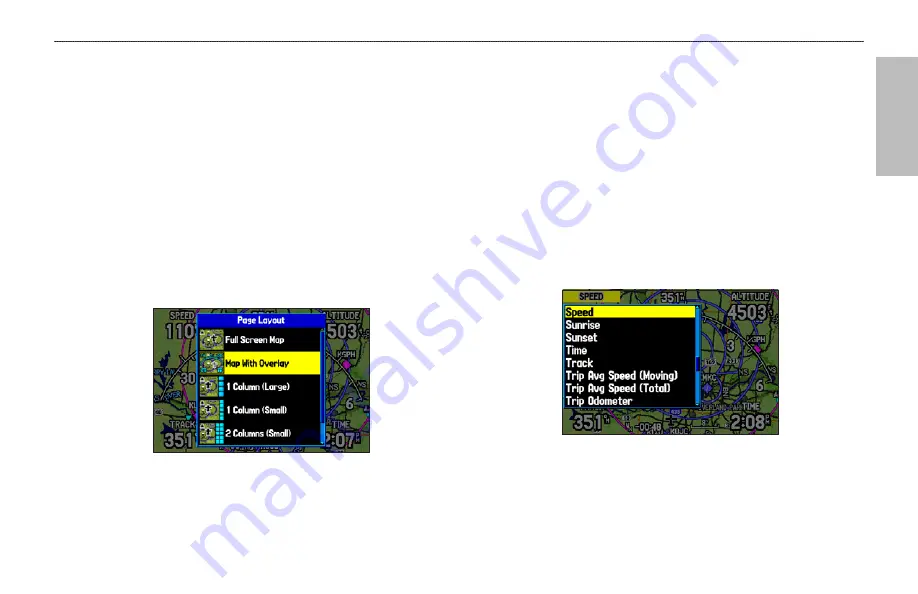
A
VIA
TION
Changing the Page Layout and Data Fields
To customize the pages to show what you want, adjust the page
layout and data fields.
You can adjust how the following pages look on the screen: Map,
Terrain, Panel, Compass, Highway, Location Data, Trip Computer,
and optional Sonar Page. You can adjust the data fields on many of
these pages as well.
To set up the page layout:
1. Press
PAGE
to show the page you want to change.
2. Press
MENU
to open the options menu.
3. Highlight
Set up Page Layout
, and press
ENTER
.
Changing the layout of the Map Page
4. Select the option you want, and press
ENTER
. The options
vary between the three usage modes and the page you are
setting up.
To change a data field:
1. Press
PAGE
to show the page you want to change.
2. Press
MENU
to open the options menu.
3. Highlight
Change Data Fields
, and press
ENTER
4. Move the field highlight to the data field you want to change,
and press
ENTER
.
5. Press up or down on the
ROCKER
to highlight the data you
want to show, and press
ENTER
.
6. To return the field to the default setting, press
MENU
and
then
ENTER
.
7. Press
QUIT
to exit.
Changing a Data Field
GPSMAP 496 Owner's Manual
35
A
VIATION
M
ODE
P
AGES
>
M
AP
P
AGE
Summary of Contents for GPSMAP 496
Page 1: ...Owner s Manual portable aviation receiver GPSMAP 496...
Page 194: ......
Page 195: ......
















































