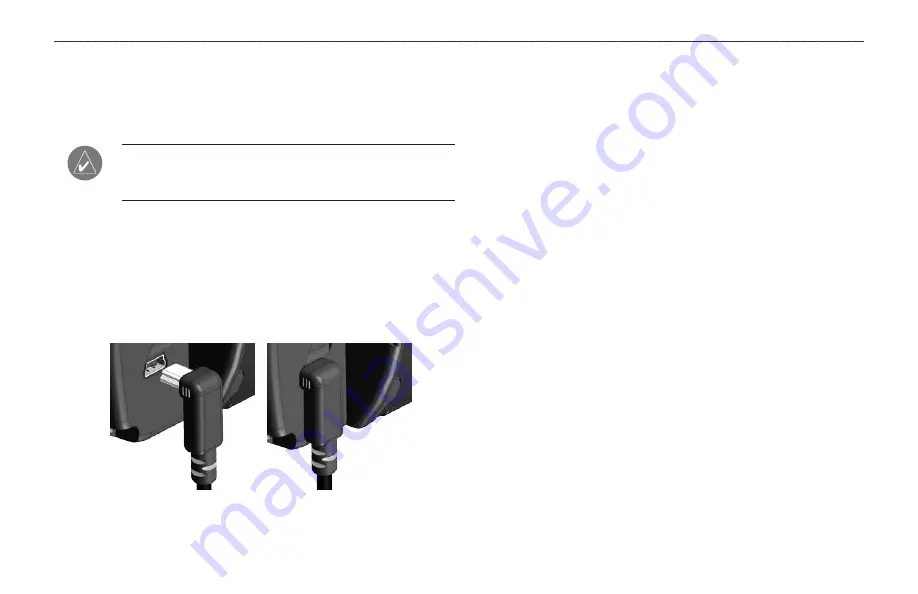
Connecting the GXM 30A Antenna
Connect the GXM 30A antenna to the GPSMAP 496 to access XM
WX satellite weather and XM Radio. For more information about
the GXM 30A antenna, see the
GXM 30A Owner’s Manual
.
NOTE:
You must subscribe to XM Radio and/or XM WX
Satellite Weather to use the XM Radio and/or XM Weather
features on your GPSMAP 496.
To connect the GXM 30A antenna:
1. Position the antenna where it has a clear view of the sky.
This can be on the outside of the vehicle or behind the
windscreen.
2. Plug the GXM 30A cable into the USB port on the back of the
unit, as shown in the following illustrations.
GXM 30A Antenna Plugged In
Connecting to a GTX 330 Mode S Transponder
To receive Mode S TIS traffic data from a GTX 330 transponder
on your GPSMAP 496, connect an available RS-232 OUT pin on
the transponder to the Data In pin on the GPSMAP 496. (You do
not need to connect the transponder to the GPSMAP 496’s Data In
pin). Then, set the corresponding RS-232 output configuration on
the transponder to
TIS
and set the GPSMAP 496’s
Serial Data Format to
TIS In
or
TIS In/NMEA & VHF Out
. For
more information, see the TIS section on
page 147
GTX 330
Transponder Installation Manual
.
Connecting to a Garmin VHF Comm Radio
To output frequency data to an SL40 comm or SL30 nav/comm
radio, connect the Data Out pin on the GPSMAP 496 to the RxD
pin on the comm radio. (You do not need to connect the comm radio
to the GPSMAP 496’s Data In pin.) Set the GPSMAP 496’s Serial
Data Format to
TIS In/NMEA & VHF Out
or
Aviation In/NMEA
& VHF Out
. For more information, see the VHF comm section on
page 154
and your nav/comm radio’s installation manual.
GPSMAP 496 Owner’s Manual
159
A
PPENDIX
>
I
NSTALLATION
I
NFORMATION
Summary of Contents for GPSMAP 496
Page 1: ...Owner s Manual portable aviation receiver GPSMAP 496...
Page 194: ......
Page 195: ......






























