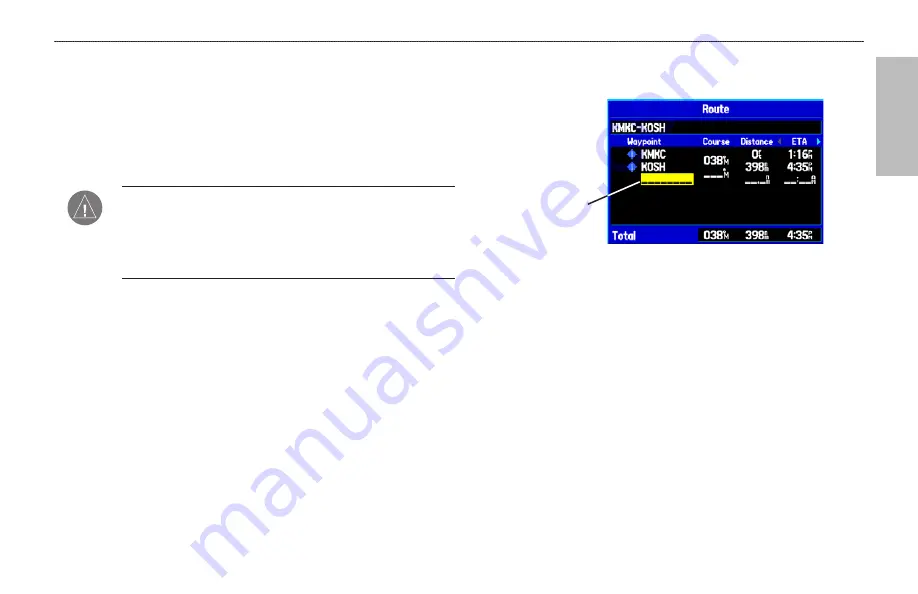
A
VIA
TION
Creating a Flight Plan (Route)
You can create a Flight Plan (or route) using the Route Page in the
Main Menu. The Route is then saved for future use. You can also
create a route using the Active Route Page for immediate use. For
.
NOTE:
After you perform an update to your Jeppesen Database,
verify that all of your flight plans in your unit are still current.
If there is an obsolete Jeppesen aviation point in a saved route,
the route is locked and unusable. You need to create a new route
with current Jeppesen Database points.
To create a route:
1. Press
MENU
twice to open the Main Menu.
2. Use the
ROCKER
to highlight
Routes
, and press
ENTER
.
3. Press
MENU
to show the options menu. Use the
ROCKER
to
highlight
New Route
, and press
ENTER
, or highlight the first
blank line, and press
ENTER
.
4. Press
MENU
to show the options menu. Use the
ROCKER
to
highlight
Add Waypoint
, and press
ENTER
.
OR
Highlight the first blank line, and press
ENTER
.
5. The Aviation Find Page (Go To Page) opens allowing you to
select an aviation point. Enter the ID, Facility name, or city.
6. Highlight the point in the list. Highlight
OK
, and press
ENTER
. The selected point is added to the route.
Highlight a
blank line
and press
ENTER
to
continue adding
waypoints.
7. Continue steps 4 through 6 until all points are added to the
route. The route is automatically saved to the unit’s memory.
To navigate a saved route:
1. Press
MENU
twice to open the Main Menu.
2. Use the
ROCKER
to highlight
Routes
, and press
ENTER
.
3. Highlight the route you want to take from the list, and press
MENU
.
4. Highlight
Activate Route
, and press
ENTER
.
You can also create a flight plan to use at a later time. For more
information, refer to
and
beginning on
page 74
GPSMAP 496 Owner's Manual
27
B
ASIC
O
PERATION
IN
A
VIATION
M
ODE
>
C
REATING
A
F
LIGHT
P
LAN
(R
OUTE
)
Summary of Contents for GPSMAP 496
Page 1: ...Owner s Manual portable aviation receiver GPSMAP 496...
Page 194: ......
Page 195: ......
















































