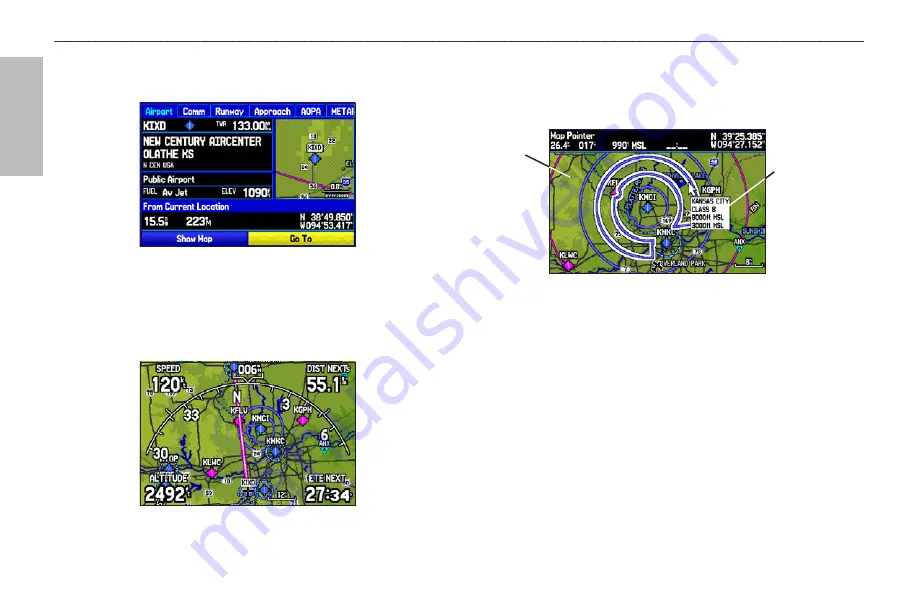
A
VIA
TION
4. Select an on-screen button, and press
ENTER
.
5. Press
QUIT
to exit the Information Page.
Airport Information Page
Smart Airspace
Smart Airspace shows airspace at and immediately surrounding your
current altitude in bold. Airspaces at all other altitudes are de-emphasized.
Smart Airspace on the Map Page
Airspace Information
Pan mode can also be used to retrieve information on airspaces
depicted on the map.
Airspace Information
Highlighted
airspace area
Information box
with airspace
name, type,
and floor/ceiling
limits
To retrieve airspace information from the Map Page:
1. Use the
ROCKER
to select an area within the airspace
boundary. The boundary line is highlighted and the airspace
type and floor/ceiling limits are shown.
2. To show additional information, press
ENTER
.
View communication frequencies by highlighting the
on-screen
Frequencies
button, and pressing
ENTER
.
3. To return the to Map Page, highlight
OK
, and press
ENTER
.
32
GPSMAP 496 Owner's Manual
A
VIATION
M
ODE
P
AGES
>
M
AP
P
AGE
Summary of Contents for GPSMAP 496
Page 1: ...Owner s Manual portable aviation receiver GPSMAP 496...
Page 194: ......
Page 195: ......






























