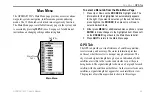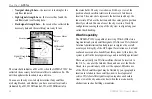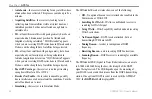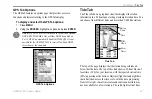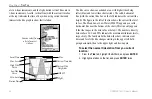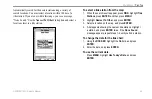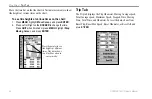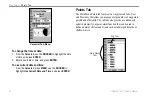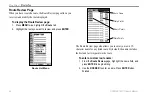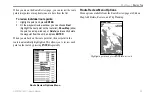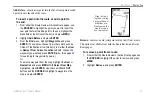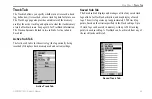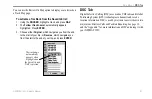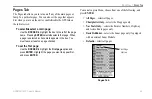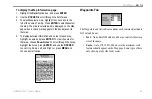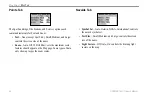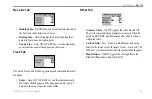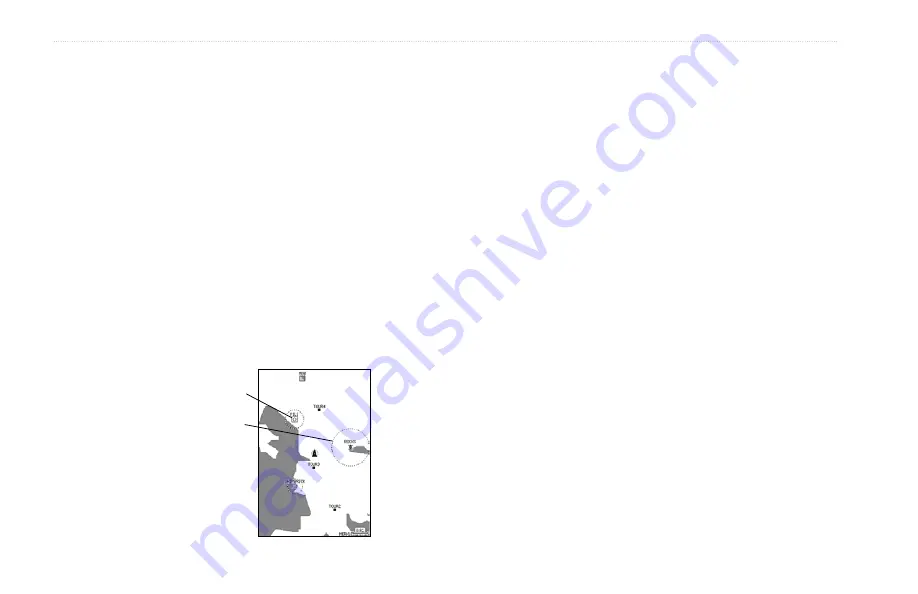
52
GPSMAP 192C Owner’s Manual
M
AIN
M
ENU
>
P
OINTS
T
AB
To add a proximity waypoint:
1. Use the
ROCKER
to highlight an empty space on the
Proximity list, and press
ENTER
. The
Find
screen appears.
Highlight
Waypoints
, and press
ENTER
.
2. To select a waypoint from the lists, use the
ROCKER
to
highlight a waypoint from the
User
or
Nearest
tab.
To select a waypoint from the map, highlight either the
User
or
Nearest
tab, and press
MENU
. With
Select From
Map
highlighted, press
ENTER
. Use the zoom
In
and
Out
buttons and the
ROCKER
to highlight a waypoint.
3. Press
ENTER
to confirm. The distance field is now
highlighted.
4. Press
ENTER
to begin entry of the proximity radius.
5. Use the
ROCKER
to enter a distance value (to 99.99 units),
and press
ENTER
.
To turn on or off proximity alarms:
1. Use the
ROCKER
to highlight the field below
Proximity
Alarm
, and press
ENTER
.
2. Select the
ON
or
OFF
setting, and press
ENTER
.
To display the waypoint menu options:
Using the
ROCKER
, highlight the
Proximity
tab, and press
MENU
.
To clear one or all proximity waypoint(s) from the list:
1. Use the
ROCKER
to highlight the proximity waypoint, and
press
MENU
.
2. To clear a single alarm, highlight
Delete Alarm
, and press
ENTER
.
3. To clear all proximity waypoints, select the
Delete All
option, and press
ENTER
.
4. Use the
ROCKER
to highlight
OK
, and press
ENTER
.
The following options are available from the Proximity submenu of
the Points tab:
•
Delete Alarm
—removes selected waypoint from proximity
list.
•
Delete All
—removes all waypoints from proximity list.
A dashed circle
appears showing
the alert boundary
for the proximity
waypoints.
Proximity Circle
Proximity Waypoint