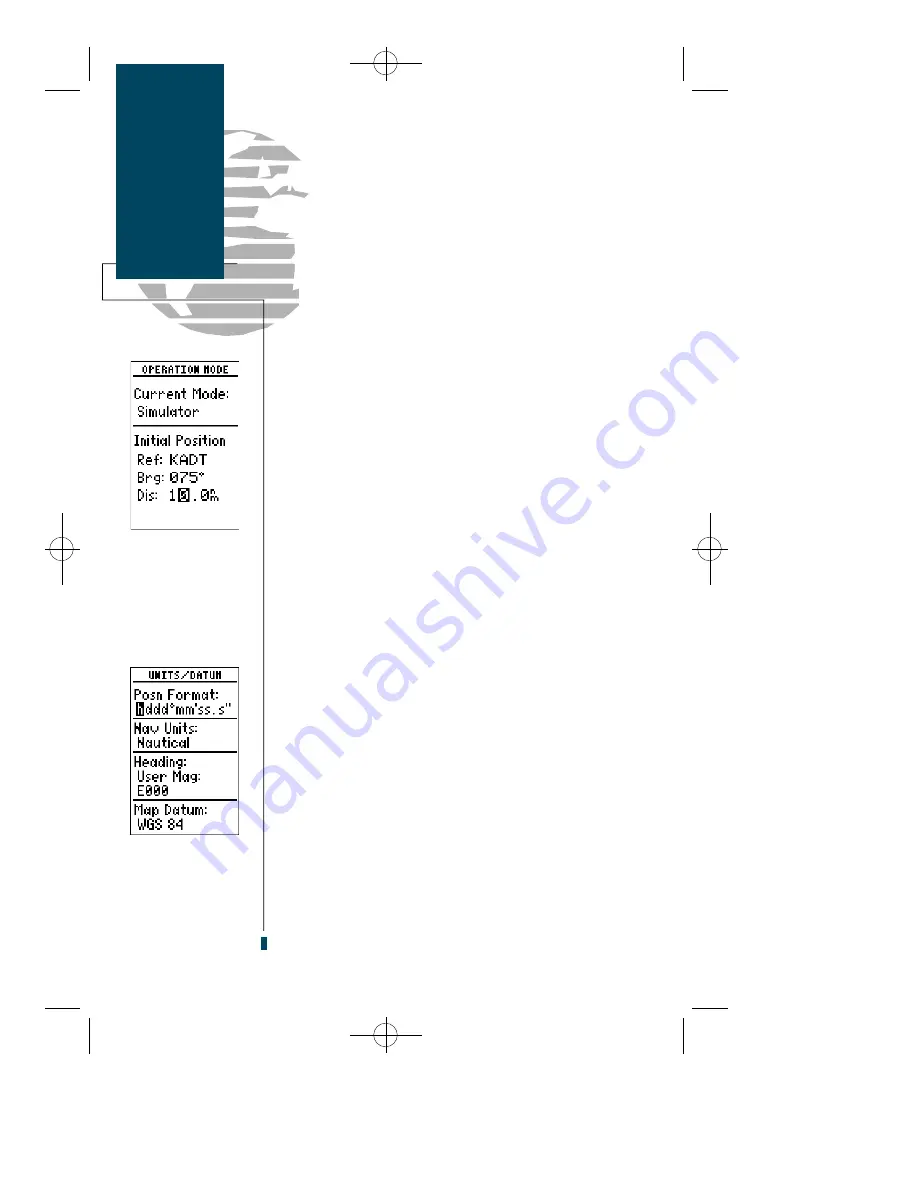
To enter an initial position reference:
1. Move the field highlight to the ‘Ref’ field and press
E
.
2. Use the arrow keypad to enter the identifier of the reference
position waypoint and press
E
.
If the GPS 90 is in simulator mode, the field highlight
will advance to the ‘Brg’ field, where you may define your
position in reference to the selected waypoint (the GPS 90
will calculate the position coordinates for you).
To enter a bearing:
1. With the field highlight on the ‘Brg’ field, press
E
.
2. Use the arrow keypad to enter the bearing and press
E
.
To enter a distance from the reference waypoint:
1. With the field highlight on the ‘’Dis’’ field, press
E
.
2. Use the arrow keypad to enter the distance and press
E
.
The next setup menu listing is the
Units/Datum
submenu
, where you can select preferences for position
format, nav units, heading calculations and map datum.
The default position setting is latitude and longitude in
d e g rees and minutes (hdddºmm.mmm’). You may also
select degrees, minutes and seconds (hdddºmm’s s . s ’’ ) ;
d e g rees only (hddd.dddddº); UTM/UPS coordinates; or
British, Irish, German, Swedish or Swiss Grid formats.
To select a format:
1. Highlight to the ‘position format’ field and press
E
.
2. Use the arrow keypad to select a format and press
E
.
The GPS 90 lets you select nautical (default), statute or
metric units of measure for all speed and distance fields.
To change the unit of measure:
1. Highlight the ‘units’ field and press the
E
key.
2. Use the arrow keypad to select the desired unit of measure.
3. Press the
E
key to confirm the selection.
44
Setup Menu
Reference
Waypoints
& Position
Format
Entering a bearing
and distance from a
reference waypoint.
Selecting a position
format.
gps 90 manual 8/6/98 10:00 AM Page 44















































