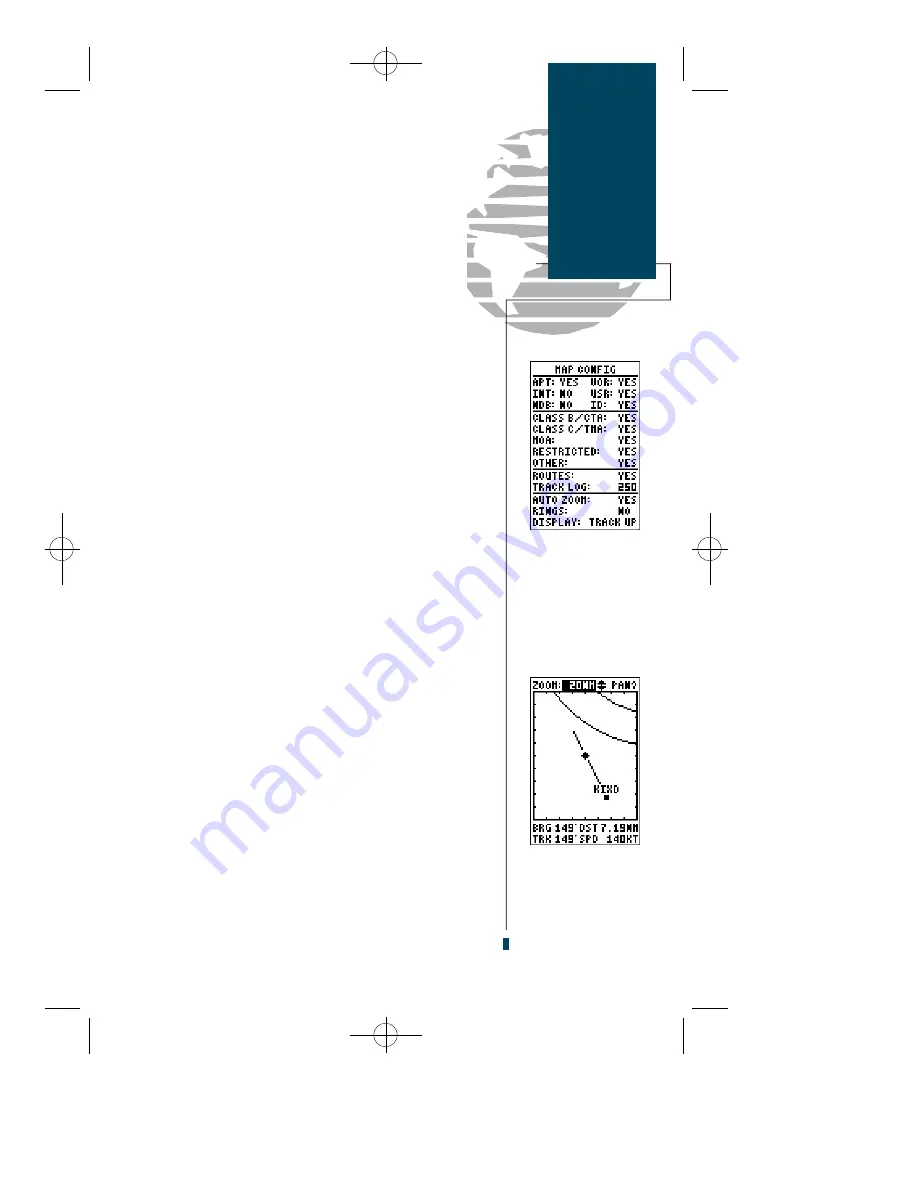
The second option available from the Main Menu is
the
Map Configuration submenu
, which lets you
select what features are displayed on the map, choose a
map orientation and control other map features.
To change the default configuration of the map:
1. Use the arrow keypad to highlight the desired map feature.
2. Press the
E
key.
3. Use
U
and
D
to select the ‘On’ or ‘Off’ and press
E
.
The top section of the page lists the five waypoint cat-
egories and an ‘ID’ field, which lets you designate what
types of waypoints will appear on the map and whether
or not the identifiers for a waypoint category are displayed.
The next section of the configuration page lets you
define what special use airspace boundaries are dis-
played on the map. The ‘Other’ airspace category
includes alert, caution, danger, training and warn i n g
a reas. Prohibited airspaces are not selectable, and are
always displayed. Tu rning off an airspace simply
removes it from the map display, and DOES NOT turn
off the alert messages for an airspace category. For more
on SUAs, see pages 52-53.
The third section of the configuration page contro l s
the map’s route and track log features. The ‘ROUTES’
field lets you select whether or not the GPS 90 will dis-
play the straight leg lines between the waypoints of an
active route and display all route waypoint names. The
‘ T R A C K LOG’ sets the number of points the unit will
attempt to plot. The maximum number of points that
can be displayed is 999, with 2048 maximum points
recorded.
The last section of the configuration page lets you turn
the GPS 90’s AutoZoom (see page 41) and range ring
(see right) features on or off and define a map orienta-
tion. The ‘DISPLAY’ field lets you set the map to a north
up, track up (the direction of current travel) or a desired
track up (the direction of an active route leg) orientation.
51
Map Config
Menu
Turning Off
Map Features
The map configura-
tion page, with all
settings in the default
position. Turning off
unwanted features
will help declutter the
map presentation.
When the display is
not in track up mode,
the present position
will be indicated by a
diamond icon.
gps 90 manual 8/6/98 10:00 AM Page 51






























