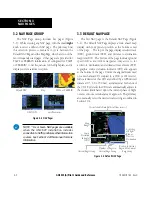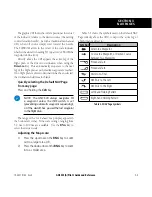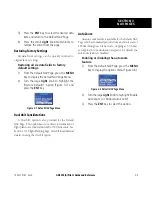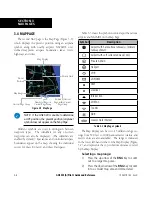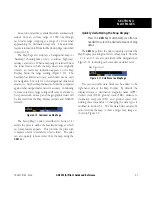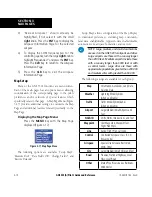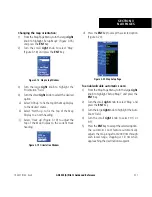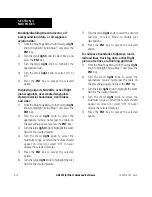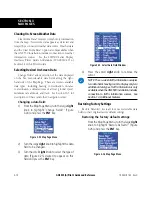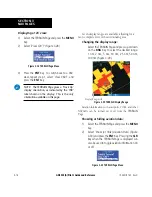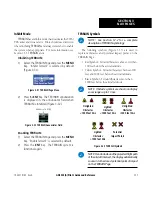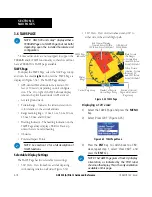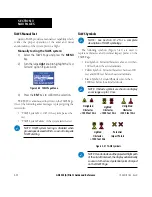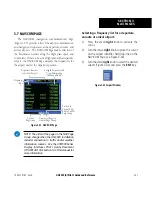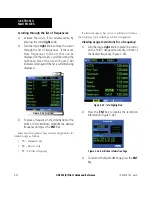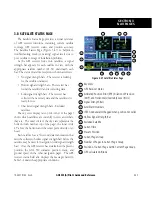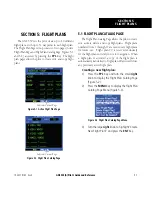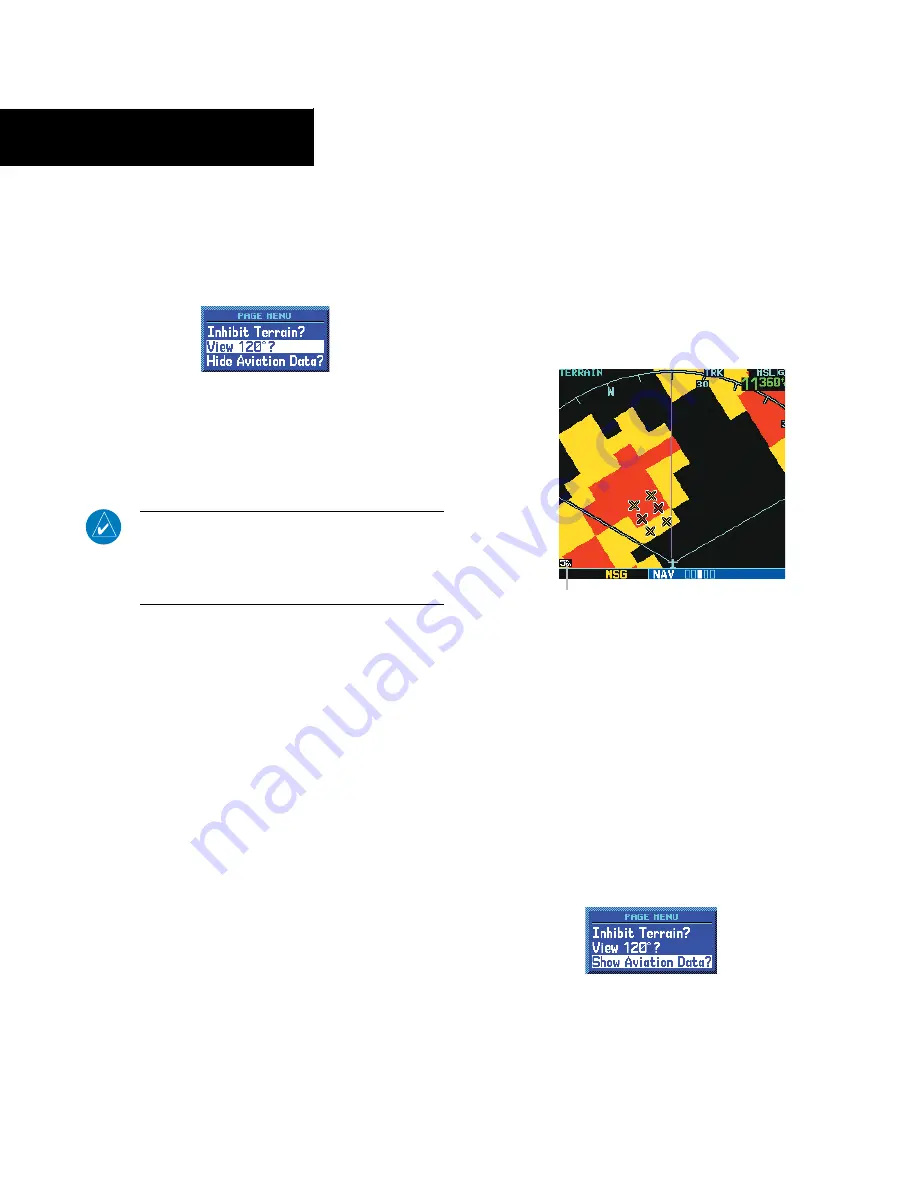
GNS 530(A) Pilot’s Guide and Reference
190-00181-00 Rev. H
SECTION 3
NAV PAGES
3-16
Displaying a 120˚ view:
1) Select the TERRAIN Page and press the
MENU
Key.
2) Select ‘View 120˚?’ (Figure 3-28).
Figure 3-28 TERRAIN Page Menu
3) Press the
ENT
Key. To switch back to a 360˚
view, repeat step 1, select ‘View 360˚?, and
press the
ENT
Key.
NOTE: The TERRAIN Page gives a ‘Track Up’
display orientation, as indicated by the ‘TRK’
label shown on the display. This is the only
orientation available on this page.
Seven display ranges are available, allowing for a
more complete view of the surrounding area.
Changing the display range:
Select the TERRAIN Page and press up or down
on the
RNG
Key to select the desired range:
1 nm, 2 nm, 5 nm, 10 nm, 25 nm, 50 nm,
100 nm (Figure 3-29).
Display Range Field
Figure 3-29 TERRAIN Display Range
Aviation information such as airports, VORs, and other
NAVAIDs can be turned on or off from the
TERRAIN
Page.
Showing or hiding aviation data:
1) Select the TERRAIN Page and press the
MENU
Key.
2) Select ‘Show (or Hide) Aviation Data’ (Figure
3-30) and press the
ENT
Key. Pressing the
CLR
Key when the TERRAIN Page is displayed can
also be used to toggle aviation information on
or off.
Figure 3-30 TERRAIN Page Menu
Summary of Contents for GNS 530
Page 1: ...GNS 530 A Pilot s Guide and Reference ...
Page 2: ......
Page 10: ...GNS 530 A Pilot s Guide and Reference 190 00181 00 Rev H viii WARRANTY Blank Page ...
Page 116: ...GNS 530 A Pilot s Guide and Reference 190 00181 00 Rev H SECTION 6 PROCEDURES 6 34 Blank Page ...
Page 142: ...GNS 530 A Pilot s Guide and Reference 190 00181 00 Rev H 7 26 SECTION 7 WPT PAGES Blank Page ...
Page 286: ...GNS 530 A Pilot s Guide and Reference 190 00181 00 Rev H I 6 INDEX ...
Page 287: ......