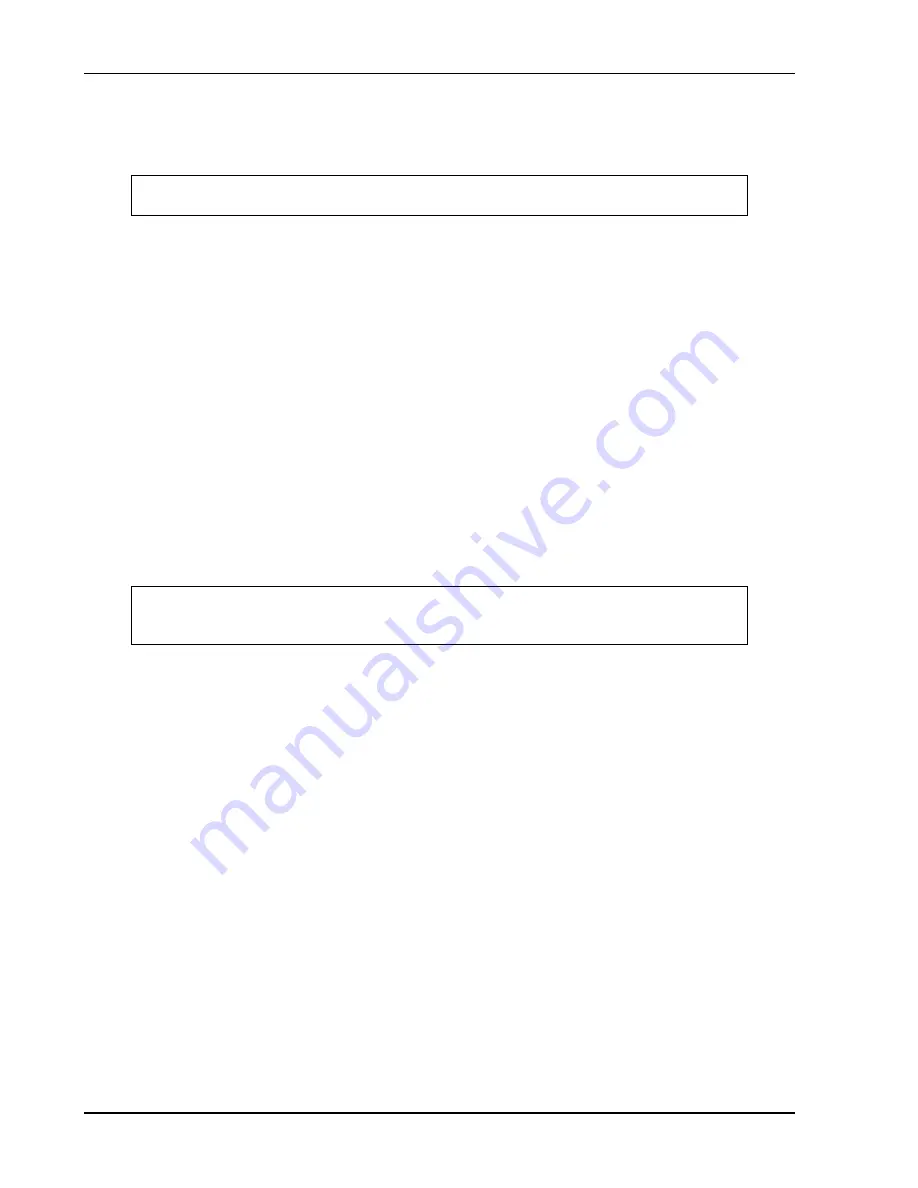
Post-Installation Configuration & Checkout
3-40
560-0982-01 Rev L
GNS 480 (CNX80) Installation Manual
3.
Press the
MAP
bezel key and then press the
SPD
smart key to verify the simulated ground speed.
Ensure that the ground speed is set to 120 kts (if necessary, the ground speed can be adjusted using the
small, inner knob and then pressing the
MENU/ENTER
key to acknowledge the entry).
CAUTION
When the autopilot is engaged, flight control surface movement can occur.
4.
Engage the autopilot in GPSS mode.
Verify that GPSS is valid via the autopilot annunciation.
5.
Press the CDI Select key to select NAV data on the CDI. Verify that the autopilot annunciates GPSS
Fail.
6.
Exit the Simulator Mode by turning the GNS 480 off and then back on.
7.
Verify all other connections between the GNS 480 and the autopilot (e.g. the deviation signals and
flags). These signals can be simulated using the Ground Maintenance mode (see section 3.3.1).
3.3.2.4.10
RMI/OBI
The GNS 480 RMI/OBI output can be used to drive an RMI (or OBI) navigation indicator. This check
verifies that the RMI/OBI is receiving data from the GNS 480. If the following steps do not perform
correctly, check the electrical connections and configuration setup.
1.
Apply power to the equipment and wait for the GNS 480 to acquire a position.
2.
In the GNS 480, set a course to a destination waypoint. This can be done by pressing the
NRST
bezel
key to display a list of nearby waypoints. Then use the large, outer knob to select a suitable waypoint
and press the
DIRECT-TO
bezel key, followed by the
Direct
line select key.
3.
If an external RMI select switch is installed, set it to the GPS position (if no switch is installed, the
GNS 480 output automatically defaults to GPS data).
4.
Verify that the RMI needle swings and points towards the GPS waypoint selected
NOTE
The aircraft heading system must be operating properly in order for the RMI needle to
point correctly.
5.
If installed, set the RMI select switch to the NAV position. Tune a local VOR station, or use a
simulated signal from an approved VOR Test System.
6.
Verify that the RMI needle swings and points towards the VOR station.
3.3.2.4.11
DME
The GNS 480 can channel a DME based upon the tuned VOR frequency. This check verifies that the
GNS 480 is properly tuning the DME. If the following steps do not perform correctly, check the electrical
connections and configuration setup.
1.
Tune a co-located VOR/DME station. Listen to the DME ident via the audio panel and ID the station
to verify that it is correct.
2.
Tune an invalid VOR station. Verify that the DME changes to an invalid station.
3.3.2.4.12
Skywatch
The GNS 480 can display traffic from a Skywatch system, and can optionally provide the user interface to
control the Skywatch system. This check verifies that the GNS 480 is properly receiving traffic data and
(if applicable) controlling the Skywatch operating modes. If the following steps do not perform correctly,
check the electrical connections and configuration setup.
1.
On the GNS 480 go to the traffic page. This page is accessed by pressing the
FN
key repeatedly until
the
TFC
smart key is displayed. The
TFC
smart key is then pressed to display the traffic page.
2.
Verify that ‘Data Fail’ is not displayed and the Skywatch operating mode is displayed in the upper
right hand corner.
Summary of Contents for GNS 480
Page 1: ...GNS 480 CNX80 Color GPS NAV COM Installation Manual November 2008 560 0982 01 Rev L...
Page 10: ...Table of Contents viii 560 0982 01 Rev L GNS 480 CNX80 Installation Manual Notes...
Page 32: ...General Information 1 22 560 0982 01 Rev L GNS 480 CNX80 Installation Manual Notes...
Page 80: ...Installation Procedures 2 48 560 0982 01 Rev L GNS 480 CNX80 Installation Manual Notes...
Page 134: ...Periodic Maintenance 6 2 560 0982 01 Rev L GNS 480 CNX80 Installation Manual Notes...
Page 158: ...Appendix D Interconnect Diagrams D 2 560 0982 01 Rev L GNS 480 CNX80 Installation Manual Notes...
Page 192: ...D 36 560 0982 01 Rev Notes...
Page 199: ......
Page 200: ......
















































