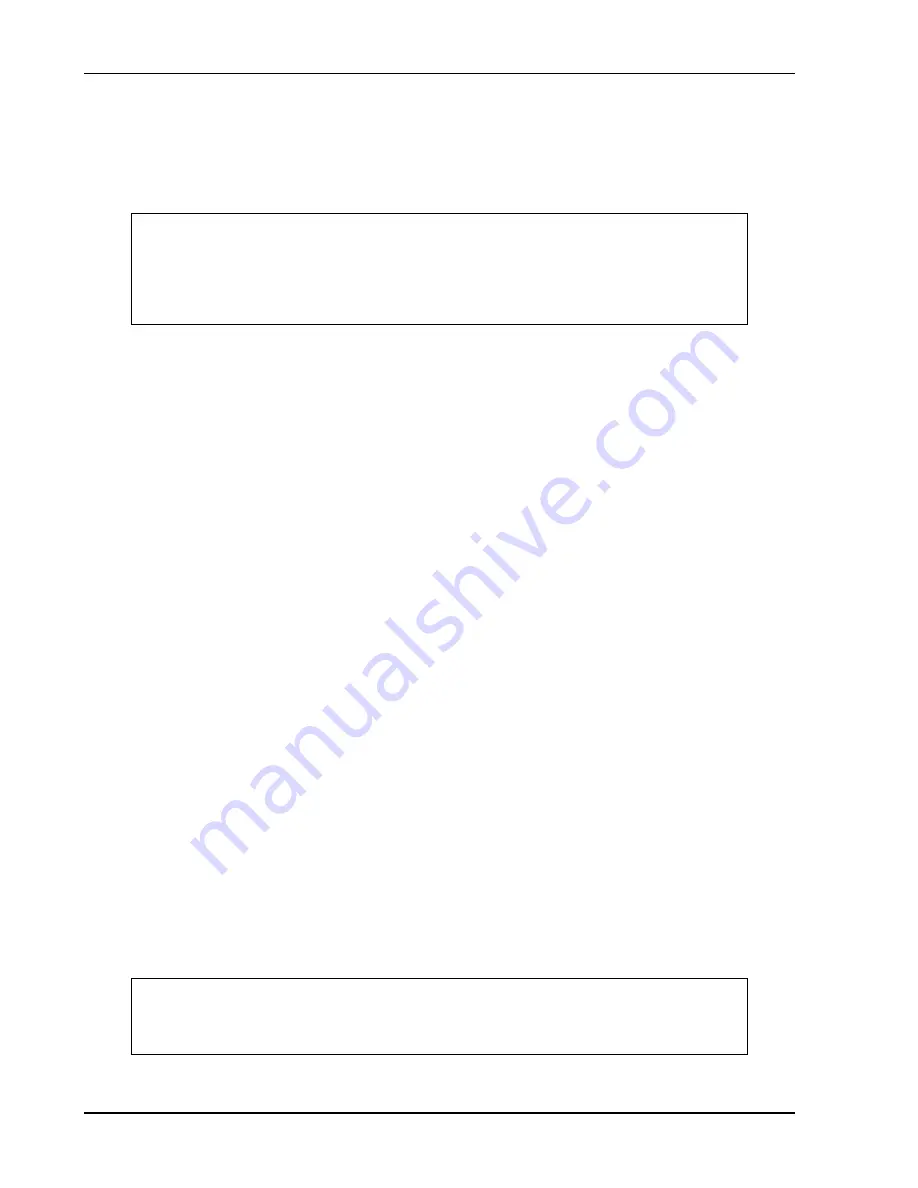
Post-Installation Configuration & Checkout
3-38
560-0982-01 Rev L
GNS 480 (CNX80) Installation Manual
3.3.2.4.6
Transponder Checkout
The GNS 480(s) can remotely control the SL70/SL70R, GTX 33/330 and GTX 32/327 transponders. This
check verifies that the units are communicating. Ensure that the GNS 480(s) and transponder are turned
on and in normal mode. If the following steps do not perform correctly, check the electrical connections
and configuration setup.
NOTE
If the aircraft is equipped with a GDL 90 UAT Data Link Sensor, the transponder control
may also be wired to control the GDL 90. A checkbox must be marked in the GDL 90
Control section of the GNS 480 (CNX80) AFMS identifying whether the GNS 480
(CNX80) is the control source. Refer to the GDL 90 Installation Manual 560-1049-01 for
GDL 90 Post Installation Checkout procedures.
Single GNS 480 Installation:
1.
Verify that the transponder squawk code is displayed in white. Press the
XPDR
bezel key and verify
that you are able to change the transponder squawk code on the GNS 480 (turning the large, outer
knob will allow you to edit the squawk code using the small, inner knob or line select/smart keys). If
an SL70 / GTX 330 / GTX 327 transponder is connected, you should see the squawk code displayed
on the front of the transponder change to the value set on the GNS 480.
2.
Turn off the transponder or open the transponder circuit breaker and verify that the squawk code on
the GNS 480 changes to yellow.
3.
Turn on the transponder or close the transponder circuit breaker and verify that the squawk code on
the GNS 480 changes back to white.
Dual GNS 480 Installation:
1.
Turn on GNS 480 #1 and turn off GNS 480 #2.
2.
Verify that the transponder squawk code is displayed in white on GNS 480 #1. Press the
XPDR
bezel
key on GNS 480 #1 and verify that you are able to change the transponder squawk code on the GNS
480 (turning the large, outer knob will allow you to edit the squawk code using the small, inner knob
or line select/smart keys). If an SL70 / GTX 330 / GTX 327 transponder is connected, you should see
the squawk code displayed on the transponder change to the value set on the GNS 480.
3.
Turn off the transponder or open the transponder circuit breaker and verify that the squawk code on
the GNS 480 changes to yellow.
4.
Turn on the transponder or close the transponder circuit breaker and verify that the squawk code on
the GNS 480 changes back to white.
5.
Turn off GNS 480 #1 and turn on GNS 480 #2.
6.
Verify that the transponder squawk code is displayed in white on GNS 480 #2. Press the
XPDR
bezel
key on GNS 480 #2 and verify that you are able to change the transponder squawk code on the GNS
480. If an SL70 / GTX 330 / GTX 327 transponder is connected, you should see the squawk code
displayed on the transponder change to the value set on the GNS 480.
TIS Traffic Enabled (GTX33+TIS Configured):
1.
On the GNS 480 go to the traffic page. This page is accessed by pressing the
FN
key repeatedly until
the
TFC
smart key is displayed. The
TFC
smart key is then pressed to display the traffic page.
2.
Verify that ‘Data Fail’ or ‘Failed’ is not displayed, and the TIS operating mode (STBY or OPER) is
displayed in the upper right hand corner.
NOTE
If the TIS mode is OPER, ‘TFC N/A’ will be displayed in the center of the screen because
you do not have TIS coverage. This is normal operation and does NOT indicate a
problem with the installation.
Summary of Contents for GNS 480
Page 1: ...GNS 480 CNX80 Color GPS NAV COM Installation Manual November 2008 560 0982 01 Rev L...
Page 10: ...Table of Contents viii 560 0982 01 Rev L GNS 480 CNX80 Installation Manual Notes...
Page 32: ...General Information 1 22 560 0982 01 Rev L GNS 480 CNX80 Installation Manual Notes...
Page 80: ...Installation Procedures 2 48 560 0982 01 Rev L GNS 480 CNX80 Installation Manual Notes...
Page 134: ...Periodic Maintenance 6 2 560 0982 01 Rev L GNS 480 CNX80 Installation Manual Notes...
Page 158: ...Appendix D Interconnect Diagrams D 2 560 0982 01 Rev L GNS 480 CNX80 Installation Manual Notes...
Page 192: ...D 36 560 0982 01 Rev Notes...
Page 199: ......
Page 200: ......






























