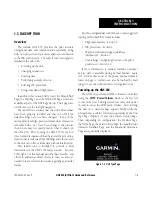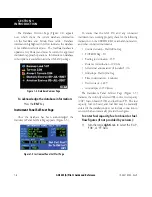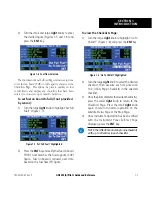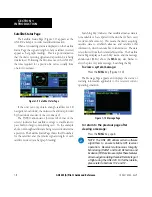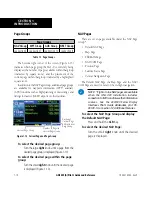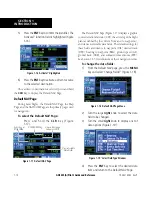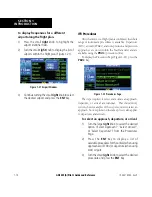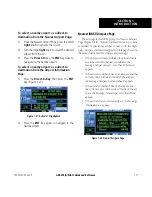GNS 430(A) Pilot’s Guide and Reference
190-00140-00 Rev. P
1-19
SECTION 1
INTRODUCTION
Since using
flight plans is arguably one of the more
complex features of the GNS 430, it will be discussed only
briefly here, with focus on creating a new flight plan and
activating it to use for navigation. Answers to additional
questions about
flight plans not found in this brief
introduction can be found in Section 5, Flight Plans.
To create a new flight plan:
1) Press the
FPL
Key.
2) Turn the small
right
knob to select the Flight
Plan Catalog Page.
3) Press the
MENU
Key to display the Flight Plan
Catalog Page Menu (Figure 1-32).
Figure 1-32 Flight Plan Catalog Page Menu
4) Turn the large
right
knob to select ‘Create New
Flight Plan?’ and press the
ENT
Key.
5) The cursor appears on the first waypoint identifier
field (located directly below ‘WAYPOINT’). Use
the large and small
right
knobs to enter the
identifier of the first waypoint in the flight plan.
(The small knob is used to select the desired
letter or number and the large knob is used to
move to the next character space.)
6) Press the
ENT
Key once the identifier has been
selected. The cursor moves to the next blank
waypoint identifier field.
7) Repeat steps 5 and 6, above, until all waypoints
for the flight plan have been entered (Figure
1-33).
Figure 1-33 Enter Flight Plan Waypoints
Once the flight plan is created, it may be activated from
the Flight Plan Catalog Page Menu. Activating the flight
plan places it into ‘flight plan 00’ (a copy of it still resides
in the original catalog location) and replaces any flight
plan which currently exists in ‘flight plan 00’.
To activate the new flight plan:
1) Press the
MENU
Key to display the Flight Plan
Catalog Page Menu.
2) Turn the small
right
knob to select ‘Activate
Flight Plan?’ (Figure 1-34) and press the
ENT
Key
Figure 1-34 Flight Plan Catalog Page Menu
Summary of Contents for GNS 430
Page 1: ...GNS 430 A Pilot s Guide and Reference ...
Page 2: ......
Page 116: ...GNS 430 A Pilot s Guide and Reference 190 00140 00 Rev P SECTION 6 PROCEDURES 6 34 Blank Page ...
Page 265: ......