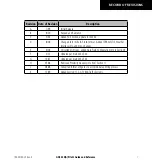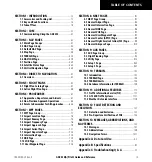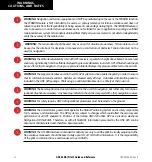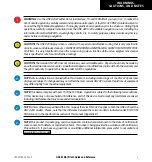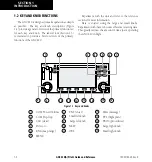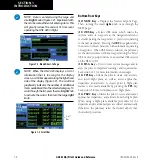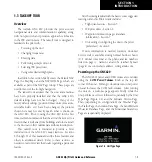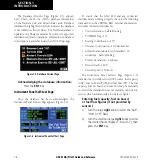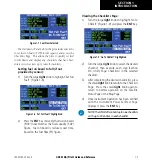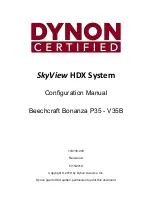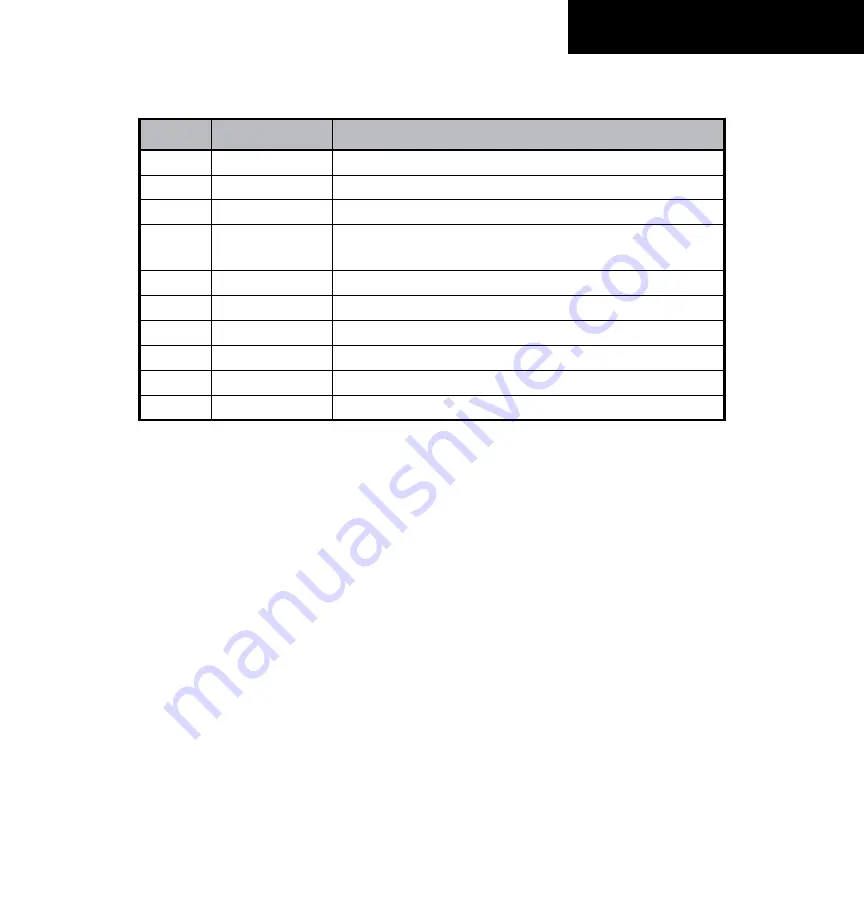
GNC 420(A) Pilot’s Guide and Reference
i
RECORD OF REVISIONS
Revision Date of Revision
Description
A
7/99
Initial Release
B
8/00
Revised and Redrawn
C
5/03
Added FDE Section, update for SW 4.0
D
8/06
Changed to 8 inch x 8.5 inch format. Added TERRAIN, TIS, Weather
interface info, and misc. changes
E
9/06
Corrected print spec, added Data Field Configuration info in Section 9
F
2/07
Updated per main SW v5.02
G
10/07
Updated per main SW v5.03
H
05/08
Removed Proximity Advisory info from Section 11
J
08/08
Converted format of figures to accommodate printing process
K
12/09
Added Section 11.2, GTS 8XX Traffic Systems
190-00140-20 Rev. K
Summary of Contents for GNC 420
Page 1: ...GNC 420 A Pilot s Guide and Reference ...
Page 2: ......
Page 62: ...GNC 420 A Pilot s Guide and Reference SECTION 3 NAV PAGES 3 28 Blank Page 190 00140 20 Rev K ...
Page 134: ...GNC 420 A Pilot s Guide and Reference 7 24 SECTION 7 WPT PAGES Blank Page 190 00140 20 Rev K ...
Page 148: ...GNC 420 A Pilot s Guide and Reference 8 14 SECTION 8 NRST PAGES Blank Page 190 00140 20 Rev K ...
Page 256: ...Blank Page ...
Page 257: ......