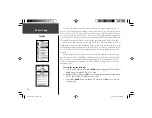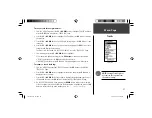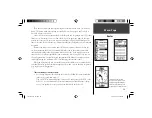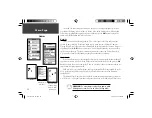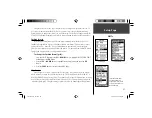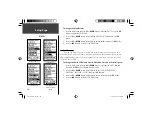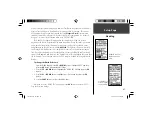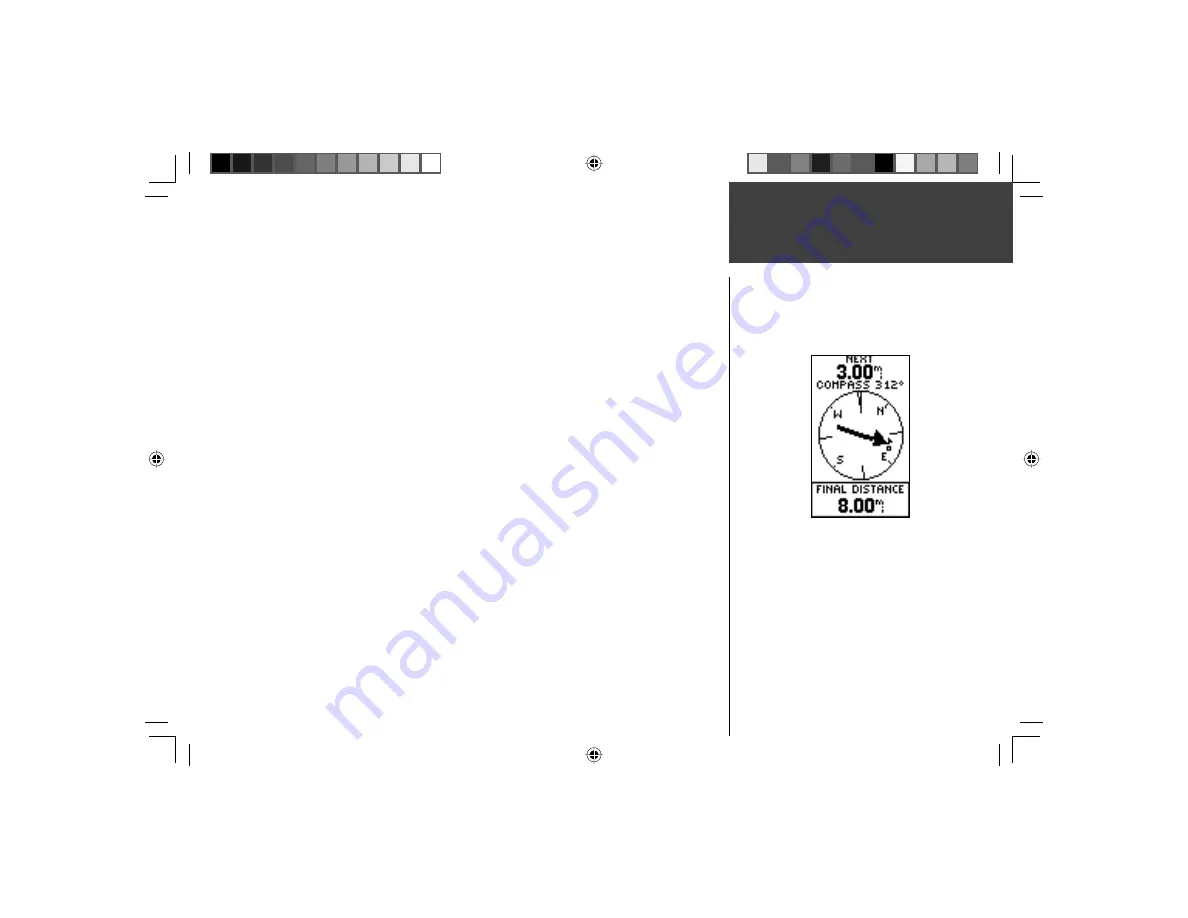
31
To remove a waypoint from the ‘ROUTES’ list:
1. From the ‘MENU’ Page, press the
UP
or
DOWN
Button to highlight ‘ROUTES’ and press
the
OK
Button to display the ‘ROUTES’ Page.
2. Press the
UP
or
DOWN
Button to highlight the route that includes the waypoint you
want to remove and press the
OK
Button to display the route’s waypoints.
3. Press the
UP
or
DOWN
Button to highlight the waypoint and press the
OK
Button to
display the ‘INSERT/REMOVE’ window.
4. Press the
UP
or
DOWN
Button to highlight ‘REMOVE’ and press the
OK
Button to
remove the waypoint from the list.
To clear all route waypoints:
1. From the ‘MENU’ Page, press the
UP
or
DOWN
Button to highlight ‘ROUTES’ and press
the
OK
Button to display the ‘ROUTES’ Page.
2. Press the
UP
or
DOWN
Button to highlight ‘DELETE ALL’ and press the
OK
Button to
display the confi rmation window asking you if you really want to clear all of the route
waypoints. If you do, press the
UP
or
DOWN
Button to highlight ‘YES’ and press the
OK
Button to complete the process.
If you change your mind, press the
UP
or
DOWN
Button to highlight ‘NO’ and press the
OK
Button to keep the waypoints in the route list.
Menu Page
Routes
“Navigation” Page’s pointer
aimed at the “NEXT” waypoint
in the route, 3.00 miles away.
190-00297-02_0A.indd 31
5/19/2003, 4:20:27 PM