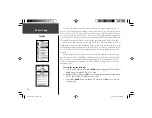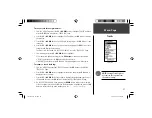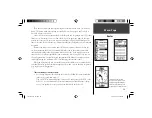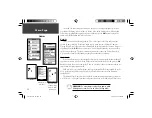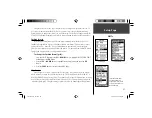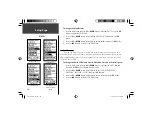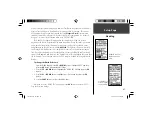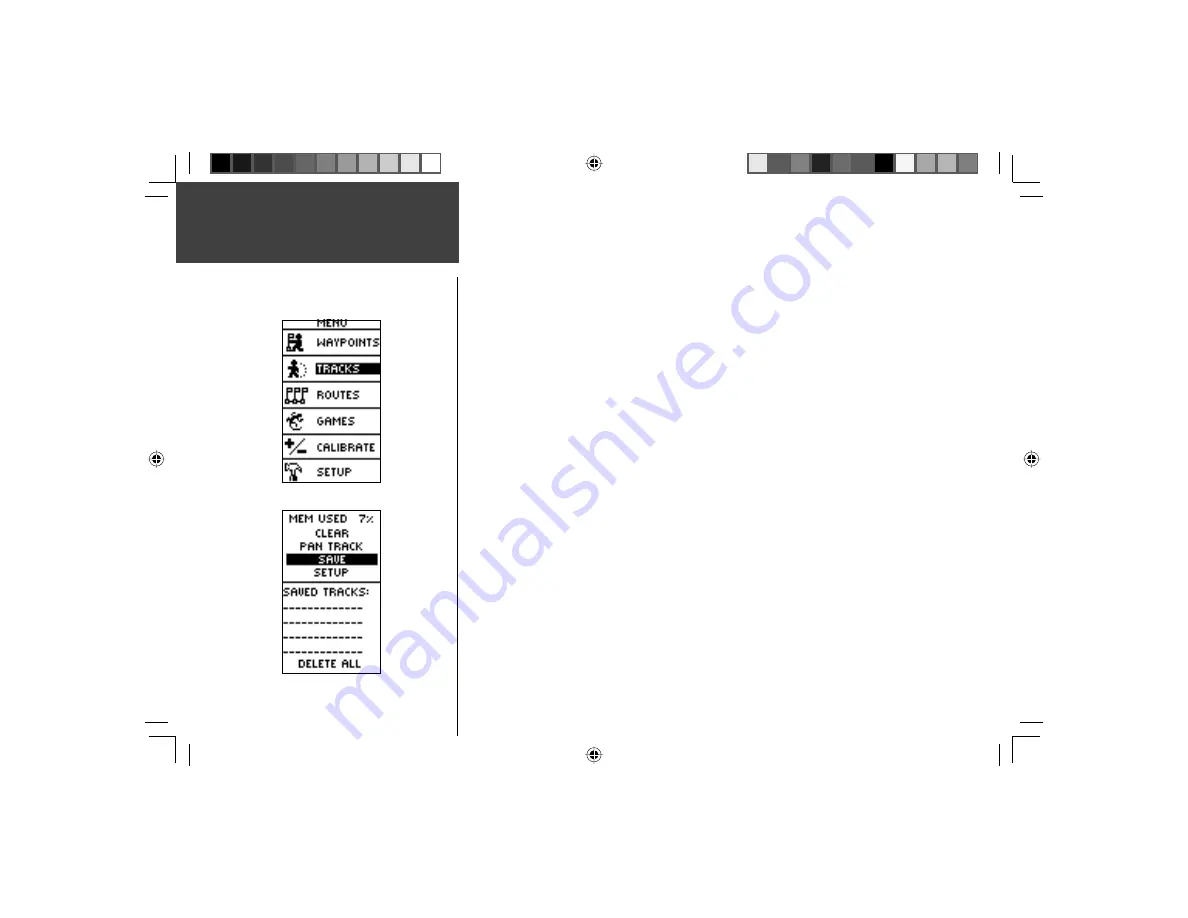
26
The Geko 301 draws an electronic breadcrumb trail or ‘track log’ on the Map Page as
you travel. The track log starts recording as soon as the Geko 301 gets a location fi x. If you
want to keep a record of a certain track log before deleting it, go ahead and save it. You can
save a total of 10 tracks in the Geko 301. Saved tracks can be used for navigation later. After
a track log is saved, the saved track will have a beginning (BEGIN) and ending (END) point.
This simply shows the “when/where” of the starting and ending points of the saved track.
When you are ready to return to where you started, the Geko 301 will take you back by
following the track log that you left behind. ‘TracBack’ allows you to return along a traveled
path without marking any waypoints. If you want to keep a record of a certain track log or
use the ‘TracBack’ feature, it is recommended that you clear the track log before you start
traveling.
The percentage of memory used by the current track log is displayed at the top of the
page. After the track log is ‘CLEARED’, it will show zero percent. When the display shows
99%, the most recent track points will start overwriting the earliest track points. Thus, in
order to avoid losing any track points, you should save the track log before it reaches 99%
of memory usage.
To clear the current track log:
1. From the ‘MENU’ Page, press the
UP
or
DOWN
Button to highlight ‘TRACKS’ and press
the
OK
Button to display the ‘TRACK LOG’ Page.
2. Highlight ‘CLEAR’ and press the
OK
Button to display the confi rmation window asking
‘DO YOU REALLY WANT TO CLEAR THE TRACK LOG?’
3. Use the
UP
or
DOWN
Button to highlight ‘YES’ and press the
OK
Button to clear the
current track log.
Menu Page
Tracks
190-00297-02_0A.indd 26
5/19/2003, 4:20:25 PM