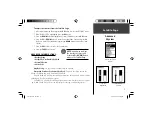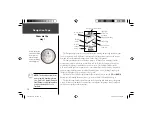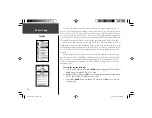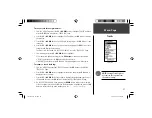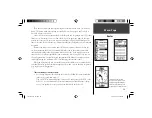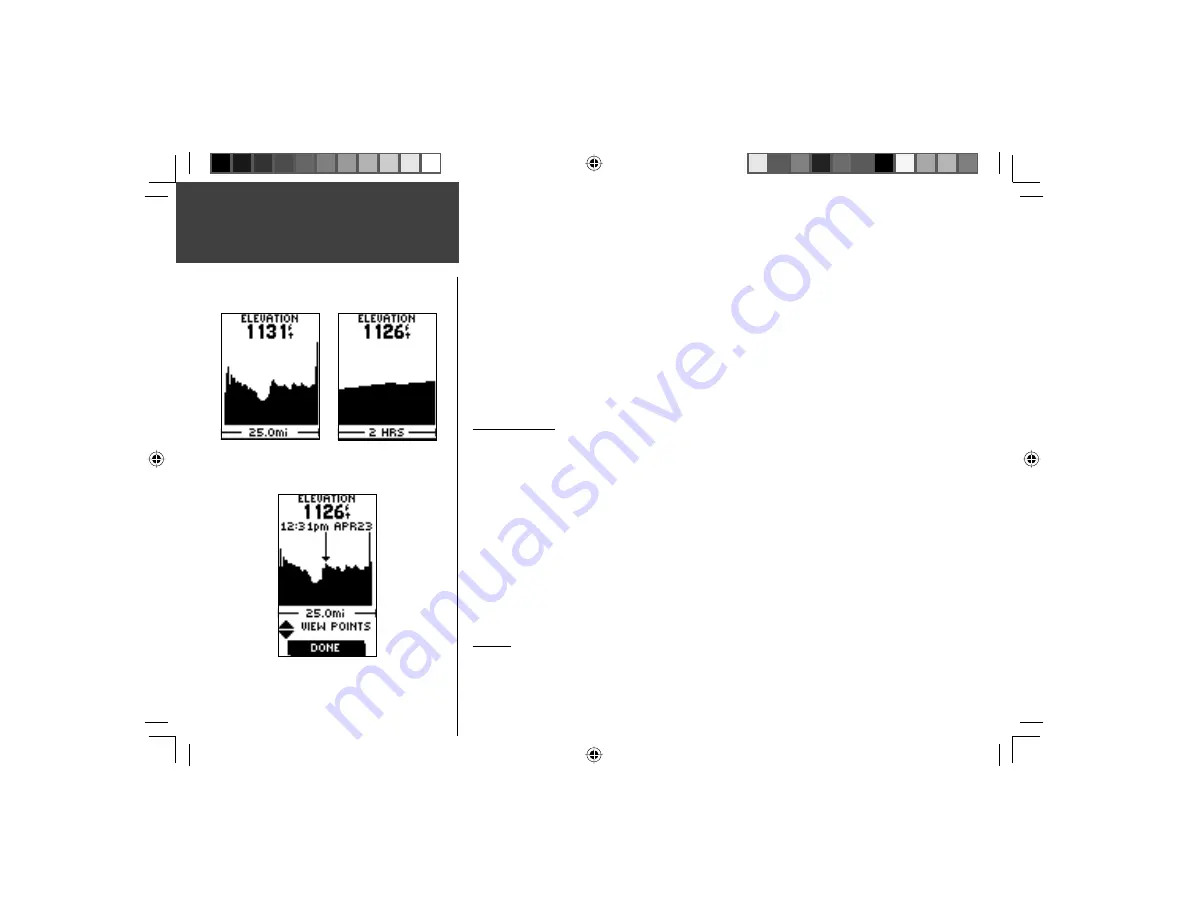
16
Elevation Page
Options
To adjust zoom ranges:
1. From the Elevation Page, press the
OK
Button to use the Options Menu to choose ‘PLOT
OVER TIME’ or ‘PLOT OVER DIST(ANCE)’ to display elevation plots over time or over
distance.
2. From the Elevation Page, press the
OK
Button to choose ‘ZOOM TIME/DISTANCE’ to
select which zoom level you want by time or by distance. Press the
UP
or
DOWN
But-
tons to scroll through the available list. Press the
OK
Button again to select the zoom
level.
3. From the Elevation Page, press the
OK
Button to choose ‘ZOOM ELEVATION’ to select
which zoom level you want by elevation. Press the
UP
or
DOWN
Buttons to scroll
through the available list. Press the
OK
Button again to select the zoom level.
VIEW POINTS
The ‘VIEW POINTS’ option allows you to scroll through the stored elevation profi le and
to view a single point along the profi le. When the pointer is stopped at a location along the
profi le, the display shows the elevation, time of day and date the point was created.
To use the ‘VIEW POINTS’ option:
1. From the Elevation Page, press the
OK
Button and select the ‘VIEW POINTS’ option.
2. Use the
UP
or
DOWN
Buttons to move the pointer across the elevation plot to view the
elevation plot points. The
UP
Arrow Button moves left to right while the
DOWN
Arrow
Button moves right to left across the elevation plot.
As the profi le moves past the pointer, the status at the top of page changes to display
the altitude, time, and date for the point beneath the pointer.
RESET
You can reset the maximum elevation data and the elevation data by selecting the
‘RESET’ option from the Elevation Page Options Menu.
Elevation Plot by
Distance
Elevation Plot by
Time
‘View Points’ Option
190-00297-02_0A.indd 16
5/19/2003, 4:20:19 PM