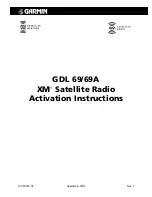Page 2
XM Activation Procedures
190-00355-04 Rev. F
8. For GDL 69A units, the audio portion is activated independently from the weather. The activations
will not be simultaneous. Once the data channel is activated, bring up the XM Radio page on the
MX20. This can be accomplished by pressing the
FN
key until XM is displayed. Press the smart key
below
XM
. A non-activated unit will display only channel 0 (Radio ID), channel 1 (XM Preview)
and channel 247 (Emergency Alert). An activated unit will display the full list of XM's channels.
Tune to channel 1, while waiting for audio activation.
2.1.1 Accessing the MX20 Activation Page
To access the activation page on the MX20 perform the following steps:
1. Press the
FN
key until the
FIS
function is displayed. Press the smart key below
FIS
.
2. Press the fourth smart key until
STATUS
is displayed.
3. Press
MENU/ENT
button.
4. Press the line select key next to
Products
.
Diagnostics
and
Start Diag
will be displayed. (In
software version 5.5,
Start Diag
will not be displayed).
5. Press the line select key next to
Diagnostics
.
6.
Activation
will be displayed. XM Service should activate in 45 to 60 minutes. During the activation
process, the unit may display several different activation levels. This is normal, and should be
ignored. When the service class (Aviator Lite, Aviator, or Aviator Pro) that you subscribed to is
displayed, press the
ACCEPT
smart key to lock in the activation. At the time of printing, Aviator
Pro is not available.
Smart Keys
Line Select Keys
Data Radio ID
Audio Radio ID
Figure 2-1. Data Radio ID and Audio Radio ID Locations
Figure 2-2. MX20 with Full Channel List