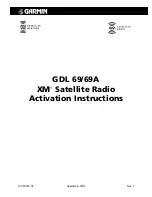XM Activation Procedures
Page 7
190-00355-04 Rev. F
4 GNS 430/530 – GDL69 Activation
For activation you will need your XM Data Radio ID and your billing information. If your unit is a GDL
69A, which comes with a Data Radio ID and an Audio Radio ID, only the Data Radio ID is needed, since
the GNS 430/530 does not support audio services. Your Data Radio ID can be found on the last page of
this document and on the 430/530 Data Link Status page (see Section 4.2 below).
4.1 Activation Steps
1. Make sure that the aircraft's XM antenna has an unobstructed view of the southern sky. It is not
recommended for the aircraft to be in a hangar.
2. Hook up the aircraft to external power if available. It may take 45-60 minutes or more, depending on
the demand on the XM activation system.
3. Power on the avionics and allow the GNS 430/530 to power up.
4. Call XM Satellite Radio 1-800-985-9200. The XM operator will ask you for your Data Radio ID.
4.2 Verify Signal Reception
1. Access the GDL 69 Data Link Status Page. This page can be found by rotating the
outer knob
until
the
AUX
menu page displays.
2. Rotate the inner knob until the
DATA LINK
page with the item
DATA LINK STATUS
is listed.
Figure 4-1. Data Link Menu Page
3. Press the
CRSR
knob. The first item on the page will blink. Turn either the outer knob or inner knob
clockwise until
DATA LINK STATUS
is blinking.
4. Press the
ENT
button. The following page will be displayed.
Figure 4-2. Data Link Status Page
5. Refer to Table 4-1 to read the
SAT ID/CONNECTIVITY
information.