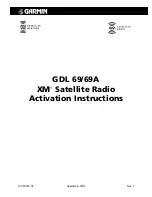Page 6
XM Activation Procedures
190-00355-04 Rev. F
all your information. During activation the
INFO
page will show the various Weather Products being
activated. Once activation has been completed, verify that the Service Class and Weather Products shown
are the services that you purchased. If you are satisfied that you received the products you requested,
press the soft key under
DONE
. This will bring up a small inset window as shown in Figure 3-4. Press
the
ENT
key lock in your activation.
Figure 3-4. Lock Activation Screen
3.3 Verifying Subscribed Services
When the data radio (weather receiver) has been activated, the subscription level will be shown in the
service class field. You can see that the activation was successful by pressing the soft key under
RADIO
.
You should see a complete listing of all the channels of your subscription as shown in Figure 3-5.
Figure 3-5. Channel Listings Screen
3.4 Refreshing
If the unit is not activated after one hour a ‘refresh’ maybe needed. To accomplish this go to the website
www.xmradio.com/refresh as explained in Section 2.2. When asked for the Radio ID number on the
website, enter the ID number of the service you are refreshing, either your audio package or your data
(weather) package. If refreshing both, you’ll have the opportunity to ‘refresh another XM radio’.