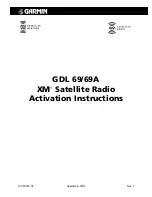XM Activation Procedures
Page 1
190-00355-04 Rev. F
1 Overview
1.1 Introduction
Before the GDL 69/69A can be used, the unit must have services subscribed to and be activated by XM
Satellite Radio. This document will take you through the process. Please note that the GDL 69 is a
weather data link. The GDL 69A is a weather data link AND audio receiver. This document covers the
GDL 69/69A - MX20 Activation, the GDL 69/69A – G1000 Activation, and lastly the GDL 69 – 430/530
Activation. Before activating the GDL 69/69A must be installed in accordance with the installation
manual P/N 190-00355-02.
1.2 Gather Information
Your GDL 69 or GDL 69A is shipped with one or two radio hardware identifications, respectively (Radio
IDs). These IDs serve as identification codes for your XM-equipped GDL 69/69A and are needed in the
activation process. The ID(s) is attached to the last page of this document. It is also printed on a label on
the back of the unit. The IDs can also be retrieved through the interfaced control display unit (i.e. G1000,
MX20, 430/530, etc.) which will be addressed in the following pages. Contact your dealer if you are
unable to locate the radio hardware IDs. Be sure to visit http://www.garmin.com and verify that you have
the latest revision of the Pilot’s Guide for the MX20 (P/N 560-1026-( )) and the G1000 for your
particular aircraft. For the GNS 430/530, you’ll need the latest revision of the Pilot’s Guide Addendum
(P/N 190-00140-13).
NOTE
If your aircraft has not been powered on for more than six months your XM subscription
will have been automatically deactivated. In the event that this happens you will need to
refresh the unit. Refer to Section 2.2 (MX20), 3.4 (G1000), or 4.4 (GNS 430/530) for the
procedure on ‘Refreshing’.
2 MX20 - GDL 69/69A Activation
The MX20 must be correctly configured to accept information from a GDL 69A, in accordance with P/N
560-1025-( ).
2.1 Activation Steps
1. Make sure that the aircraft's XM antenna has an unobstructed view of the southern sky. It is not
recommended for the aircraft to be in a hangar.
2. Hook up the aircraft to external power if available. It may take 45-60 minutes or more, depending on
the demand on the XM activation system.
3. Power on the avionics and allow the MX20 to power up.
4. Verify that the yellow “GDL 69” failure flag is not displayed. The absence of a failure flag confirms
that the MX20 is communicating with the GDL 69/69A.
5. On the MX20 go to the XM Activation Page (See Section 2.1.1) and verify that the data radio ID is
displayed. For GDL 69A installations, verify that the audio radio ID is also displayed.
6. To activate service, call XM at 1-800-985-9200. When activating the data service, specify Aviator
Lite, Aviator, or Aviator Pro (Aviator Pro is not available at time of this printing).
7. Do not power cycle the units during the activation process. If aircraft is on battery power, you may
turn on avionics after calling in the activation procedure. If a power cart is available, leaving the
avionics power on during the call may speed up activation.