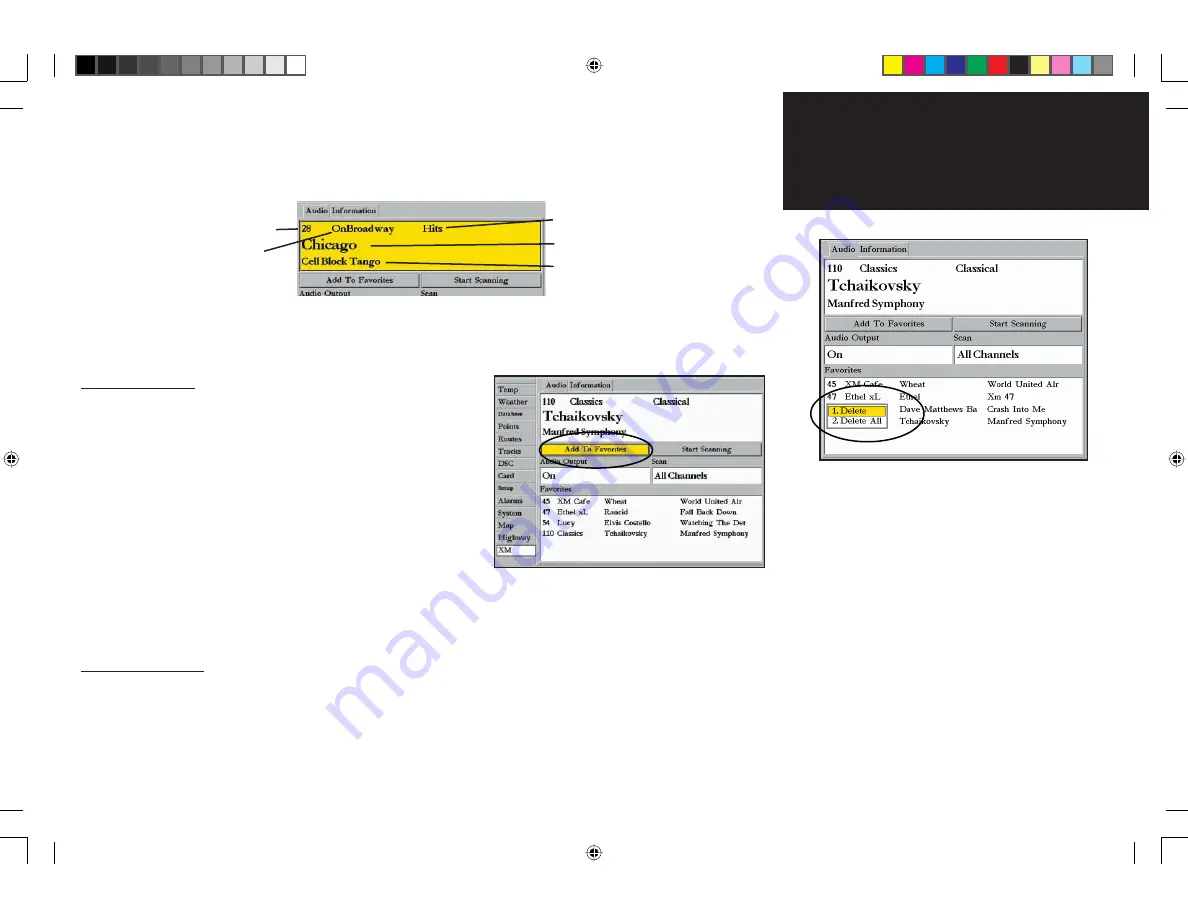
25
ARROW DOWN
to view the variety of stations. The station name and number, category, current song,
and artist appears. When you see a song you’d like to hear, press the
ENTER
key again. The Radio Tuning box
highlights, indicating that the song has been selected:
Once you are familiar with station numbers, you can type in the station number (if your Chartplotter has a
number keypad) while the Radio Tuning box is highlighted and then press
ENTER
. Note that if you direct-dial
a nonexistent number, you will be taken back to the last existing channel you selected.
Adding Favorites
As a song is playing, you can add it and the station to your
Favorites list. Simply
ARROW DOWN
to the “Add to Favorites”
button. Press
ENTER
. The station is added to your Favorites list.
Your Favorites lists displays the station number, station name,
and the current artist and song playing. As you look at the list,
you will see the names change periodically. At any time you want
to select a song,
ARROW DOWN
to it in the Favorites list, high-
light it, and press
ENTER
. Or, type in the station number while
the Radio Tuning box is highlighted and then press
ENTER
.
The maximum number of favorites you can list is 16. You will not be able to add more until you delete a
few current favorites.
Deleting Favorites
ARROW DOWN
to the Favorites list. Select the station you wish to delete by highlighting it and pressing
the
ADJ/MENU
key. A Delete box displays. Use the
ARROW KEYPAD
to select
Delete
(deletes the current
station) or
Delete All
(deletes all stations in your Favorites list). A verifi cation box appears. To delete the sta-
tion, select
OK
and press
ENTER
. Highlight
Cancel
and press
ENTER
if you do not want to delete the station.
Customizing Radio Stations
Category
Artist
Song Title
Station number
Station name
Delete an item in the Favorites list by highlighting
it and then pressing the
ADJ/MENU
key. Select
“Delete” (deletes the current station) or “Delete
ALL” (deletes all station favorites).
190-00336-00_0B.indd 25
8/17/2004, 9:57:01 AM














































