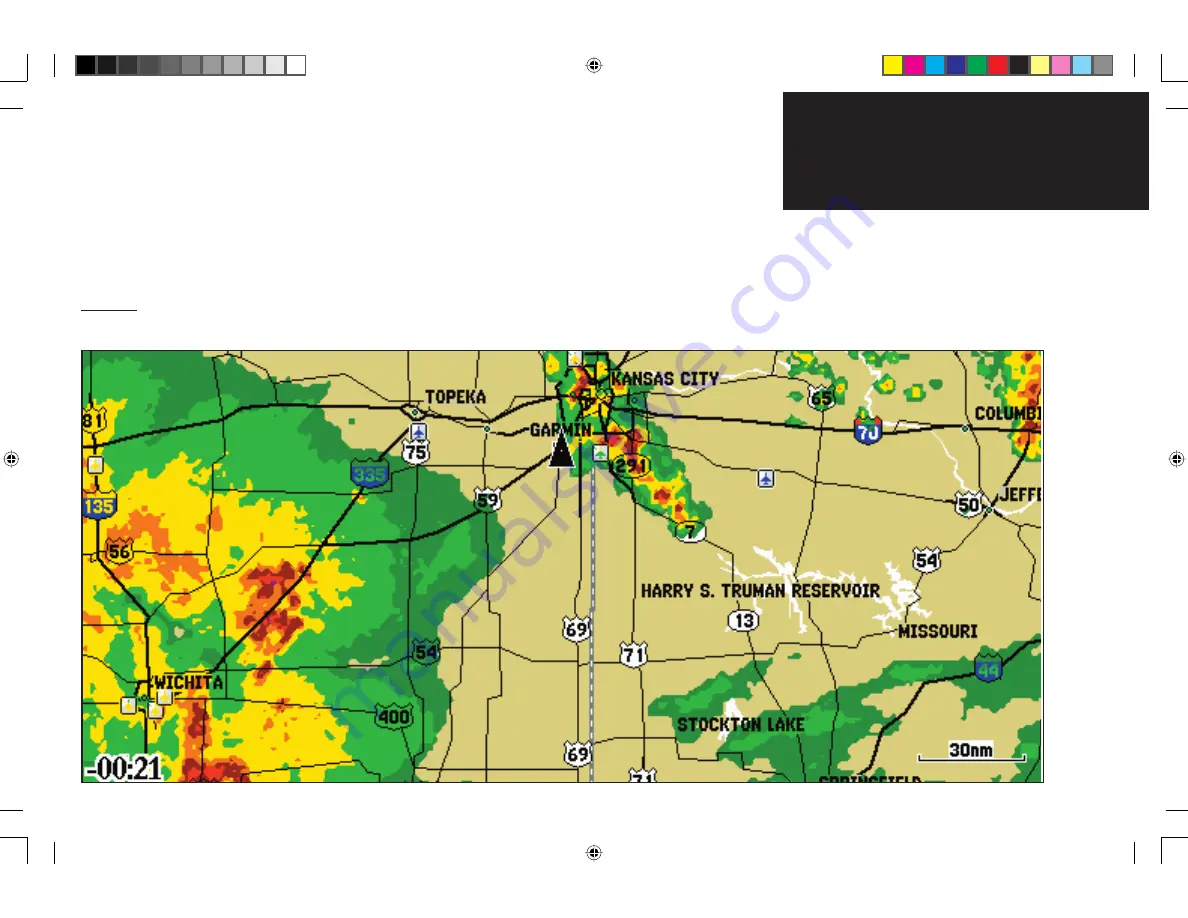
11
Weather Features
Weather Features
The following weather features are available along with a brief description of each. Note that the GDL
30/30A merely reports weather; it does not interpret weather data. Weather data that appears for each feature
comes from reputable weather data centers such as the National Weather Service and the Hydrometerologi-
cal Prediction Center. (See the XM WX Satellite Weather Web site at http://weather.xmradio.com/weather/
specifi cations.html for more information.) Any weather feature can change in appearance or interpretation if
the source that provides the information changes.
NEXRAD
NEXRAD is an acronym for NEXt Generation Weather RADar. The NEXRAD feature displays precipitation from very light rain and snow up to strong thunderstorms.
190-00336-00_0B.indd 11
8/17/2004, 9:56:37 AM














































