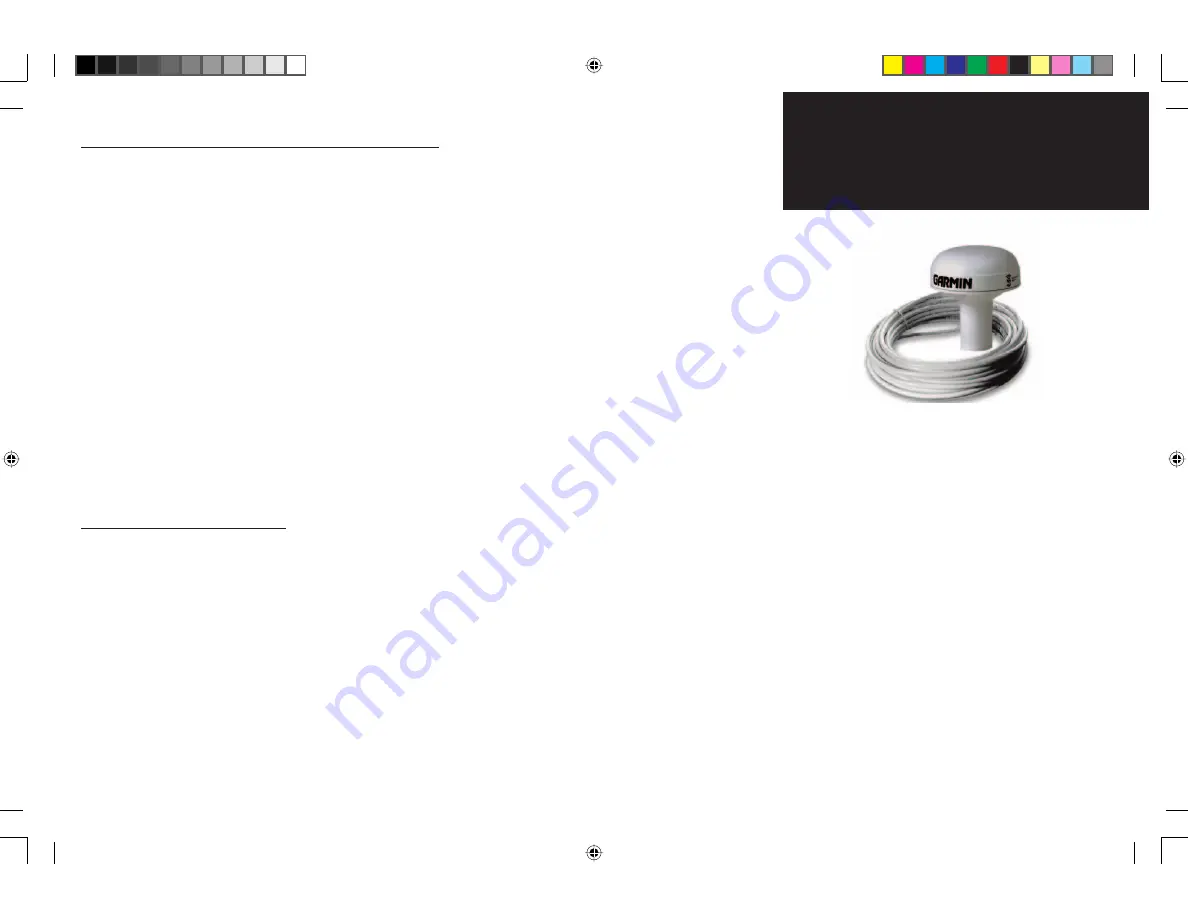
5
Step 4: Connect the GA 31 Antenna to the GDL 30/30A
Since antenna mounting locations and methods vary, you will need to obtain an antenna mount to install
the antenna. The antenna base fi ts a standard 1-inch, 14 threads-per-inch marine mount. Check with your
Garmin dealer or a marine supply retailer for this item.
Temporarily place the antenna at your desired installation location. Then, check its operation with poten-
tial interfering equipment turned on and off. (For example, other electronic equipment, fan motors, engine
ignition, alternators, generators, radars, and VHF radio transmissions can be sources of interference.)
Position the antenna so that it obtains the clearest possible view of the sky and horizon in all directions.
Avoid mounting the antenna next to large areas of conductive material (such as metal and aluminum) as this
may cause poor signal reception. The GA 31 antenna is supplied with a 30-foot cable. When routing the
cable, avoid routing it near the vessel’s alternator or ignition system components or parallel to other power
lines. Do not cut or shorten the cable; doing so can harm the weather and radio reception.
After you have found a suitable location, permanently install the antenna. Then, connect the antenna cable
to the GDL 30/30A connector that is labelled ANTENNA.
If you have a GDL 30A:
Connect the Audio cable (included) to the GDL 30/30A connector that is
labelled AUDIO and to the audio inputs on your stereo receiver.
Step 5: Turn on the GDL 30/30A
Once you connect the GDL 30/30A to your boat’s power supply and to a Chartplotter (either directly or
via a Garmin GMS 10 Network Port Expander), the GDL 30/30A automatically turns on or off whenever you
automatically turns on or off whenever you
turn on/off a Chartplotter.
turn on/off a Chartplotter.
Turn on your Chartplotter. Check the blinking lights on the front of the GDL 30/30A to ensure that it is
on (see Appendix A to view the blink codes).
(see Appendix A to view the blink codes).
You are now ready to subscribe to XM WX Weather (and XM Radio if you have a GDL 30A). Subscription
instructions begin on the following page.
Installing the GDL 30/30A
GA 31 Antenna with cable
Need More Cable?
Your GDL 30/30A ships with a 6-foot Garmin
marine network cable so that you can connect
the unit to a Chartplotter or Network Port
Expander (not included). Contact Garmin or
your Garmin dealer if you need to purchase 20-
or 40-foot cables.
Do not cut the GA 31 cable under any circumstance.
190-00336-00_0B.indd 5
8/17/2004, 9:56:27 AM








































