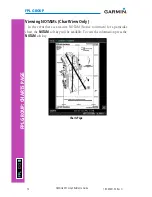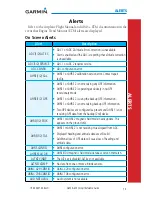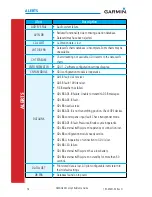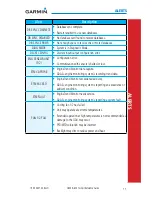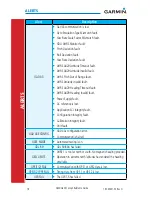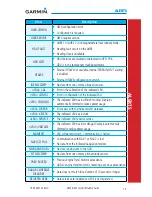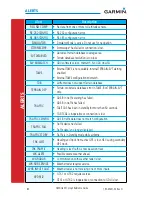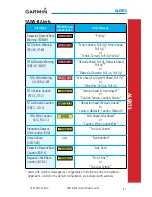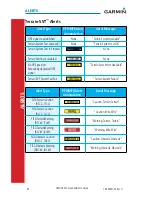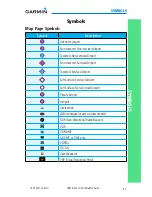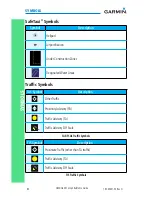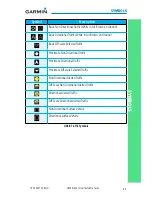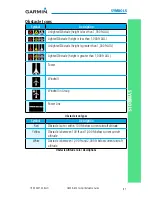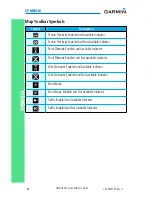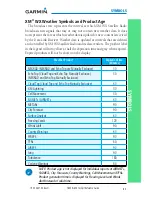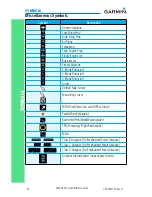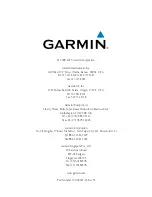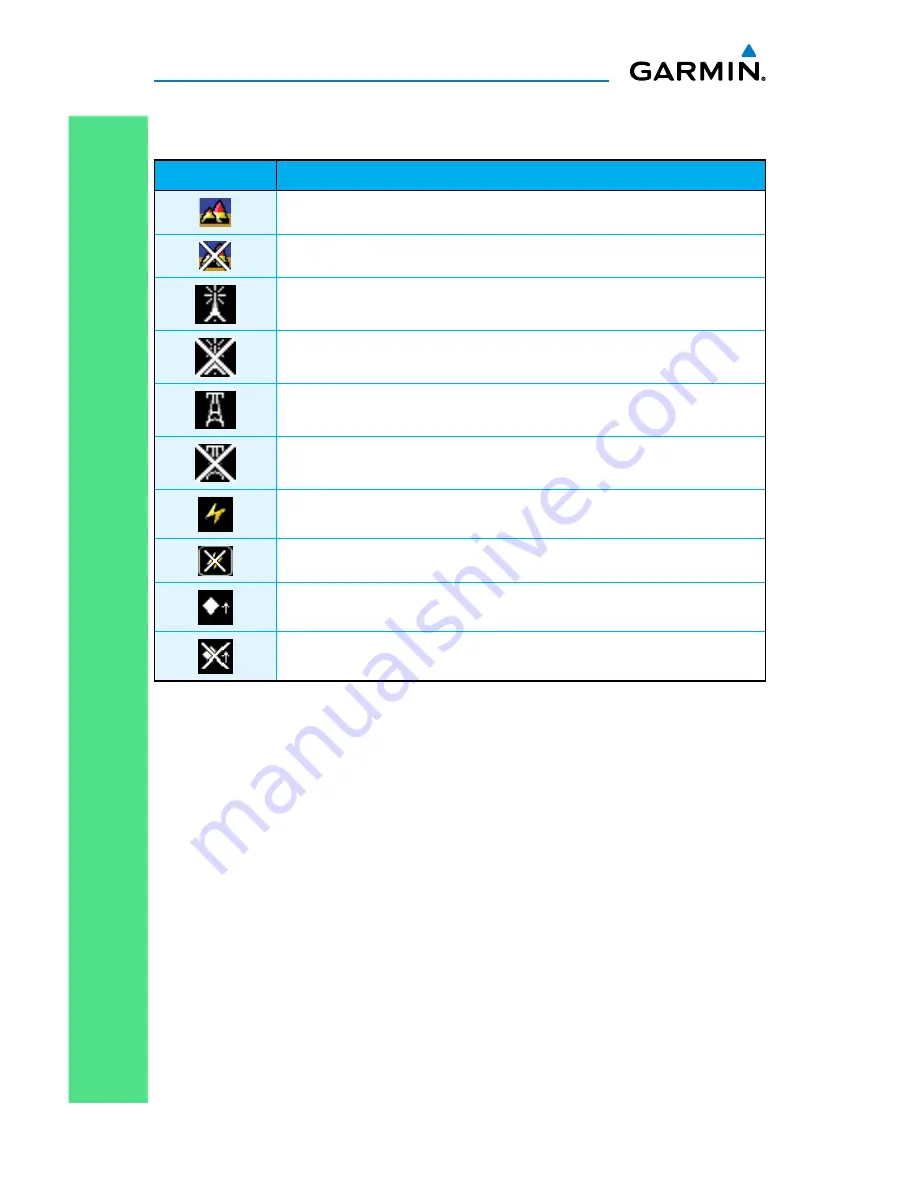
88
G500/G600 Cockpit Reference Guide
190-00601-03 Rev H
SYMBOLS
SYMBOLS
Map Toolbar Symbols
Symbol
Description
Terrain Proximity Enabled and Available Indicator
Terrain Proximity Enabled and Not Available Indicator
Point Obstacle Enabled and Available Indicator
Point Obstacle Enabled and Not Available Indicator
Wire Obstacles Enabled and Available Indicator
Wire Obstacles Enabled and Not Available Indicator
StormScope
StormScope Enabled and Not Available Indicator
Traffic Enabled and Available Indicator
Traffic Enabled and Not Available Indicator
Summary of Contents for G500
Page 1: ...G500 G600 Cockpit Reference Guide...
Page 103: ......