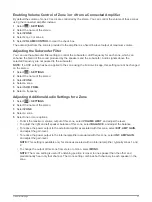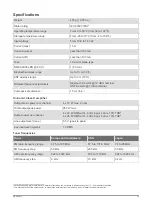Index
A
AirPlay
alerts
AM
amplifier
Android
Android device
Android devices
ANT devices
auxiliary input
B
bass
buttons
D
device
registration
digital audio
F
FM
Fusion PartyBus network
FUSION-Link
G
editing
H
home zone
I
icons
K
L
language
LED
M
N
name
network
network configuration
O
optical audio
P
presets
R
radio
AM
FM
SiriusXM
registering the device
resetting
S
settings
parental controls
Satellite Radio
software, updates
speed
subwoofer
T
tone
U
USB
flash drive
USB devices
V
volume
settings
W
Wi
‑
Fi technology
Index
37
Summary of Contents for FUSION Apollo MS-WB670
Page 1: ...FUSION Apollo MS WB670 O W N E R S M A N U A L ENGLISH...
Page 6: ......