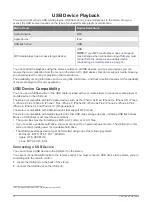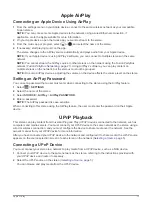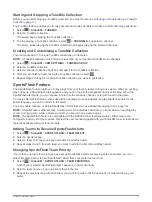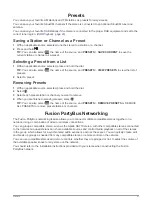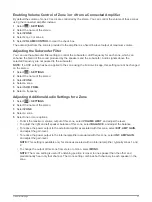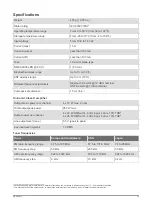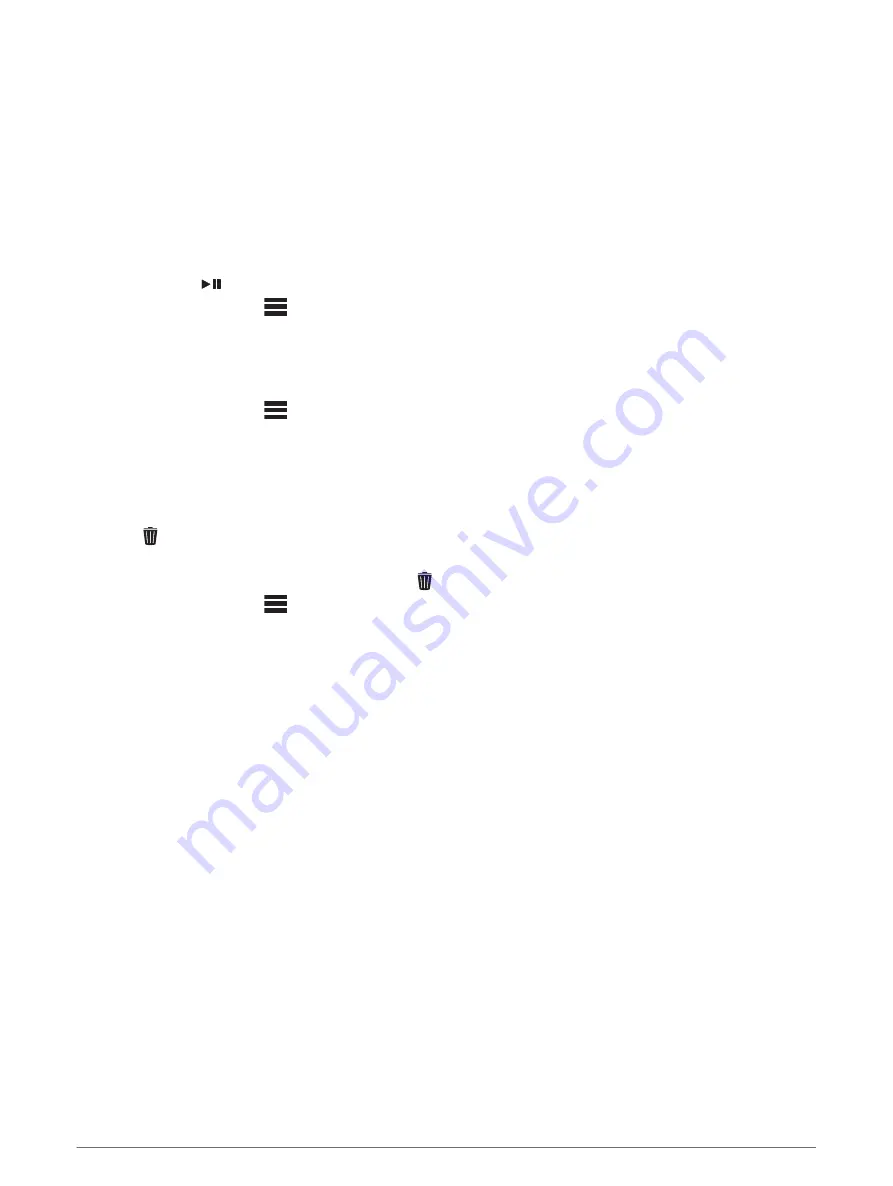
Presets
You can save your favorite AM stations and FM stations as presets for easy access.
You can save your favorite SiriusXM channels if the stereo is connected to an optional SiriusXM tuner and
antenna.
You can save your favorite DAB stations if the stereo is connected to the proper DAB equipment and set to the
correct tuner region. (
)
Saving a Station or Channel as a Preset
1
With an applicable source selected, tune the stereo to a station or a channel.
2
Press and hold
.
TIP:
You can also select
, the name of the source, and
PRESETS
>
SAVE CURRENT
to save the
current station or channel as a preset.
Selecting a Preset from a List
1
With an applicable source selected, press and hold the dial.
TIP:
You can also select
, the name of the source, and
PRESETS
>
VIEW PRESETS
to view the list of
presets.
2
Select a preset.
Removing Presets
1
With an applicable source selected, press and hold the dial.
2
Select .
3
Select each preset station or channel you want to remove.
4
When you are finished removing presets, select .
TIP:
You can also select
, the name of the source, and
PRESETS
>
REMOVE PRESETS
or REMOVE
ALL PRESETS to remove preset stations or channels.
Fusion PartyBus Networking
The Fusion PartyBus networking feature allows you to connect multiple compatible stereos together on a
network, using a combination of wired or wireless connections.
You can group a compatible stereo, such as the Apollo RA770 stereo, with other compatible stereos connected
to the network. Grouped stereos can share available sources and control media playback on all of the stereos
in the group, which allows for a synchronized audio experience across the vessel. You can quickly create, edit,
and break up groups as needed from any compatible stereo or remote control on the network.
You can use compatible stereos and remote controls, whether they are grouped or not, to adjust the volume of
the available speaker zones for any stereo on the network.
You should refer to the installation instructions provided with your stereo when constructing the Fusion
PartyBus network.
Presets
21
Summary of Contents for FUSION Apollo MS-WB670
Page 1: ...FUSION Apollo MS WB670 O W N E R S M A N U A L ENGLISH...
Page 6: ......