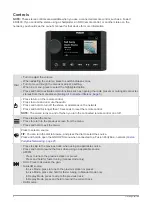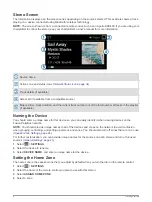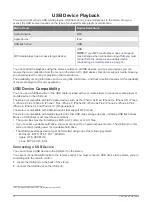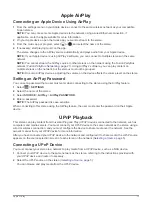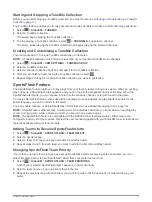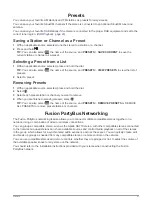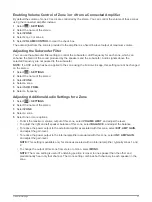Connecting an Auxiliary Device
You can connect various auxiliary devices to the stereo. These devices have either RCA connectors, a line
output, or a headphone output jack.
1
Locate the auxiliary connectors on the wiring harness.
2
If necessary, connect an RCA-to-3.5 mm adapter cable to the auxiliary device.
3
Connect the auxiliary device to the AUX IN RCA connectors on the wiring harness.
4
Select the
Aux
source.
Optical Audio Connection
You can connect devices with an optical audio output to the stereo using an optical audio cable. Televisions,
DVD players, CD players, and other devices may supply digital optical audio output.
This stereo supports PCM audio only. You may have to change the settings on your device to output PCM
audio.
NOTE:
Because streaming audio over the Fusion PartyBus network introduces a slight delay, streaming
content from a television or DVD player may not be ideal. You can disable Optical as a streaming source in the
settings, if needed (
).
SiriusXM Satellite Radio
Only SiriusXM brings you more of what you love to listen to, all in one place. Get over 140 channels, including
commercial-free music plus the best sports, news, talk, comedy and entertainment. Welcome to the world of
satellite radio. A SiriusXM Vehicle Tuner and subscription are required. For more information, go to
Setting the Tuner Region for the SiriusXM Source
You must set the stereo to use the USA tuner region before you can listen to SiriusXM Satellite Radio.
1
Select
>
SETTINGS
.
2
Select the name of the stereo.
3
Select
TUNER REGION
>
USA
.
Locating the SiriusXM Radio ID
You must have the radio ID of your SiriusXM Connect Tuner before you can activate your SiriusXM
subscription. You can locate the SiriusXM Radio ID on the back of the SiriusXM Connect Tuner or its
packaging, or by tuning your stereo to channel 0.
With the SiriusXM source selected, select
>
SiriusXM
>
CHANNELS
>
ALL CHANNELS
>
000 RADIO
ID
.
The SiriusXM Radio ID does not include the letters I, O, S, or F.
14
Connecting an Auxiliary Device
Summary of Contents for FUSION Apollo MS-WB670
Page 1: ...FUSION Apollo MS WB670 O W N E R S M A N U A L ENGLISH...
Page 6: ......