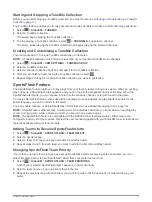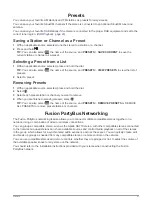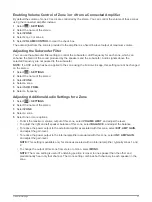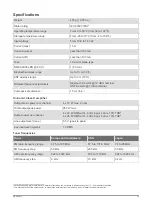Source Settings
Select
>
SETTINGS
, select the name of the stereo, select
SOURCE
, and select the name of the source
you want to configure.
NOTE:
This menu contains system-wide source settings. Most sources also have source-specific settings. See
the sections of this manual for each source for more information about source-specific settings.
Not all options are available for every source on the stereo.
SOURCE ENABLED
: Enables and disables the source on this stereo. You may want to disable sources that
will never be used on the stereo so they no longer appear on the source-selection screen.
GROUP ENABLED
: Enables and disables the sharing of the source when connected to other stereos in a
group (
). You may want to disable sharing for some sources, such as
AM, because streaming over the Fusion PartyBus network introduces a small audio lag that is not desirable
in some situations.
SOURCE NAME
: Changes the name of the source as it appears on this stereo. This also affects how the
source appears to other stereos in a group.
Network Settings
Select
>
SETTINGS
, select the name of the stereo, then select NETWORK.
DHCP CLIENT
: Sets the device as a DHCP client. This is the default setting for all devices that are not
configured to be a DHCP server.
STATIC IP
: Allows you to set a static IP address for the device (
).
GARMIN MARINE NETWORK
: Allows the device to be used on a Garmin
®
Marine Network so it can be viewed
and controlled by connected Garmin chartplotters (
Configuring the Stereo for use with a Garmin Marine
).
DETAILS
: Shows information about the network configuration.
ADVANCED
: Allows you to configure the DHCP server and reset all network settings for this stereo to the
factory default values.
SAVE
: Allows you to save changes to the network settings.
Setting the Stereo as the DHCP Server
If you connected more than two network devices together directly or using a network switch or wireless access
point and did not install a router, you should configure only one Fusion PartyBus stereo to be a DHCP server.
NOTE:
Although the Fusion PartyBus devices can communicate with each other without a DHCP server on the
network, the devices take longer to connect to each other when you first turn them on. It is highly
recommended to have a properly-configured DHCP server on the network for the best results.
1
Select
>
SETTINGS
.
2
Select the name of the stereo.
3
Select
NETWORK
>
STATIC IP
>
SAVE
.
You must set the stereo to use a static IP address before you can set it as a wired DHCP server.
4
Select
ADVANCED
>
DHCP SERVER
>
DHCP ENABLED
>
SAVE
.
You can configure the IP address range of the DHCP server (
).
28
General Settings
Summary of Contents for FUSION Apollo MS-WB670
Page 1: ...FUSION Apollo MS WB670 O W N E R S M A N U A L ENGLISH...
Page 6: ......