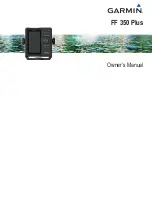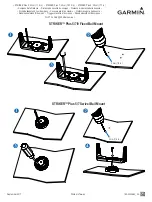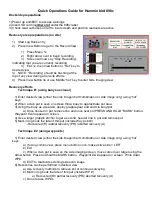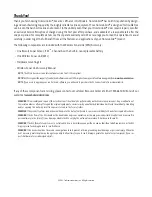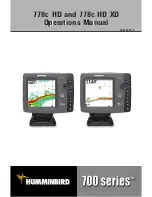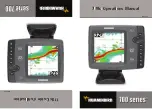Table of Contents
Introduction.....................................................................1
Keys....................................................................................... 1
Home Screen.................................................................. 2
Sonar............................................................................... 2
Traditional Sonar ........................................................................ 2
Garmin ClearVü Sonar View .......................................................2
Split-Screen Frequency .............................................................. 3
Shift-Zoom View......................................................................... 3
Pausing the Sonar ...................................................................... 3
Adjusting the Zoom..................................................................... 3
Locking the Screen to the Water Bottom ............................... 3
Selecting Frequencies ........................................................... 4
Sonar Gain..................................................................................4
Adjusting the Range of the Depth Scale ..................................... 4
Showing and Customizing the Overlay Numbers ....................... 4
Sonar Setup................................................................................ 5
Device Configuration..................................................... 6
System Information................................................................ 6
My Vessel Settings..................................................................... 6
Setting the Keel Offset........................................................... 6
Setting the Water Temperature Offset................................... 7
Calibrating a Water Speed Device ......................................... 7
Alarms Settings...........................................................................7
Restoring the Factory Default Settings ....................................... 7
Appendix......................................................................... 7
Registering Your Device ............................................................. 7
FF 350 Plus Specifications ......................................................... 8
Troubleshooting .......................................................................... 8
..................................................................................... 8
Index................................................................................ 9
Table of Contents
i
Summary of Contents for FF 350 Plus
Page 1: ...FF 350 Plus Owner s Manual...
Page 4: ......