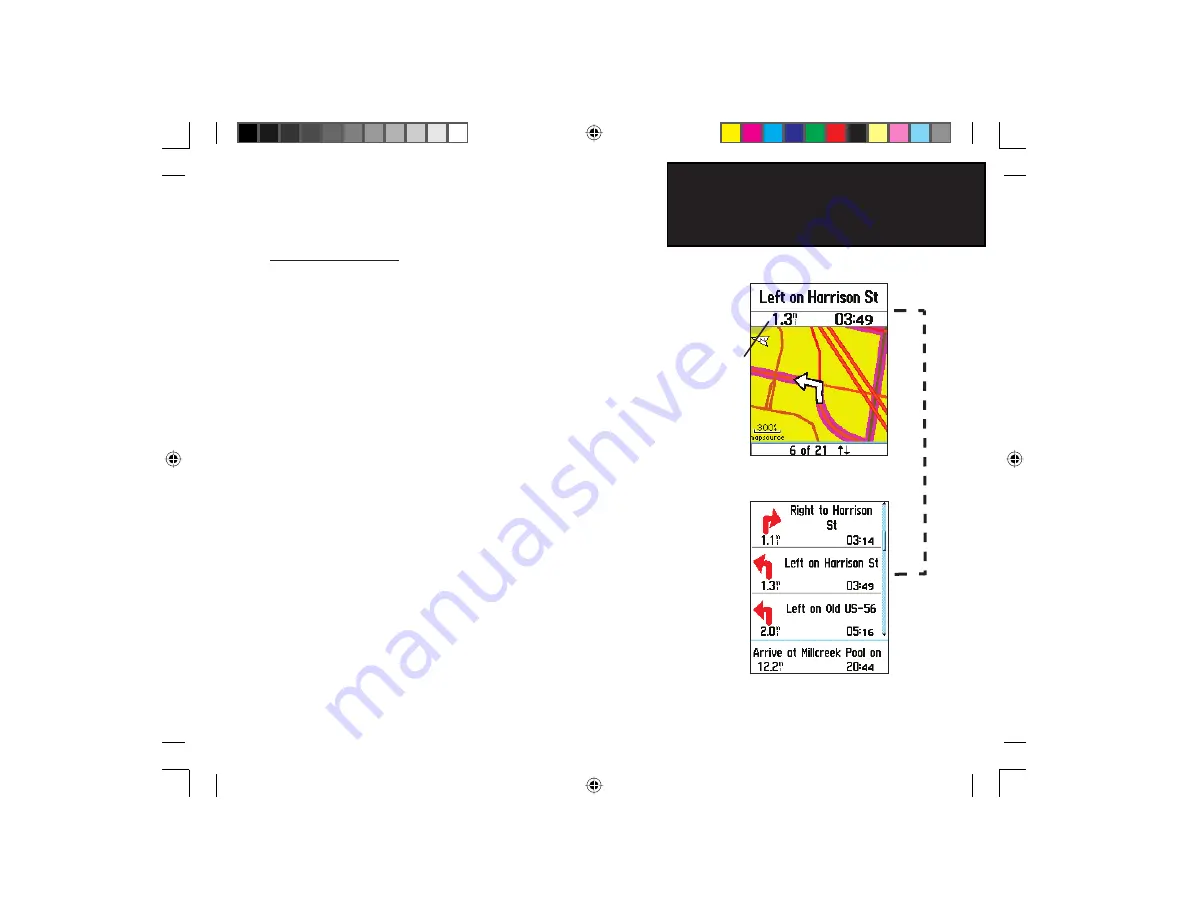
41
eTrex Legend C
GPS Navigation
Using Routes
List of Turns for an Active Route
using the “Follow Roads” option
Preview of Turn 4 of 9 Turns on a
Route
Navigating a Route
After you have created a route, you can begin navigation immediately.
When you are navigating a route, a guidance message and graphic view of
turns in the route displays as you approach each one. Using the “Follow
Roads” option from the Routing Setup Page increases the number of turns
and displays an Active Route page with a list of turns. If you selected the
“Off Road” option you can view only the list of points for a route from the
Active Route Page. (See Routing Setup on page 51.)
To preview the turns for an Active Route:
1. From the Routes Page, highlight the route from the Routes list
and press
ENTER
to display the Route Page for the route.
2. Highlight the “Navigate” button and press
ENTER
to begin
navigation and display the route on the Map Page.
3. To view the list of turns on the route, press the
QUIT
key to
display the Active Route Page. The view any individual turn on
the list, use the
ROCKER
key to highlight it and press
ENTER
.
4. The page displays the turn and guidance text and a small fi eld
at the bottom showing the turn number in sequence and total
turns in the route. To scroll through all turn previews, use the
ROCKER
key Up and Down arrows. To exit the preview page,
press the
QUIT
key.
5. To stop navigating, select “Stop Navigation” from the Map or
Compass Page and press
ENTER
.
This fi eld
changes to red
at the second
warning beep,
when you are
about to reach
the turning
point.
eTrex Legend C Owner's Manual Text.indd 41
8/12/2004, 9:24:36 AM






























