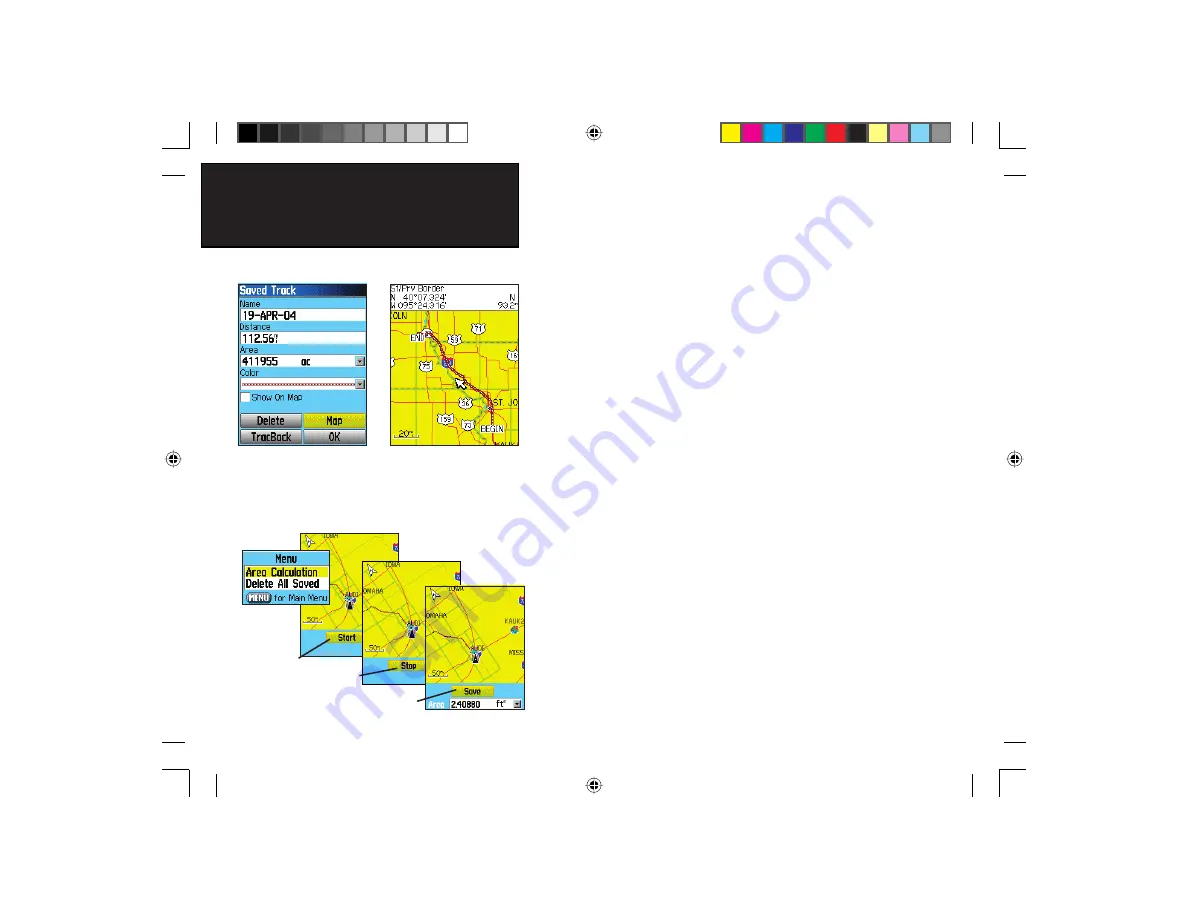
36
eTrex Legend C
GPS Navigation
Using Tracks
Saved Track Page
4. The Saved Track Page allows you to rename the track, view the
track distance, view the calculated area encompassed by the
track (an area is defi ned even if the track is open ended) and
specify a color for the track when displayed on the map page
(Show On Map). On-screen buttons at the bottom of the page
allow you to Save the track (OK), delete, view it on the Map, and
navigate the track back to any point along the track (TracBack).
To view a Track on the Map:
1. With the Saved Tracks Page for the track or the Track Log
displayed, highlight the Map button and press
ENTER
to display
the Map Page.
2. A map showing the entire track appears with Begin and End
markers. Any User Waypoints added to the Track are displayed as
well.
To calculate the area of a Track:
1. With the Track Log Page displayed and the Track Log On, press the
MENU
key, highlight the Area Calculation option and press
ENTER
.
2. Press
ENTER
to start the calculation as you begin to move and
defi ne the area’s boundaries. The page now displays a Stop
button.
3. When you have completed defi ning the area, press
ENTER
to
display the page with a Save button.
4. Press
ENTER
again to save the new track to the Saved Tracks List.
Saved Track on the Map Page
Area Calculation
Option
Start
Calculation
Stop Calculation
Save Calculated Track
eTrex Legend C Owner's Manual Text.indd 36
8/12/2004, 9:24:27 AM
















































