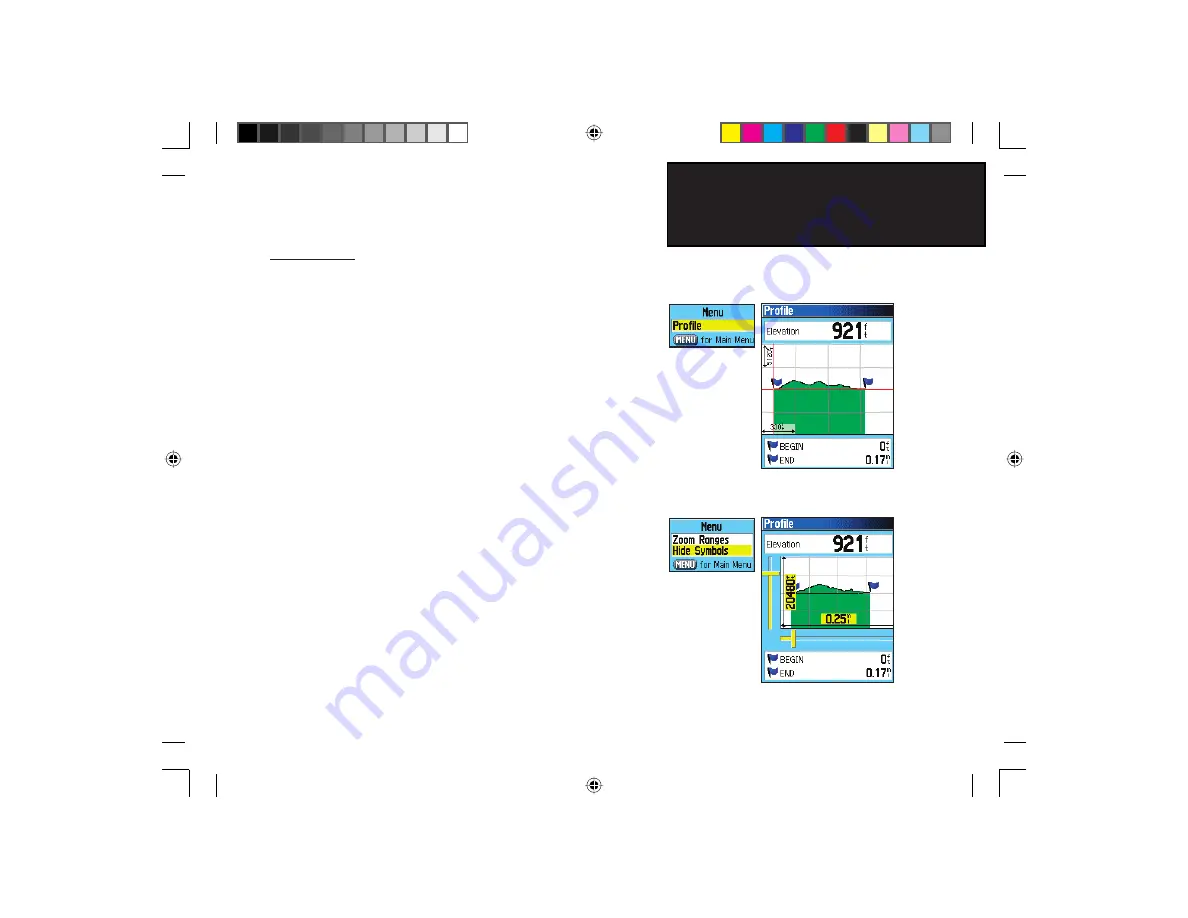
37
eTrex Legend C
GPS Navigation
Using Tracks
Track Profiles
A Track Elevation Profile can be created from Digital Elevation Models
(DEM) maps (MapSource U.S. Topo 24K) which include elevation data
contained in the map. To create a track profile, you must be located
within the geographic area supported by the DEM map data loaded on
your eTrex Legend C. A Track Profile page displays when you select
“Profile.” See page 74 for more information about MapSource U.S. Topo
24K maps.
To view a Track Profi le:
1. With the Saved Tracks Page for the Track displayed, press the
MENU
key to display the Profi le option.
2. Then press
ENTER
to display the Track Profi le.
The beginning of the track is marked by a fl ag and you can scroll
across the profi le by pressing the left
ROCKER
key arrow.
As you scroll the profi le, the elevation for each point on the
profi le is displayed at the top of the page and the distance from
the Start point and the End Point is displayed at the bottom.
3. At any point along the profi le, you can press
ENTER
to display
that point on the map.
4. Press the
MENU
key to use “Zoom Ranges” and “Hide Symbols”
options.
Zoom Ranges Page
View Profi le
Page Option
Track Profi le Page
eTrex Legend C Owner's Manual Text.indd 37
8/12/2004, 9:24:29 AM
















































