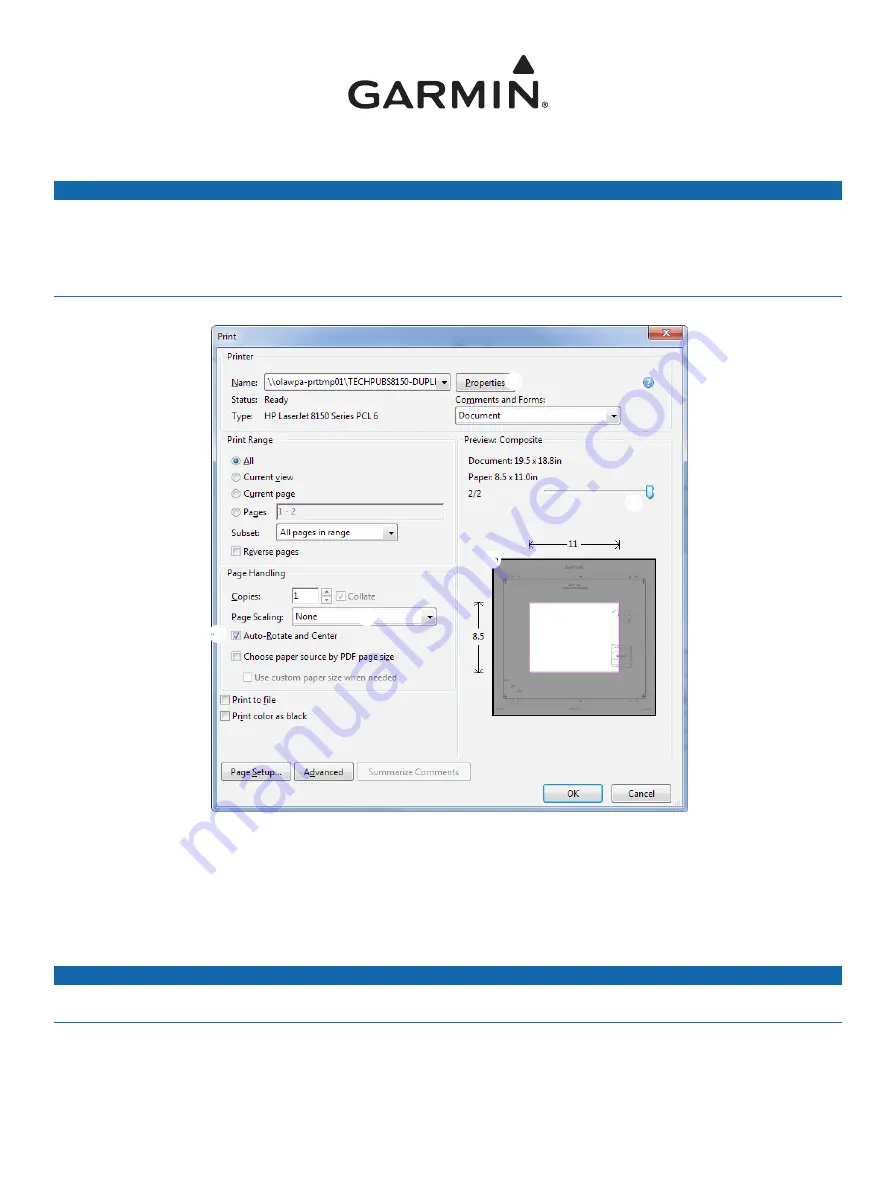
Printing a Mounting Template
NOTICE
It is not recommended that you print a mounting template on your own. Use the template that came in the product box.
If you do print the template, you must follow these instructions for printing a mounting template precisely. To print large templates,
you need large enough paper and printer. Failure to have the correct sized paper and printer, or a failure to follow these instructions,
may result in an incorrectly sized template and therefore an incorrect cutout (too large or too small) on the mounting surface of your
boat.
1
Select
File
>
.
➋
➌
➍
➎
➊
2
Select
None
for
Page Scaling
➊
.
3
Ensure the check mark is next to
Auto-Rotate and Center
➋
.
4
Drag the arrow
➌
to the right, to view page 2 in the window below.
4
Verify that the paper size is larger than the template
➍
.
In this example, the paper is not larger than the template.
5
If the paper size is not large enough, select
Properties
➎
and select a
Page Size
that is larger than the template.
NOTICE
Garmin is not responsible for any damages or expenses resulting from a miscut mounting surface arising from a failure to follow
these instructions.
Summary of Contents for ECHOMAP UHD
Page 1: ...ECHOMAP UHD Owner sManual...
Page 6: ......


































