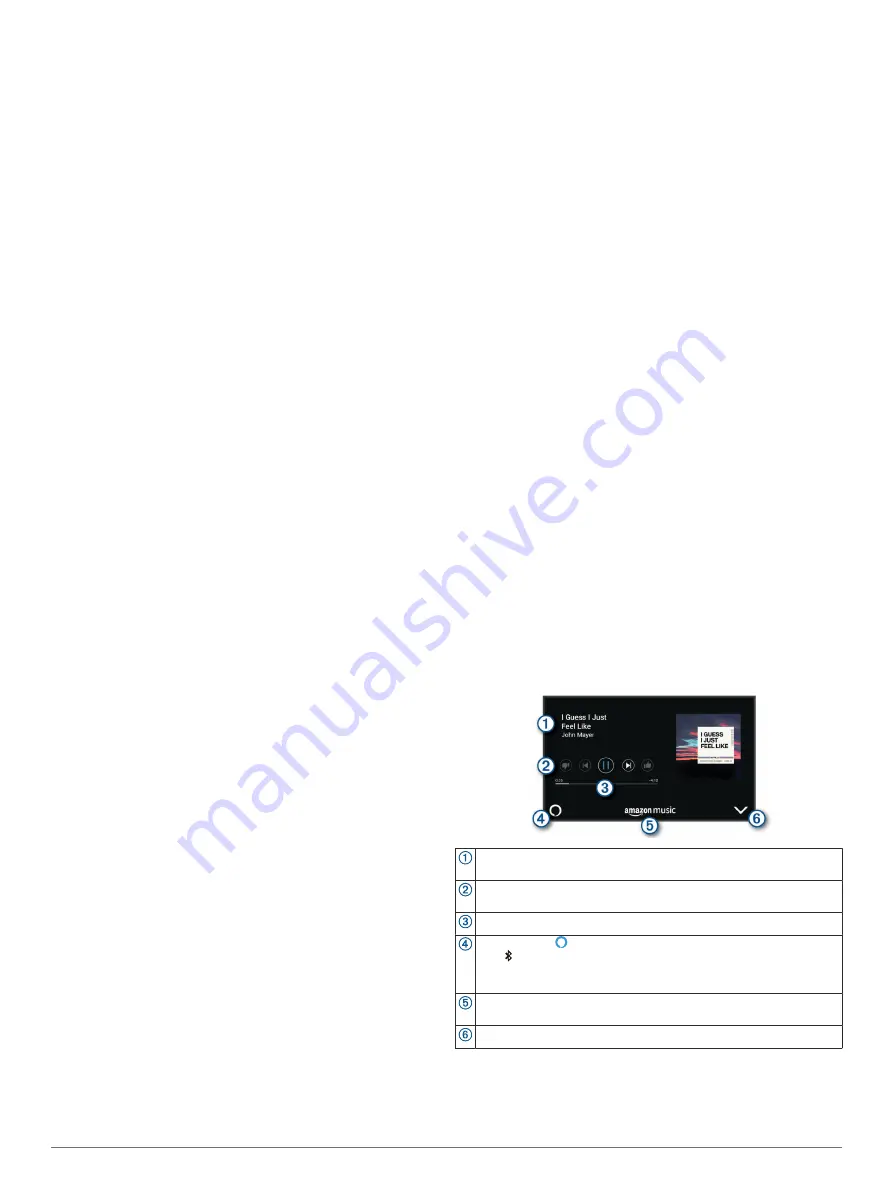
Locations near a different city
Locations near a different city
:
•
OK, Garmin, find Mexican food near Denver, Colorado.
•
OK, Garmin, find The Field Museum near Chicago, Illinois.
•
OK, Garmin, find Casa Bonita near Denver, Colorado.
Locations near an intersection
Locations near an intersection
:
•
OK, Garmin, find barbecue near 12th Street and Vine
Street.
•
OK, Garmin, find Arthur Bryant’s Barbecue near 12th
Street and Vine Street.
Going to a City or Intersection Using Your Voice
You can say phrases like these to find and navigate to a city or
intersection.
•
OK, Garmin, find Chandler, Arizona.
•
OK, Garmin, find Michigan Avenue and Erie Street.
Checking Your Arrival Time
While a route is active, you can say a phrases to check your
estimated time of arrival at your destination.
Say
OK, Garmin, what time will we arrive?
.
Stopping a Route Using Your Voice
You can say phrases like these to stop navigating a route.
•
OK, Garmin, stop the route.
•
OK, Garmin, stop navigating.
Placing a Phone Call Using Your Voice
You can use a voice command to call to a contact from the
phone book of your paired smartphone.
Say
OK, Garmin, call
, and say the contact name.
For example, you can say
OK, Garmin, call Mom.
.
Changing Device Settings Using Your Voice
You can say phrases like these to set the volume or brightness
to a value from 0 to 10.
•
OK, Garmin, increase the volume.
•
OK, Garmin, set the volume to 0.
•
OK, Garmin, set the volume to 9.
•
OK, Garmin, decrease the brightness.
•
OK, Garmin, set the brightness to 5.
Amazon Alexa Skills and Features
In addition to the navigation features offered by Garmin voice-
activated navigation, the Garmin DriveSmart device provides
access to many Amazon Alexa features, such as playing music,
checking the weather, or listening to the news. You can also use
the Amazon Alexa app to customize features, add streaming
music accounts, and explore thousands of skills in the Alexa
Skills Store. Adding skills requires linking to your Amazon
account.
NOTE:
Some Amazon Alexa skills may not be compatible with
the Garmin DriveSmart device. Skill compatibility is determined
by the skill developer and Amazon.
Checking the Weather Forecast
You can say phrases like these to check the weather forecast
near you or in another area. The device speaks the requested
weather information and displays weather information on the
screen.
Today's weather
Today's weather
:
•
Alexa, how's the weather?
•
Alexa, what's the temperature today?
Future weather
Future weather
:
•
Alexa, will it rain tomorrow?
•
Alexa, what's the weather this weekend?
Weather in another location
Weather in another location
:
•
Alexa, what's the weather in Atlanta?
•
Alexa, will it snow in Chicago this weekend?
Enabling Skills
You can enable additional skills by speaking to your Garmin
DriveSmart device, or by using the Amazon Alexa app.
• To enable a skill using your voice, say a phrase like
Alexa,
enable the Pandora skill.
.
• To browse and enable skills from the Amazon Alexa app,
select
Skills
from the Amazon Alexa app menu.
Playing Music and Media
You can use voice commands to stream music, podcasts, or
audio books from your Amazon Music account and other
compatible Alexa skills and services. You can connect your
streaming music accounts using the Alexa app. You can also
start playing media manually using another app on your phone.
In this case, the device controls playback using a Bluetooth
media connection.
You can say phrases like these to play music based on genre,
artist, title, album, recent releases, and more.
•
Alexa, play music.
•
Alexa, play some popular new rock music.
•
Alexa, play my driving music station on Pandora.
Media Player
The media player allows your device to control the media
currently playing on your phone, whether you started playback
using an Alexa voice command or using another media app on
your phone. You can open the media player at any time by
selecting Media from the main menu.
Information about the currently playing media, such as title, artist,
album, station, or channel.
Playback controls. The controls change based on the service
providing the media.
Progress through the current media item.
Audio source. indicates the media is being played from an Alexa
skill. indicates the media is being played by another media app on
your phone and sent to the device using a Bluetooth media
connection.
Media service. Indicates the service or provider from which you are
streaming media.
Hides or shrinks the media player.
Controlling Media Playback Using Your Voice
If you started playing media using an Alexa voice command, you
can say phrases like these to control playback using your voice.
• To stop playback, say
Alexa, stop
.
Voice-Activated Features
5










































